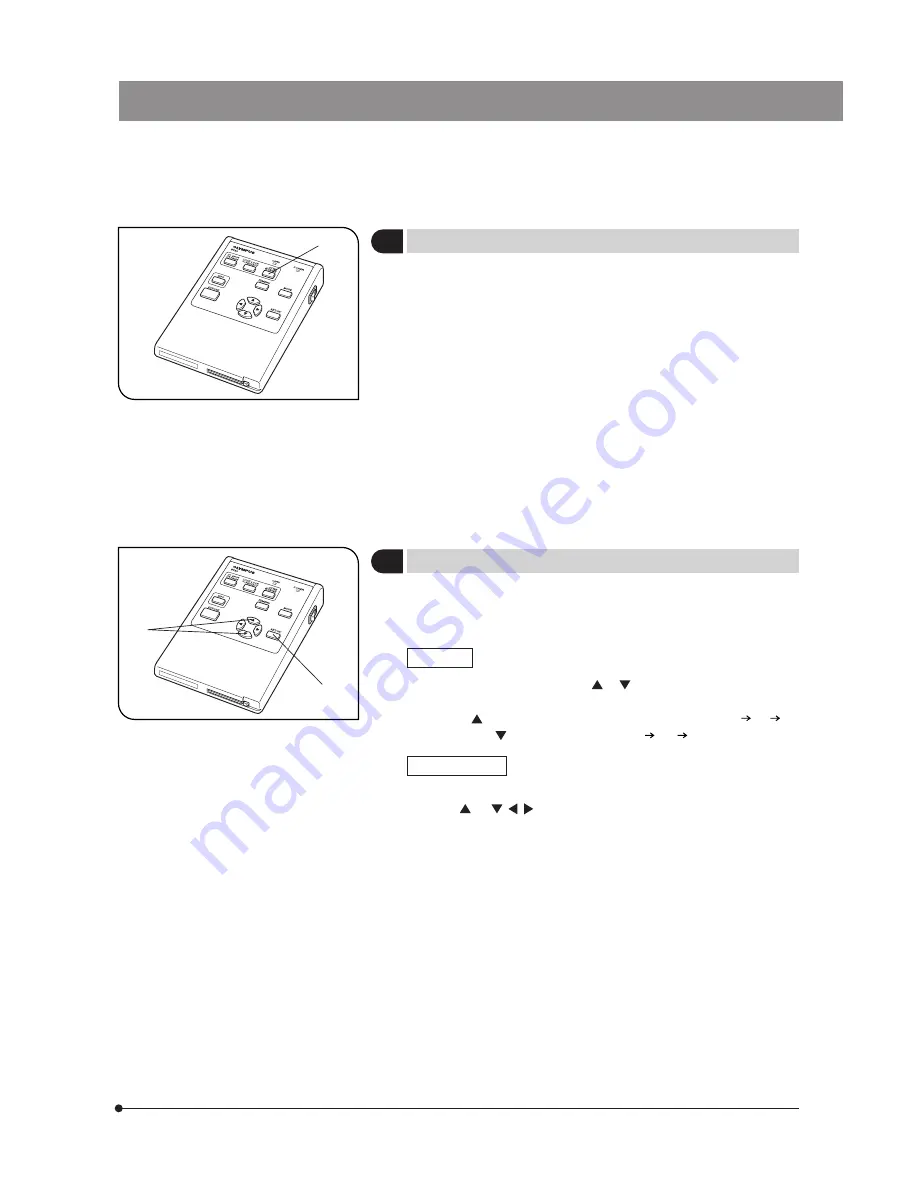
15
DP20
5
Setting OTWB
(Fig. 12)
}Even when the OTWB (One-Touch White Balance) function is not used,
the auto white balance control and the color temperature setting are also
available using the menu (see page 19).
1. Set the specimen image white.
· In transmitted light observation: Remove the specimen.
· In reflected light observation: Use a sheet of white paper as the
specimen.
2. Press the OTWB button @ to set the white balance.
3. “OK” appears on the display screen when the white balance is set
and disappears automatically in 3 seconds.
Other button operations are accepted even when “OK” is being displayed.
When auto white balance setting fails, “NG” is displayed. As it continues
to be displayed, press any button so that it disappears before retrying
OTWB.
}When OTWB begun in other mode than OTWB mode fails, the previous
status remains unchanged.
}When the display in use complies with the VESA DDC2B standard, the
live image resolution is set to the optimum resolution for the display.
If the live image is not displayed, set it using the menu (see page 26).
Zooming
Press either cross-cursor button or @ to magnify the live image by
means of electronic zooming.
Pressing varies the zoom magnification in order from 1X 2X 4X,
and pressing varies it in order from 4X 2X 1X.
Zoom scrolling
While holding the SET/OK button ², Press either cross-cursor
button or , , to scroll the zoomed image.
The entire image area can be scrolled even during 2X or 4X display.
Fig. 12
1
6
Checking the Live Image
(Fig. 13)
Fig. 13
1
²






























