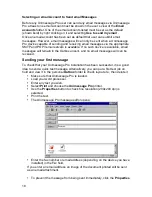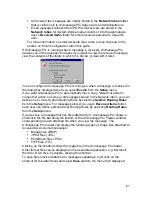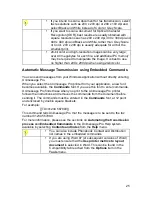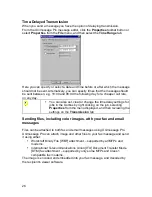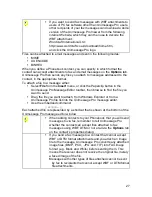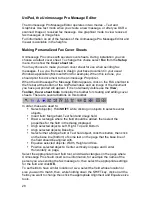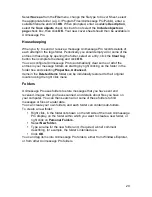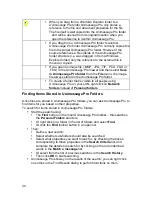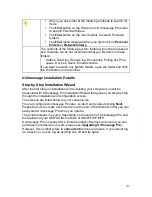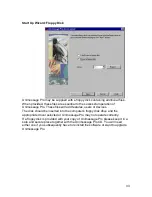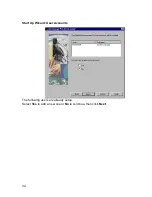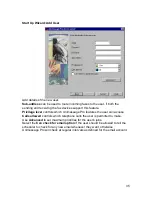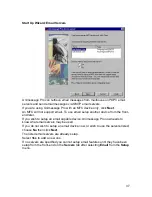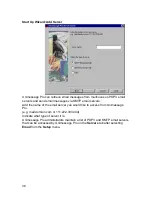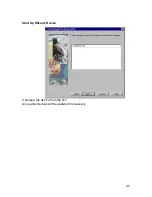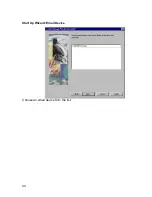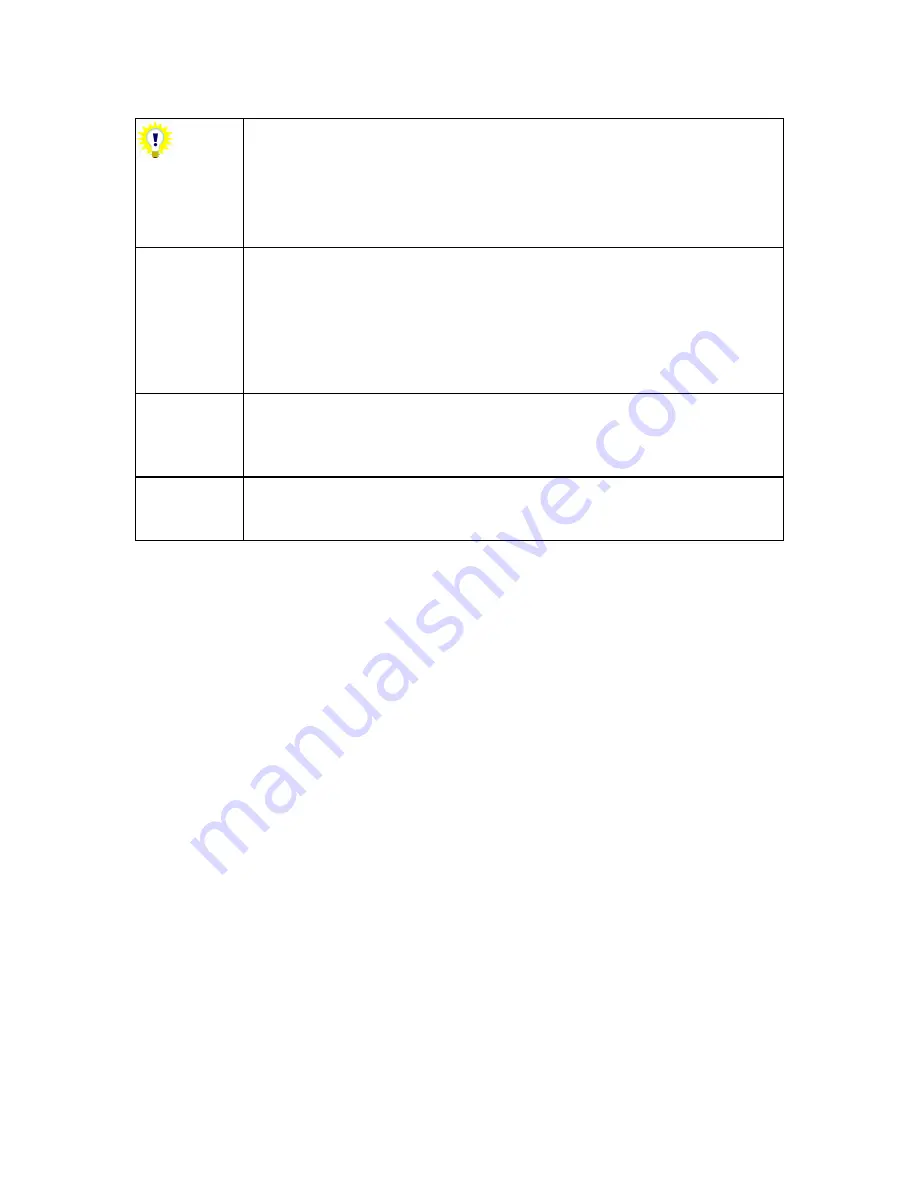
30
When you drag
from a Windows Explorer folder to a
Unimessage Pro folder
Unimessage Pro only stores a
reference to the file and document properties for the file
The file itself is
not
copied into the Unimessage Pro folder
and will be opened from its original location when you
open the reference to it within Unimessage Pro.
If you drag
from a Unimessage Pro folder to another
Unimessage Pro folder
Unimessage Pro normally copies the
file to the target Unimessage Pro folder. However if the
source references a file outside of the Unimessage Pro
folder structure (i.e. was dragged in from a Windows
Explorer folder) only the reference to the external file is
moved or copied.
If you open an image file (.BMP, .JPG, .TIF, .PCX, .FAX or
.FCS) in the Unimessage Pro Viewer and then select
Save
in Unimessage Pro folder
from the
File
menu, the image
file always stored in the Unimessage Pro folder.
To create a folder that is visible to all people using
Unimessage Pro on your LAN, right click on
Network
folders
instead of
Personal folders
.
Finding Items Stored in Unimessage Pro Folders
Once files are stored in Unimessage Pro folders, you can ask Unimessage Pro to
find items for you based on their properties.
To search for items stored in Unimessage Pro folders:
Start the search using:
The
Find
button on the main Unimessage Pro toolbar – this searches
the
Personal Folders
structure.
Or right click on a folder in the list of folders and select
Find
.
Or click the
Find
toolbar button in an open list.
Then:
Define a new search:
Select whether sub-folders should also be searched.
Select what properties you want to look for, by checking the boxes
corresponding to those properties in the
Search Criteria
list, and
complete the details to search for by clicking on the red underlined
words in the
Match a message
list.
Or select from the list of previous searches in the
Search History
.
Then
click
OK
to start searching.
Unimessage Pro shows you the results of the search; you can right click
on entries in the Find Results dialog to perform functions on them.
Содержание OF5650
Страница 1: ...1 User s Guide...
Страница 41: ...41 Device Wizard Detect Device Introduction...
Страница 43: ...43 Start Up Wizard Device Choose a fax device from the list Any earlier devices will be updated if necessary...
Страница 44: ...44 Start Up Wizard Email Device Choose an email device from the list...
Страница 46: ...46 Device Wizard Use for Fax Select Yes if you want to send faxes with this device...
Страница 59: ...59 How to Define More Email Accounts...
Страница 62: ...62 Congratulations...