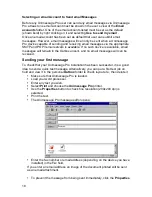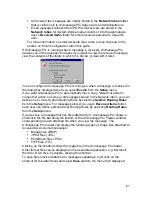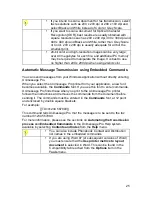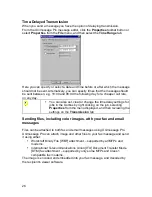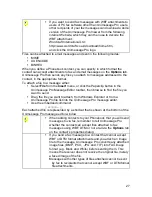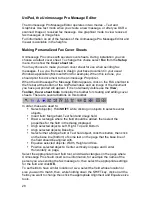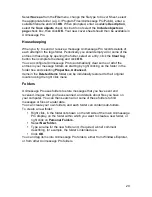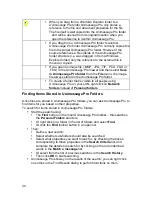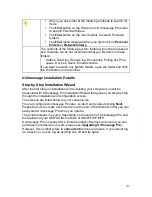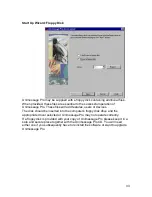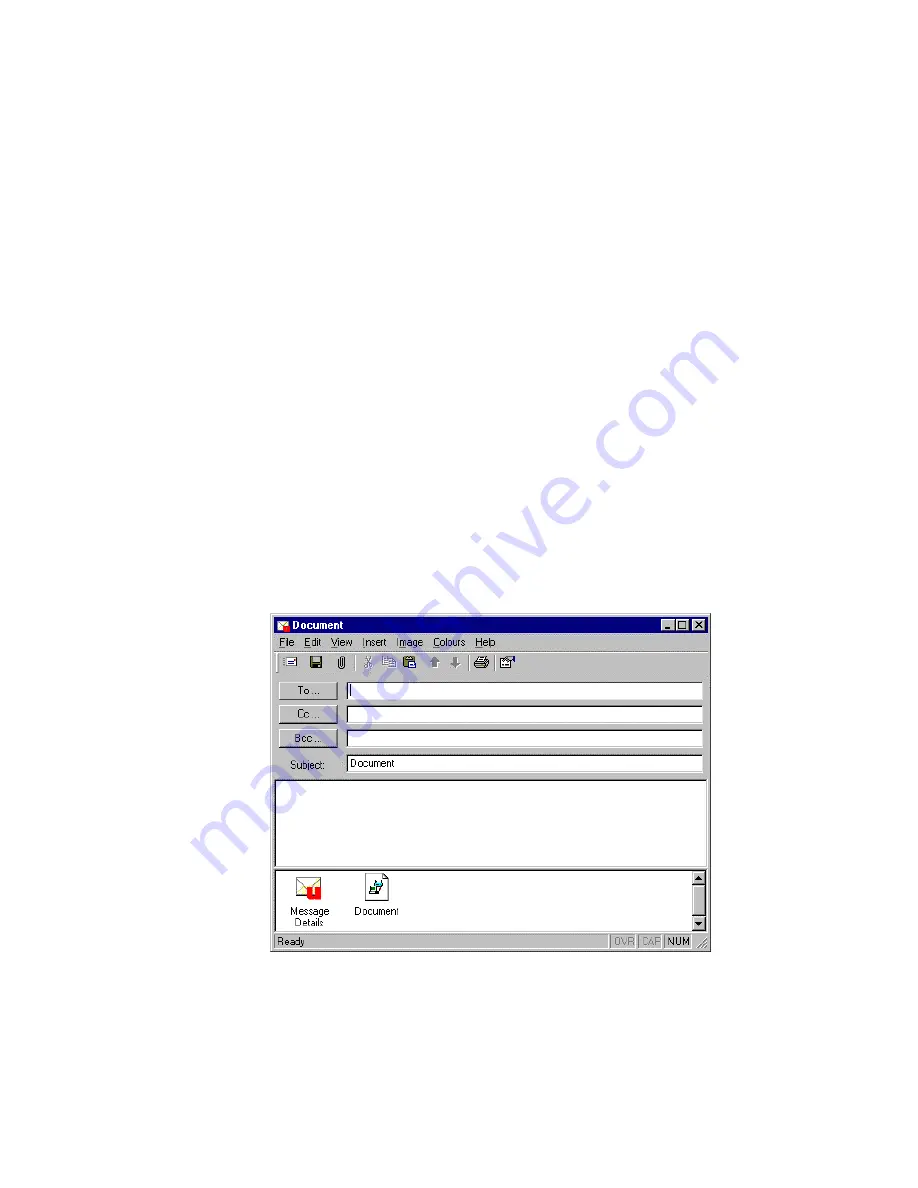
18
Selecting an email Account to Send email Messages
Before any Unimessage Pro user can send any email messages via Unimessage
Pro at least one email account must be shown in the user’s view of the
accounts
folder. One of the email accounts listed must be set as the default
(shown bold) by right clicking on it and selecting
Use to send my email
.
Once an email account has been set as default that user can submit email
messages. However, email messages will can only be sent when a Unimessage
Pro device capable of sending and receiving email messages via the appropriate
SMTP and POP3 email servers is available. If no such device is available, email
messages will remain in the Outbox unsent, and no email messages will can be
received.
Sending your first message
To check that your Unimessage Pro installation has been successful, it is a good
idea to send a quick test message. Alternatively, you can put a first test job on
hold and view it in the personal
Outbox
folder to check layout etc., then delete it.
Make sure that Unimessage Pro is loaded.
Load your word processor.
Enter any text you wish.
Select
and choose the
Unimessage Pro
printer.
Use
the
Properties
button to check fine resolution (200x200 dpi) is
selected.
Print the text.
The Unimessage Pro message editor opens:
Enter the fax number or email address (depending on the device you have
installed) in the
To:
field.
If you enter an email address an image of the document printed will be sent
as an email attachment.
To prevent the message from being sent immediately, click the
Properties
Содержание OF5650
Страница 1: ...1 User s Guide...
Страница 41: ...41 Device Wizard Detect Device Introduction...
Страница 43: ...43 Start Up Wizard Device Choose a fax device from the list Any earlier devices will be updated if necessary...
Страница 44: ...44 Start Up Wizard Email Device Choose an email device from the list...
Страница 46: ...46 Device Wizard Use for Fax Select Yes if you want to send faxes with this device...
Страница 59: ...59 How to Define More Email Accounts...
Страница 62: ...62 Congratulations...