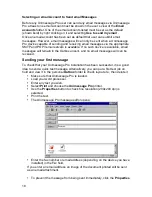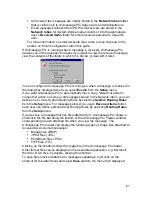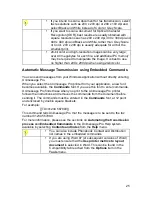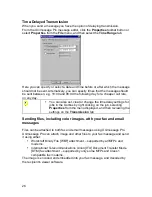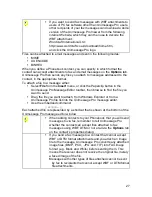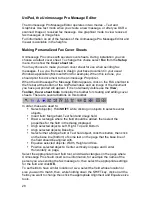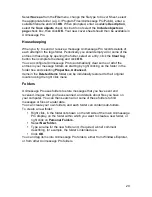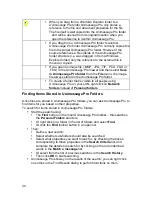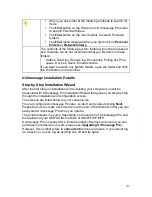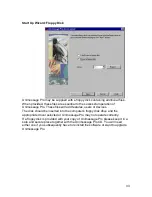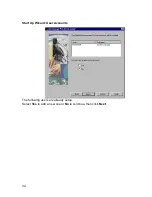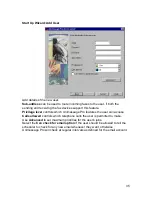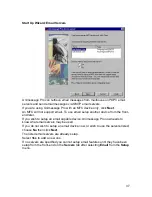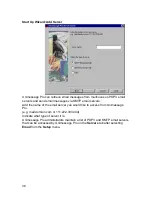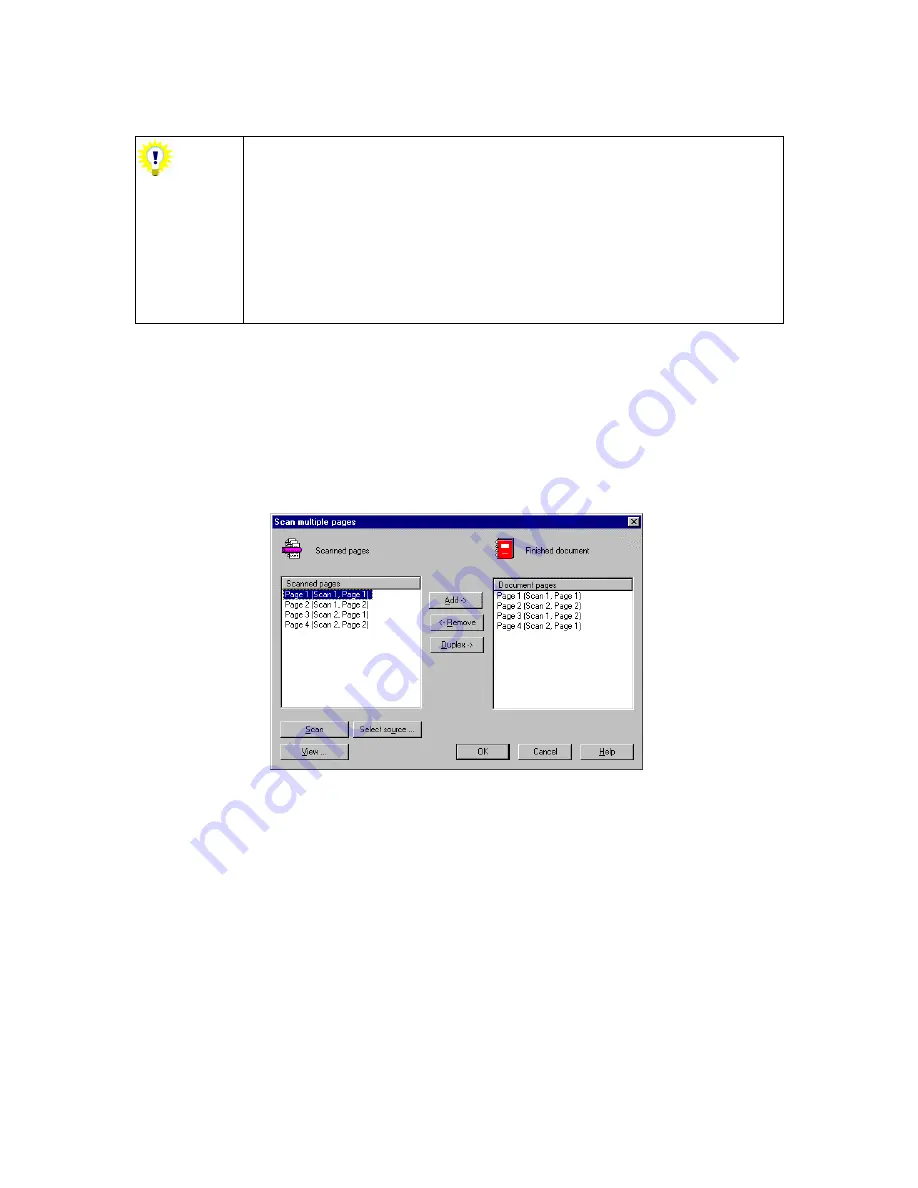
24
Often there is a
Help
button that provides more information about the
settings available for your scanner.
If you acquire images at asymmetric resolutions such as 200
x 100 dpi and 200 x 400 dpi, you will be able to view them in
Unimessage Pro, but may experience problems with
displaying them in other Windows applications. If your image
appears distorted when scanning at these (or other
asymmetric) resolutions, scan again using square
resolutions instead, e.g. 200 x 200 dpi, 300 x 300 dpi, etc.
Asymmetric resolutions will also usually yield poor OCR
results.
Into Unimessage Pro, from TWAIN Scanners
Unimessage Pro also provides a function that allows you to build a multi-
page document from several separate TWAIN scans.
This is useful if you want to scan different pages with different settings, or
if you want to scan both sides of a document. It is used as described
below:
Select
Multiple Scans
from the
File
menu.
The
Unimessage
Pro
Scan Multiple Pages
dialog appears:
Click
the
Help
button on this dialog for more details of how these
advanced scanning functions are used.
Содержание OF5650
Страница 1: ...1 User s Guide...
Страница 41: ...41 Device Wizard Detect Device Introduction...
Страница 43: ...43 Start Up Wizard Device Choose a fax device from the list Any earlier devices will be updated if necessary...
Страница 44: ...44 Start Up Wizard Email Device Choose an email device from the list...
Страница 46: ...46 Device Wizard Use for Fax Select Yes if you want to send faxes with this device...
Страница 59: ...59 How to Define More Email Accounts...
Страница 62: ...62 Congratulations...