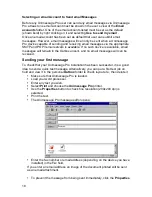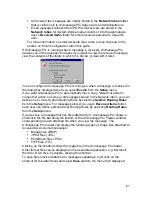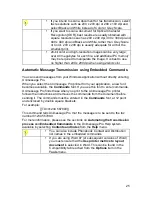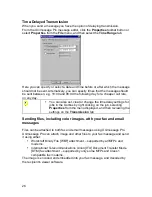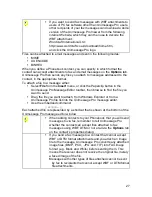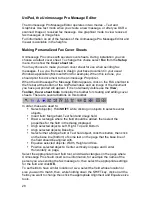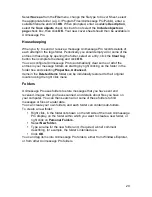14
Unimessage Pro Main Display
When you click the Unimessage Pro logo on the Welcome menu the main
Unimessage Pro display appears:
At the top of the Main Unimessage Pro Display is the menu list:
File
,
Edit
,
View
,
Message
,
Setup
,
System, Window
and
Help
.
Below the menu list is the main toolbar:
New, Open, Print, Send, Check, Acquire,
and
Find
. You can disable the toolbar display from the
View
menu.
At the foot of the screen is a status bar that displays various messages
depending on what you are doing. You can disable the status bar from the
View
menu.
The remainder of the screen is divided into two parts:
On the left is the list of available folders.
To open a folder in the right pane, click its name in the folder tree.
If a folder contains any unread items, Unimessage Pro displays the number
of unread items within each folder after each folder’s name in this section of
the screen.
If your copy of Unimessage Pro includes functions to allow its use on a
supported Windows based LAN you will see a Network folders branch in this
tree as well as the Personal folders branch. Folders within this branch,
including any you create yourself, are visible to all Unimessage Pro users on
the LAN – though their access to the folder may be restricted depending on
the user’s privilege level.
Содержание OF5650
Страница 1: ...1 User s Guide...
Страница 41: ...41 Device Wizard Detect Device Introduction...
Страница 43: ...43 Start Up Wizard Device Choose a fax device from the list Any earlier devices will be updated if necessary...
Страница 44: ...44 Start Up Wizard Email Device Choose an email device from the list...
Страница 46: ...46 Device Wizard Use for Fax Select Yes if you want to send faxes with this device...
Страница 59: ...59 How to Define More Email Accounts...
Страница 62: ...62 Congratulations...