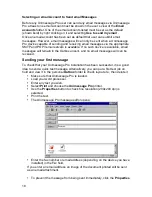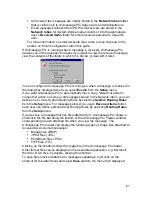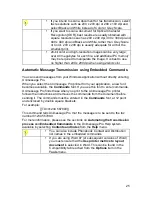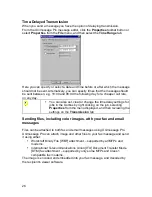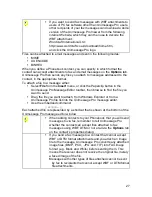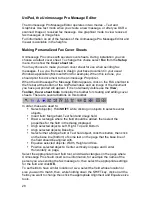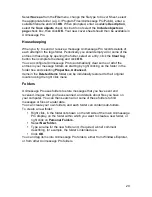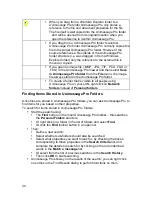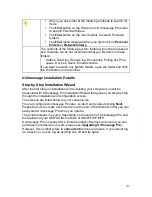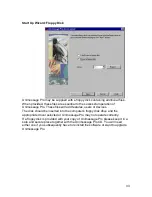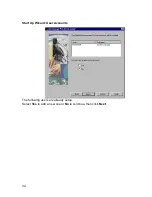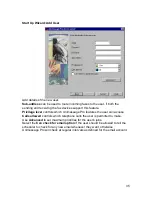21
All received fax messages are initially stored in the
Network inbox
folder
that is visible only to Unimessage Pro Supervisors and Administrators.
Email messages retrieved from POP3 email servers are stored in the
Network Inbox
for
System Wide
email accounts or into the appropriate
user’s
Received items
folder for email accounts personal to a specific
user.
For more information on email accounts refer to the on-line help and to the
section on Email Configuration within this guide.
If Unimessage Pro is running when a message is received, Unimessage Pro
advises you of the reception and asks if you want to view the received message,
view the contents of the folder in which it is stored, or deal with it later:
You can configure Unimessage Pro not to tell you when a message is received in
the dialog box displayed when you select
Events
from the
Setup
menu.
If you want Unimessage Pro to automatically move, copy, forward or perform
some other action on some or all messages stored in the Network Inbox, you can
define one or more System Routing Rules by selecting
System Routing Rules
from the
Setup
menu. For messages stored in a user’s
Received items
folder,
each user can define personal User Routing Rules by selecting
Routing Rules
from the
Setup
menu.
If you receive a message that has files attached to it, Unimessage Pro shows a
shortcut in the file bar along the bottom of the Unimessage Pro Viewer window
corresponding to each attached file when you view the message. The
Unimessage Pro Viewer can display the following types of image files attached to
received fax and email messages:
Bitmap
files
(.BMP)
JPEG
files
(.JPG)
PaintBrush
files
(.PCX)
TIFF
files
(.TIF)
Clicking on the shortcut shows the image file in the Unimessage Pro Viewer
Other format files can be displayed in the associated application, e.g. Microsoft
Word for .DOC files, by double- clicking the shortcut.
To save files received attached to messages separately, right click on the
shortcut for the attachment and select
Save as
from the menu then displayed.
Содержание OF5650
Страница 1: ...1 User s Guide...
Страница 41: ...41 Device Wizard Detect Device Introduction...
Страница 43: ...43 Start Up Wizard Device Choose a fax device from the list Any earlier devices will be updated if necessary...
Страница 44: ...44 Start Up Wizard Email Device Choose an email device from the list...
Страница 46: ...46 Device Wizard Use for Fax Select Yes if you want to send faxes with this device...
Страница 59: ...59 How to Define More Email Accounts...
Страница 62: ...62 Congratulations...