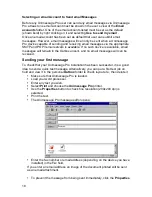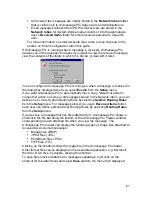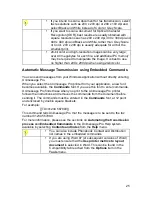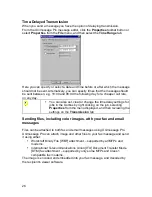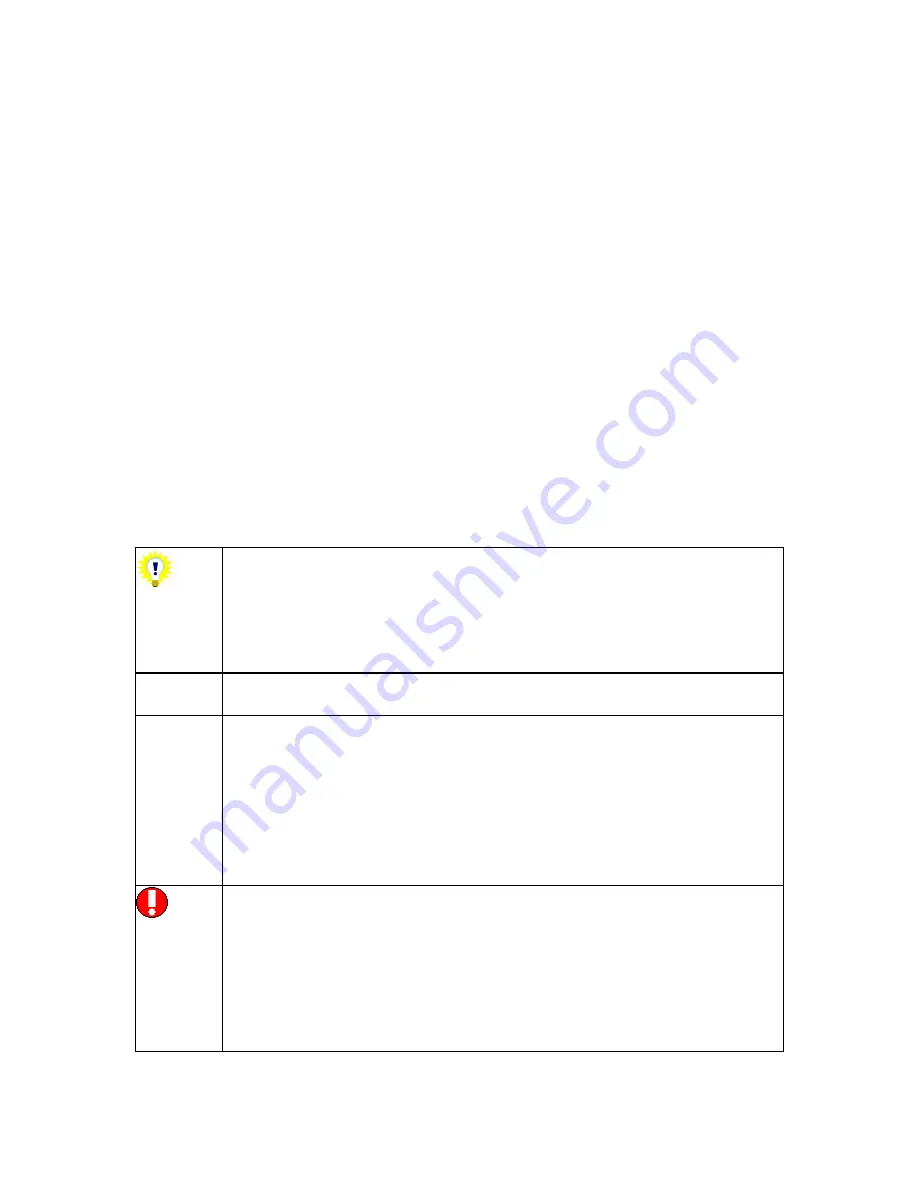
11
Network client installation
On each of the Windows PCs where you want to use Unimessage Pro:
If using Windows NT4 or 2000, make sure you have Administrator access
rights – this is necessary because Unimessage Pro needs to:
Register the location of some of its components.
Install any Windows updates that are required to use Unimessage Pro.
Create any printers provided by Unimessage Pro.
If the drive where Unimessage Pro is installed is not already mapped on
the PC:
Use Network Neighborhood to browse to the folder where you have
installed Unimessage Pro.
Right click on the Unimessage Pro folder and select
Map network
drive
from the menu that is displayed.
Select
the
Client
folder on the drive that is mapped to where
Unimessage Pro is installed, and run
SETUP.EXE
from this folder.
Confirm the drive where Unimessage Pro is installed, ; the default
suggested will usually be correct.
After registering the location of its components and installing any Windows
updates that are required, restart Windows
Unimessage Pro will continue the installation on re-starting. Please follow
the instructions carefully.
During the installation of Unimessage Pro network client on
each network workstation
only
create a device driver if the
modem or MFP is connected directly to the workstation at
which you are installing the client – you can use modems and
MFPs connected elsewhere on the network from within
Unimessage Pro.
Additional email accounts can be defined by selecting
account
from the
File, New
menu.
Additional devices can be defined by selecting
Device
from the
File, New
menu at the PC to which the device is connected.
You will only be permitted to have the number of devices
allowed by your license active at any one time. You may be
able to upgrade your copy of Unimessage Pro to allow more
devices to be active at the same time if your message traffic
requires it. Refer your Unimessage Pro Administrator to the
section on Upgrading Unimessage Pro if required.
If you are using a Windows Dial Up Networking [DUN]
connection and are also connected to a LAN using the
IPX/SPX protocol, e.g. some versions of Novell Netware, you
will be disconnected from the LAN while the Windows DUN
connection is established. To avoid this display the properties
for the Windows DUN, click the
Server Types
tab and
de-
select
the
Log on to network
and
IPX/SPX Compatible
options then click
OK
.
Removing Unimessage Pro
Содержание OF5650
Страница 1: ...1 User s Guide...
Страница 41: ...41 Device Wizard Detect Device Introduction...
Страница 43: ...43 Start Up Wizard Device Choose a fax device from the list Any earlier devices will be updated if necessary...
Страница 44: ...44 Start Up Wizard Email Device Choose an email device from the list...
Страница 46: ...46 Device Wizard Use for Fax Select Yes if you want to send faxes with this device...
Страница 59: ...59 How to Define More Email Accounts...
Страница 62: ...62 Congratulations...