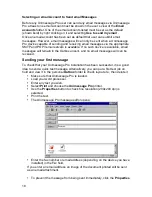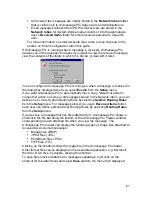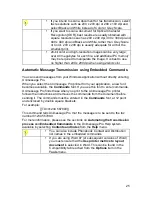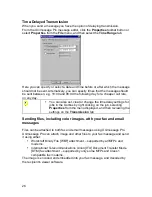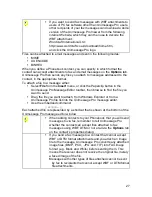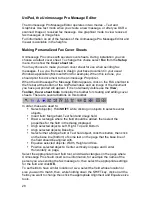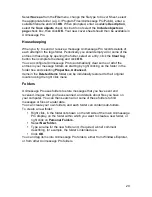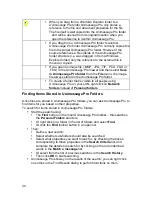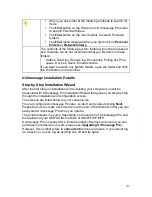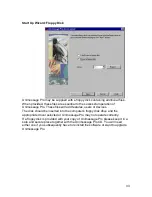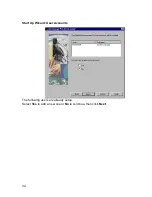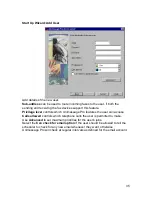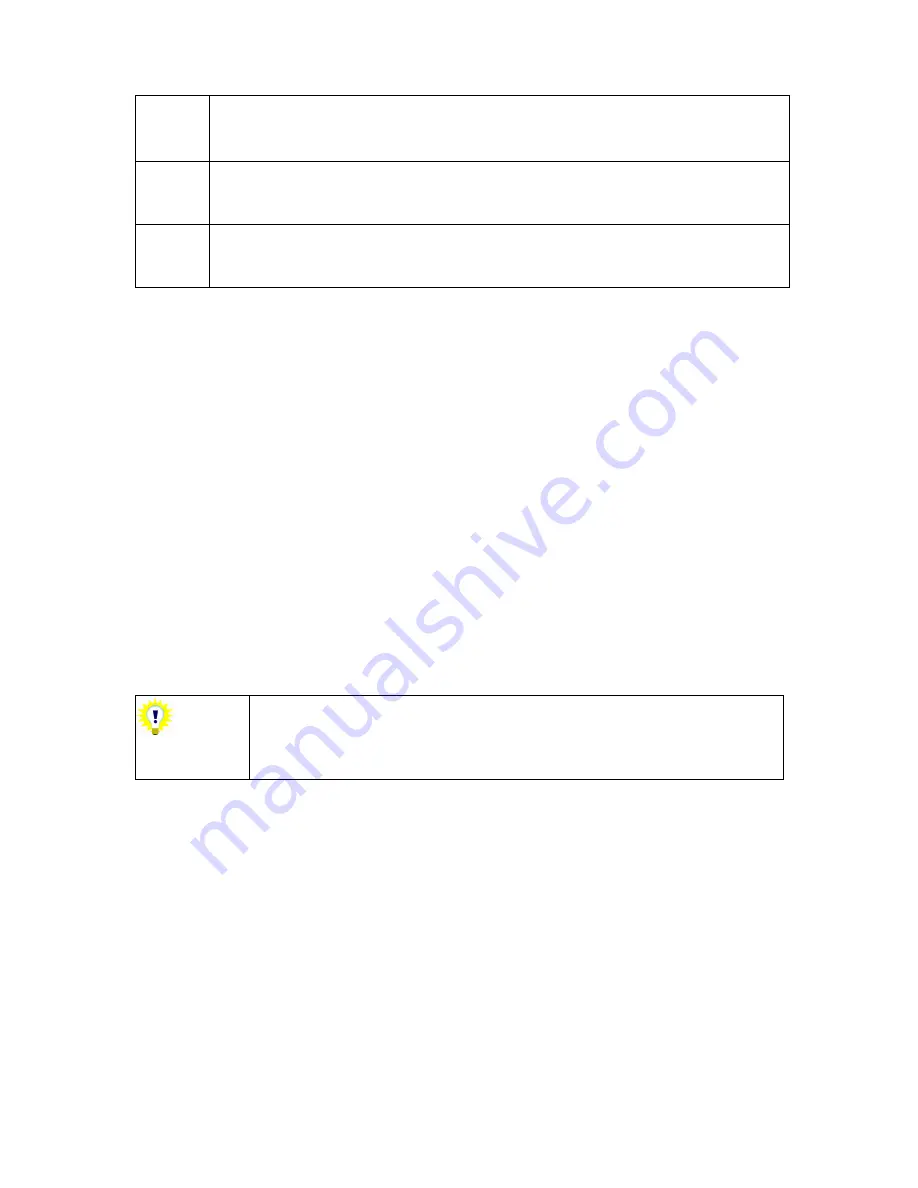
20
Cc and Bcc fields or embedded commands.
e.g. John Watkins <[email protected]>;Jane Walker <00-44-
1283-731402>;Rory Patterson
Hold down SHIFT when deleting an item to delete the item
without storing it in the
Deleted items
folder. Take care though –
you will not be able to restore the item later.
When you try to send or receive a message Unimessage Pro will
record details of each attempt in the logs folder. See
Housekeeping section for more information.
Receiving Messages
Setting up your MFP
Your fax/MFP must be configured to forward received faxes to the PC; to do this
press the
AUTO REC
button repeatedly until the LCD display shows
PC MODE
.
Please consult the OKIFAX or OKIOFFICE User’s Guide for details.
Setting up Unimessage Pro
During the installation process you configured Unimessage Pro for use with your
MFP. You can reconfigure how Unimessage Pro works with your device, for
example to enable or disable reception of fax messages to the PC, via the
Devices
folder.
Open the
Devices
folder in the folder tree, then double-click on the appropriate
entry in the list of devices that appears in the right hand pane. The
Auto-answer
check box on the Device tab controls whether Unimessage Pro will answer
incoming calls to receive fax messages. Change the settings as required and
then click
OK
to save the new settings.
The settings take effect when Unimessage Pro next restarts, or after closing and
restarting the device.
Whether or not your MFP supports the print and forward to
PC function for received fax messages you can also define
a
Routing Rule
to have all or some received messages
printed automatically
How do I know when a message has been received?
On a stand-alone Unimessage Pro system, where the
Network folders
branch is
not
present in the folder tree:
All your received messages are initially stored in the
Received items
folder.
On a multi-user Unimessage Pro system, where the
Network folders
branch
is
present in the folder tree:
Содержание OF5650
Страница 1: ...1 User s Guide...
Страница 41: ...41 Device Wizard Detect Device Introduction...
Страница 43: ...43 Start Up Wizard Device Choose a fax device from the list Any earlier devices will be updated if necessary...
Страница 44: ...44 Start Up Wizard Email Device Choose an email device from the list...
Страница 46: ...46 Device Wizard Use for Fax Select Yes if you want to send faxes with this device...
Страница 59: ...59 How to Define More Email Accounts...
Страница 62: ...62 Congratulations...