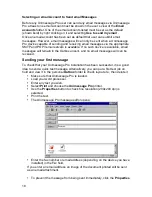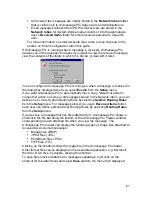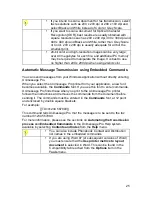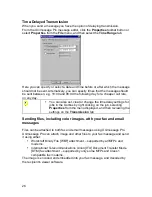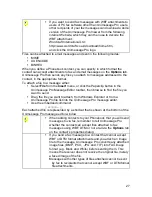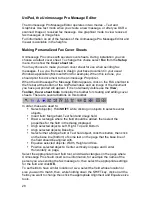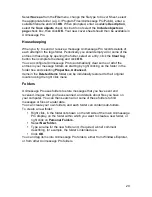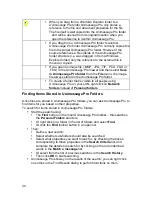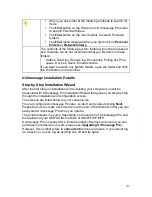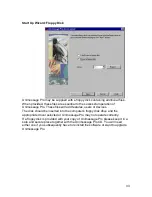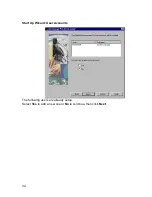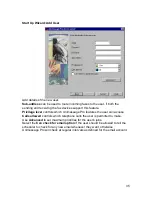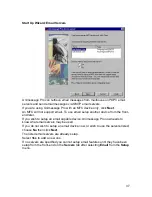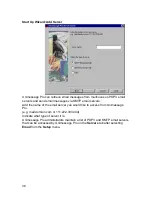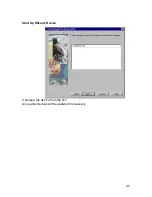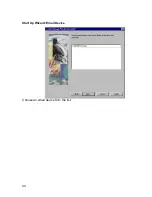29
Select
Save as
from the
File
menu, change the file type to Cover Sheet, select
the appropriate folder (e.g. C:\Program Files\Unimessage Pro\Public), enter a
suitable filename and click
OK
. When prompted, enter a suitable
Description
,
select the
Save objects
check box but do not select the
Include objects on
page
check box, then click
OK
. Your new cover sheet should then be available in
Unimessage Pro.
Housekeeping
When you try to send or receive a message Unimessage Pro records details of
each attempt in the logs folder. Periodically you should empty all or some of the
entries in these logs by opening the folder, select an entry, click the
Clear log
button then complete the dialog and click
OK.
You can configure Unimessage Pro to automatically clear some or all of the
entries in your message folders on starting by right clicking on the folder in the
folder tree and selecting
Properties
,
Advanced
.
Items in the
Deleted items
folder can be individually restored to their original
location using the right click menu.
Folders
Unimessage Pro uses folders to store messages that you have sent and
received, images that you have scanned, and details about files you have on
your computer. You can then search all or some of these folders to find
messages or files at a later date.
You can create your own folders, and each folder can contain sub-folders.
To create a new folder:
Right click, in the folder list shown on the left side of the main Unimessage
Pro display, on the folder within which you want to create a new folder, or
right click on
Personal Folders.
Select
New folder.
Type a name for the new folder and, if required, a brief comment
describing, for example, the folder’s intended use.
Click
OK
.
You can drag items into Unimessage Pro folders, either from Windows Explorer,
or from other Unimessage Pro folders.
Содержание OF5650
Страница 1: ...1 User s Guide...
Страница 41: ...41 Device Wizard Detect Device Introduction...
Страница 43: ...43 Start Up Wizard Device Choose a fax device from the list Any earlier devices will be updated if necessary...
Страница 44: ...44 Start Up Wizard Email Device Choose an email device from the list...
Страница 46: ...46 Device Wizard Use for Fax Select Yes if you want to send faxes with this device...
Страница 59: ...59 How to Define More Email Accounts...
Страница 62: ...62 Congratulations...