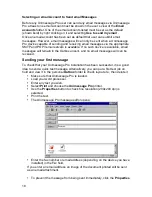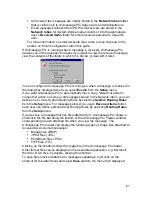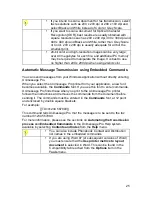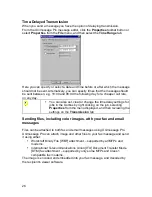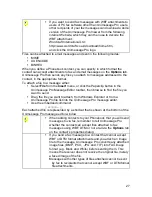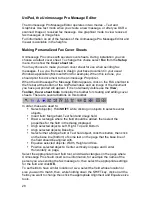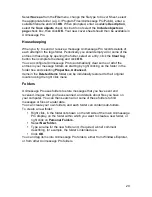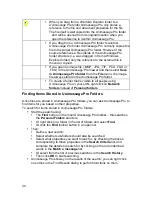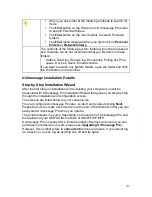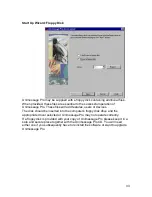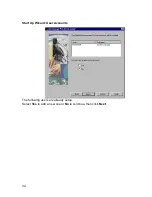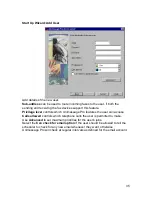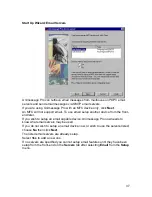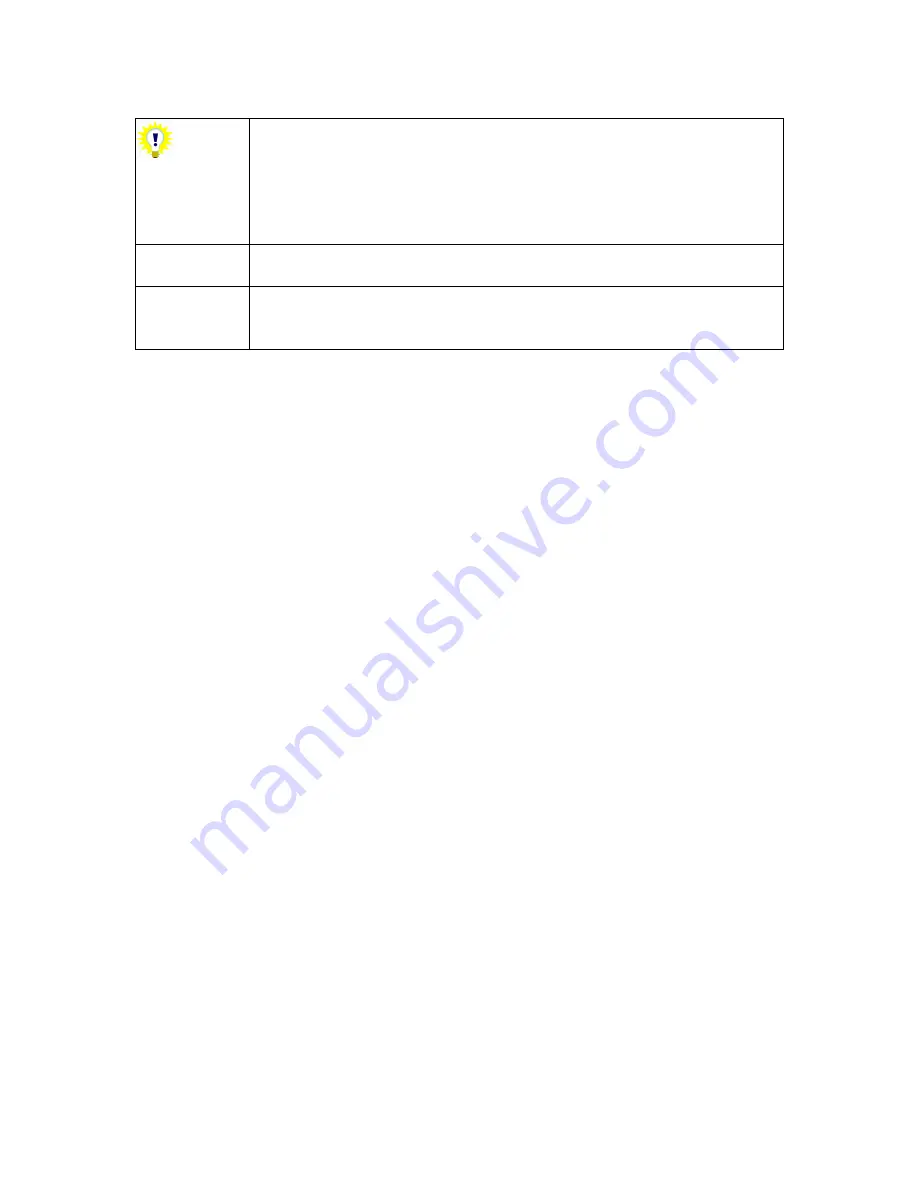
22
Take care if you edit a received message or attachments to
a received message – you are editing the original message
or attachment, as it is stored in Unimessage Pro. Consider
saving the attachments separately by right clicking on the
shortcut and selecting
Save as
or copying the received
message and editing the copy.
To view HTML format received email messages you must
have Microsoft Internet Explorer 4 or later installed.
When you try to send or receive a message, Unimessage
Pro records details of each attempt in the logs folder. See
Housekeeping section for more information.
Routing Rules
System Routing Rules - Messages Received
If a received message is a fax with a sub address allocated to a Unimessage Pro
user or an email received on a user specific email account:
The received message is delivered directly to the user.
If the received fax message doesn’t have a sub-address matching any
Unimessage Pro user, or is an email message received by the Unimessage Pro
system via a Unimessage Pro
System-Wide
email account:
The received message is added to the Network Inbox folder, and all
available Unimessage Pro Supervisors and Administrators are notified that
the message has arrived and requires attention.
To vary the action on receipt of a message into the Unimessage Pro Network
Inbox, Unimessage Pro provides
System Routing Rules
.
System Routing Rules are:
Created and maintained by Unimessage Pro Administrators by selecting
System Routing Rules
from the
Setup
menu.
Processed by the Unimessage Pro scheduler in the order shown, from top
to bottom.
User Routing Rules - Messages Sent or Received
When a message is received it is normally stored in the
Received items
folder,
when a message has been sent it is usually stored in the
Sent items
folder.
You can change the action by which all or some messages are sent or received
by defining one or more Routing rules. Select
Routing Rules
from the
Setup
menu to create, modify, remove, activate or deactivate Routing Rules.
User Routing Rules are:
Содержание OF5650
Страница 1: ...1 User s Guide...
Страница 41: ...41 Device Wizard Detect Device Introduction...
Страница 43: ...43 Start Up Wizard Device Choose a fax device from the list Any earlier devices will be updated if necessary...
Страница 44: ...44 Start Up Wizard Email Device Choose an email device from the list...
Страница 46: ...46 Device Wizard Use for Fax Select Yes if you want to send faxes with this device...
Страница 59: ...59 How to Define More Email Accounts...
Страница 62: ...62 Congratulations...