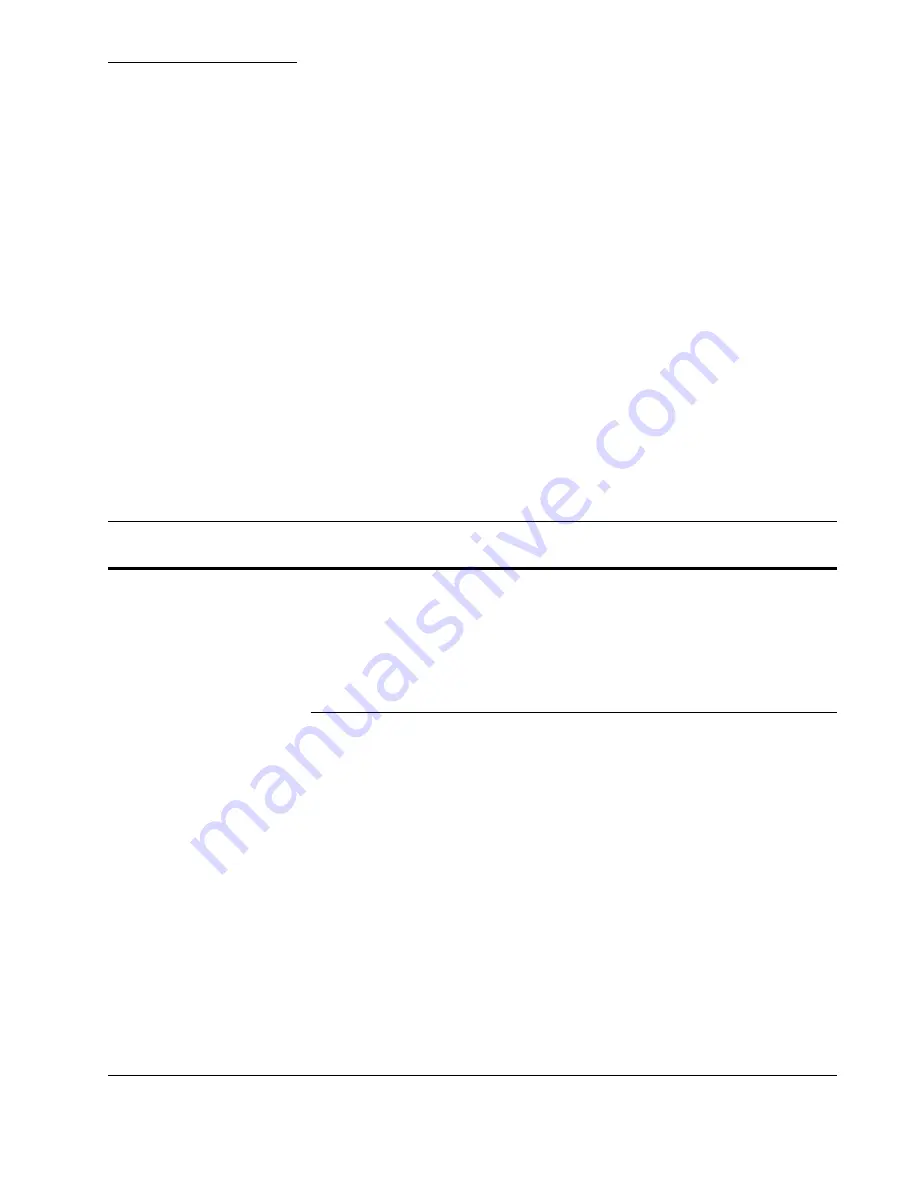
6
CX3641 Advanced Technical User Guide
95
FAX
NOTE:
Faxing requires the optional Fax Board, Oki P/N 70056601.
Walk-Up Faxing:
Scan a document and Fax it to one recipient or to
an organized group of recipients using a variety
of address options.
Faxing from Your Computer:
Send a fax directly from your computer (see the
instructions provided with the optional fax
board).
About the Walk-Up Fax Function
The Walk-Up FAX function uses the automatic document feeder (ADF)
or document glass on the scanner. A fax number or list of number is
specified, scanning options are set, and then documents are scanned
and faxed to the specified address(es).
Overview
1.
Press the FAX button on the Operator’s Panel.
2.
Specify the address of the fax recipient(s) on the
Address
tab.
See “Send Address Tab” on page 96 for more information on how
to select recipients.
3.
Touch the
Details
tab to set the From and Cover Page information.
See “Send Details Tab” on page 99 for more information.
4.
Touch the
Properties
tab to define your attachment properties
See “Send Properties Tab” on page 100 for more information.
5.
Set a fax transmission time, if desired — if no transmission time is
set, the fax is sent right away.
6.
Load your document into the scanner.
7.
Press the
START
key on the Operator’s Panel.
Содержание CX3641 MFP
Страница 1: ......
Страница 8: ...8 CX3641 Advanced Technical User Guide...
Страница 12: ...List of Figures 12 CX3641 Advanced Technical User Guide...
Страница 106: ...Scan to E mail Confirmation of Sent or Received Faxes 106 CX3641 Advanced Technical User Guide...






























