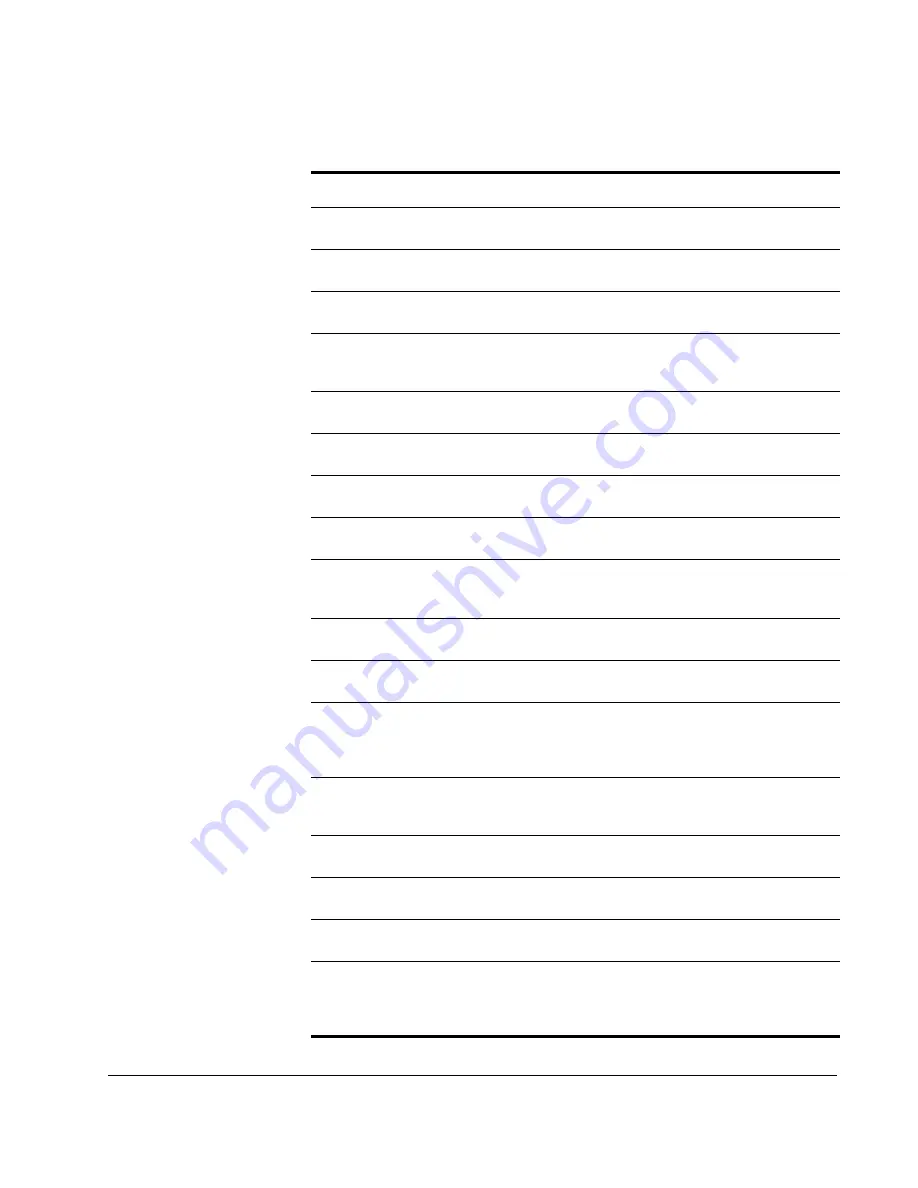
Introduction: Scan-Related Functions
CX3641 Advanced Technical User Guide
21
Save the
scanned file
as a
Table 8-9, “Scan
Parameters,” on page 137
Save the
scanned file
as a
TIFF
Table 8-9, “Scan
Parameters,” on page 137
Save the
scanned file
as a
JPEG
Set the
properties
for your scanned
attachment
“Scanned Attachments:
Fine-tuning your Digital
File” on page 66
Scan a document that is
not a standard
size
Scan an original that is
too dark
or
too
light
to produce a good copy
Scan a color original in
grayscale
or
black
and white
Scan an original that is
printed on both
sides
Tell the scanner if your original is double-
sided and which side is the
“top” of your
document
“Original Orientation” on
page 66
Scan pages that are a
mix
of
text and
photos
, or
text and line art
Block out an area
of the image you are
scanning (e.g., the edges of a book)
“Edge/Center Erase” on
page 70
Scan
pages from multiple sources
(e.g.,
several individual pages, and then pages
from a book, and then more individual
pages)
Remove the colored background
on an
original so the attachment has a white
background
Bring out detail
in your original image
Hide detail
in your original image
Reduce the file size
of your attachment
“Compression Level” on
page 69
Tell the scanner
how much “detail”
to save
from your originals — the more information
you want to save, the higher the
resolution
should be
TABLE 1-3.
Scan-Related Functions
To do this . . .
Go to this Section . . .
Содержание CX3641 MFP
Страница 1: ......
Страница 8: ...8 CX3641 Advanced Technical User Guide...
Страница 12: ...List of Figures 12 CX3641 Advanced Technical User Guide...
Страница 106: ...Scan to E mail Confirmation of Sent or Received Faxes 106 CX3641 Advanced Technical User Guide...
















































