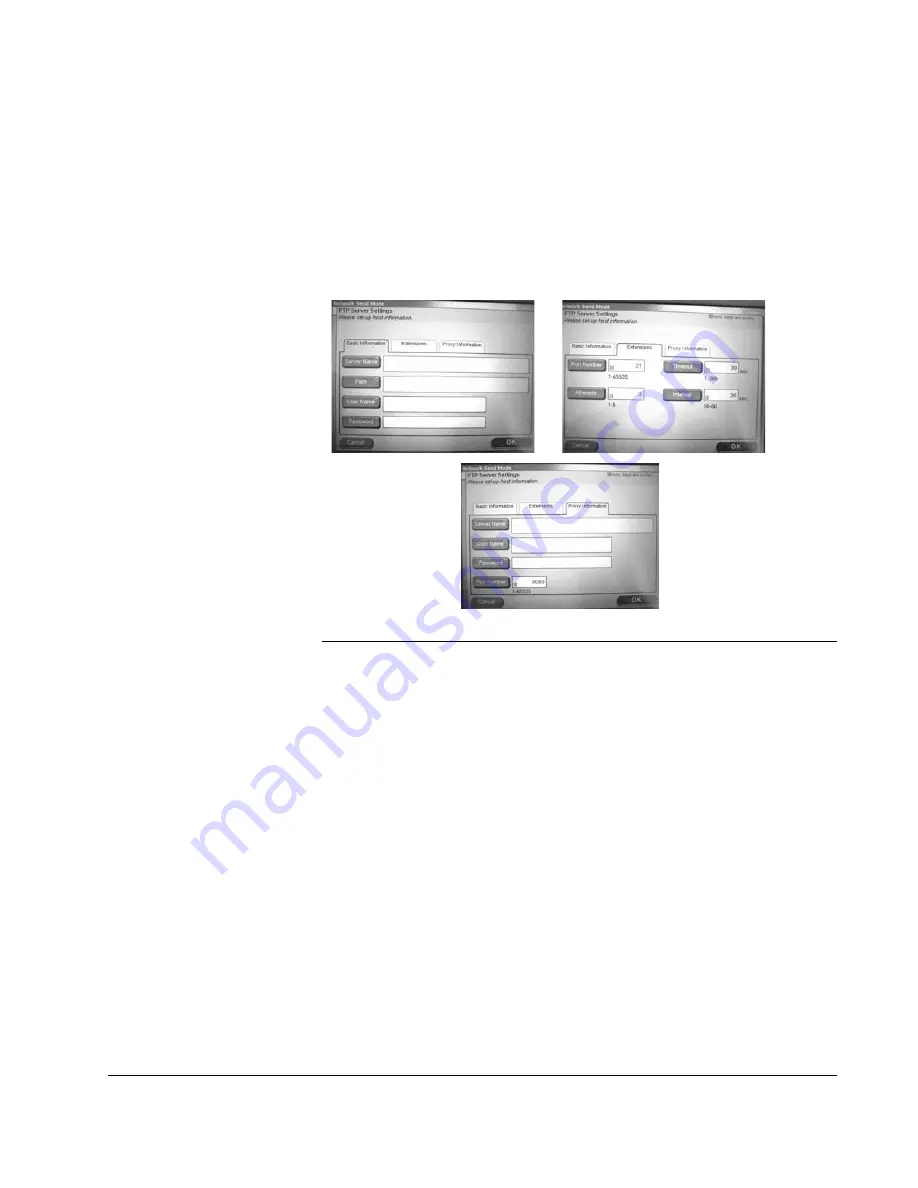
Scan to E-mail: Digital File to FTP Server
CX3641 Advanced Technical User Guide
59
5.
To add a new server, touch the
Soft Keyboard
button to display
the Server Settings screens as shown in Figure 4-4. Define the
settings on the
Basic Information
tab by touching each field
button and then using the Soft Keyboard to type in the information
(for more information, see “Overview of the Soft Keyboard” on
page 28). Touch the
Extensions
and
Proxy Information
tabs
and use the buttons and Soft Keyboard to complete the host
information.
FIGURE 4-4.
S
CAN
M
ODE
: FTP S
ERVER
: S
ERVER
S
ETTINGS
6.
Touch the
Attachments
tab to open the workspace.
7.
Specify the name for the digital file by touching the
File Name
button and using the Soft Keyboard to type the file name. Touch
OK
to leave the screen and save the name.
8.
Specify the options for you attachment. See “Scanned
Attachments: Fine-tuning your Digital File” on page 66 for a
description of the options and how to use them to get the best
digital file.
9.
Load your document and press
START
.
Содержание CX3641 MFP
Страница 1: ......
Страница 8: ...8 CX3641 Advanced Technical User Guide...
Страница 12: ...List of Figures 12 CX3641 Advanced Technical User Guide...
Страница 106: ...Scan to E mail Confirmation of Sent or Received Faxes 106 CX3641 Advanced Technical User Guide...






























