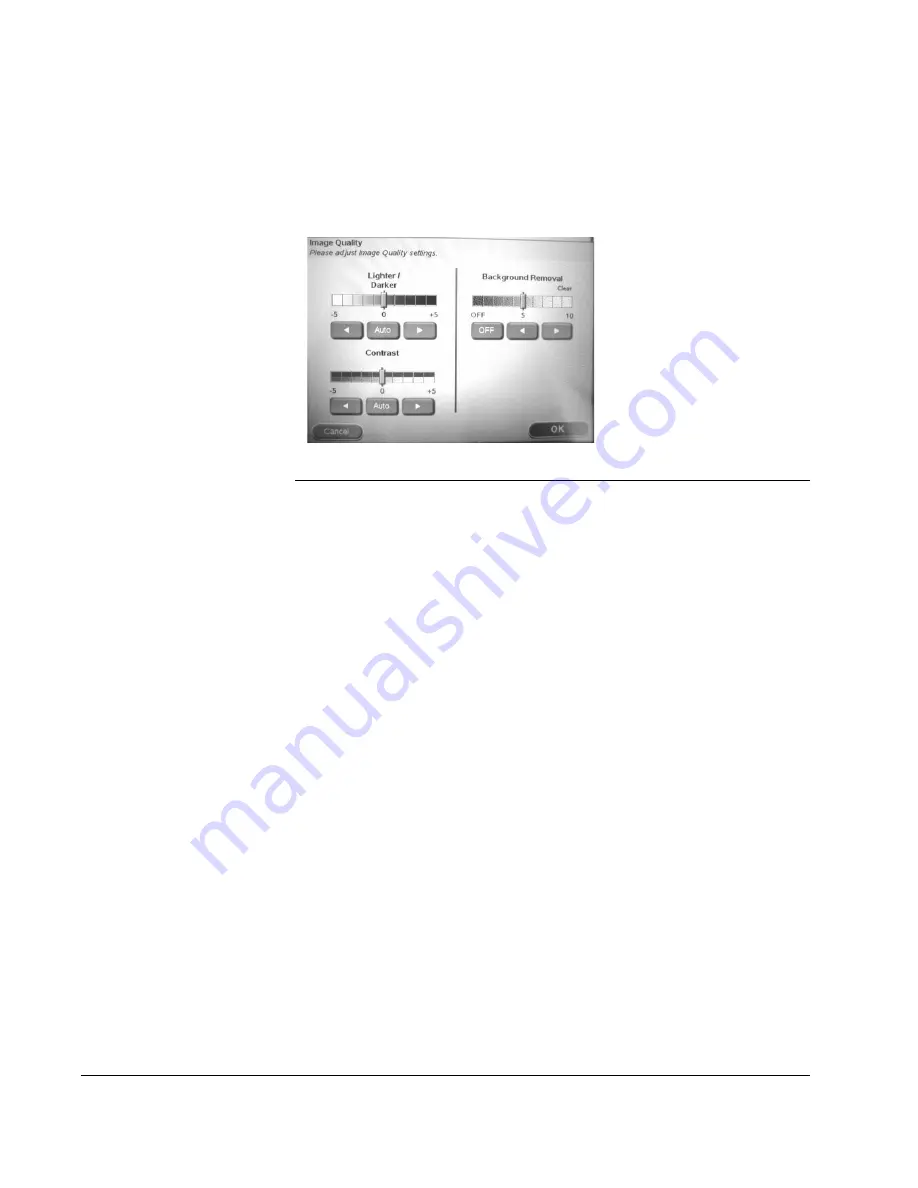
Scan to E-mail: Advanced Settings
68
CX3641 Advanced Technical User Guide
Image Quality
There are three Image Quality Settings as shown in Figure 4-15.
Touch
OK
to save your settings and return to the Advanced Settings
screen.
FIGURE 4-15.
S
CAN
M
ODE
: A
DVANCED
S
ETTINGS
: I
MAGE
Q
UALITY
•
Lighter/Darker
: Adjust the lightness or darkness of your copy
(for more information, see “Lighter / Darker” on page 112):
- For a lighter copy, touch
#
to reduce the number to the desired
setting.
- For a darker copy, touch
$
to increase the number to the desired
setting.
- To return to the default setting, touch
Auto
•
Contrast
: A scanned image may be too bright or too dark and lack
contrast
. Use the
Contrast
control to bring out detail (for more
information, see “Contrast” on page 113).
- For more detail and contrast between darks and lights (i.e., to
increase the contrast between adjacent gray levels), set a higher
number using the
$
button.
- For less detail and contrast between darks and lights (i.e., less
definition between adjacent gray levels), set a lower number using
the
#
button.
To let the unit set the contrast level, use
Auto
•
Background Removal
: Block out a colored background on your
original so the background color is not printed on the copy. Note
that you may want to experiment with the settings to see what
works best.
- To get a clear background, set a higher number using the
$
button.
- To keep the background, turn this
OFF
or set a lower number
using the
#
button.
Содержание CX3641 MFP
Страница 1: ......
Страница 8: ...8 CX3641 Advanced Technical User Guide...
Страница 12: ...List of Figures 12 CX3641 Advanced Technical User Guide...
Страница 106: ...Scan to E mail Confirmation of Sent or Received Faxes 106 CX3641 Advanced Technical User Guide...
















































