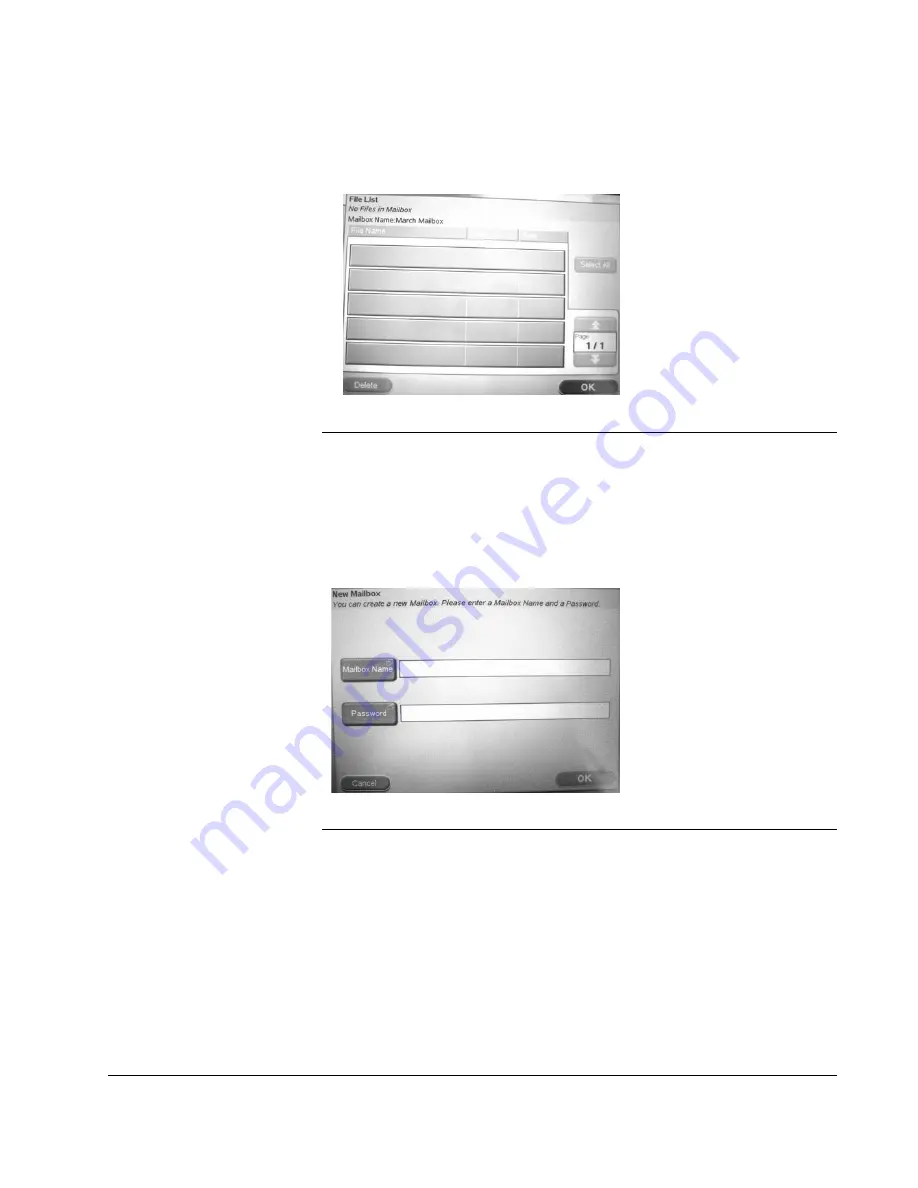
Scan to E-mail: Digital File to a Mailbox
CX3641 Advanced Technical User Guide
63
the list. Touch the name of the mailbox you want to use and touch
OK
.
FIGURE 4-9.
S
CAN
M
ODE
: M
AILBOX
: L
IST
OF
M
AILBOXES
To search a list of valid mailboxes
on the hard drive, touch the
Direct Search
button. Type the mailbox name and touch
OK
.
Select from the list by touching a mailbox name and
OK
.
To create a new mailbox
, touch
New Mailbox
. Touch
Mailbox
Name
to use the Soft Keyboard to type the name. Touch
Password
to use the Soft Keyboard to type your password. To
save your changes and close the window, touch
OK
.
FIGURE 4-10.
S
CAN
M
ODE
: M
AILBOX
: C
REATE
A
N
EW
M
AILBOX
4.
Touch the
Attachments
tab to open the attachments workspace.
5.
Specify the name for the digital file by touching the
File Name
button and using the Soft Keyboard to type the file name. Touch
OK
to leave the screen and save the name
6.
Specify the options for you attachment. See “Scanned
Attachments: Fine-tuning your Digital File” on page 66 for a
description of the options and how to use them to get the best
digital file.
7.
Load your document and press
START
.
Содержание CX3641 MFP
Страница 1: ......
Страница 8: ...8 CX3641 Advanced Technical User Guide...
Страница 12: ...List of Figures 12 CX3641 Advanced Technical User Guide...
Страница 106: ...Scan to E mail Confirmation of Sent or Received Faxes 106 CX3641 Advanced Technical User Guide...






























