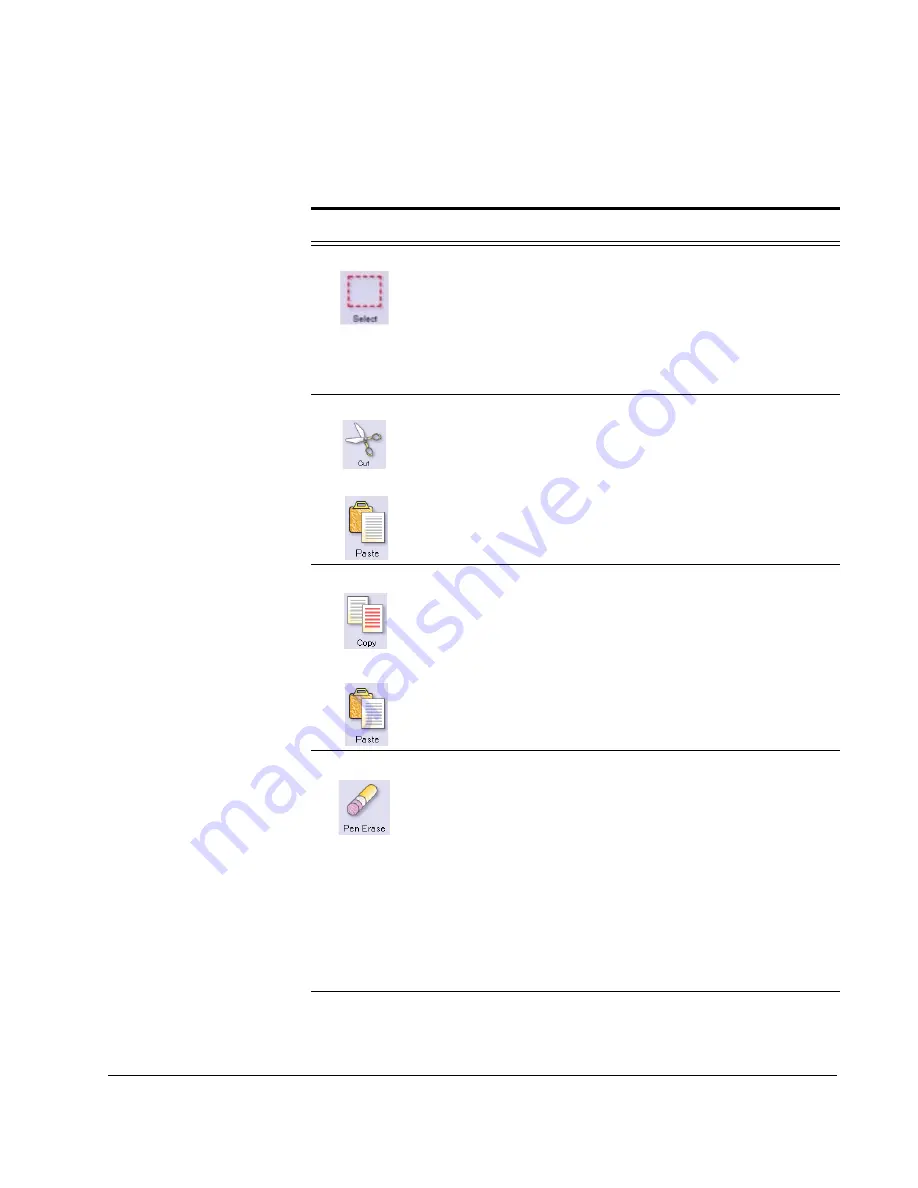
Scan to E-mail: Using the SendMe Edit Settings
CX3641 Advanced Technical User Guide
89
TABLE 5-3.
Explanation of Edit Tools
Icon
Use it to
How to use it
Select
Select and manipulate
areas of the image
(i.e., resize, move,
copy and paste)
Touch the
Select
tool, then
drag your finger along the
diagonal of the rectangular
selection. When an area of
the image is selected, move
that area to another part of
the image by dragging the
selection with your finger.
Cut
Paste
Move parts of a page
from one area to
another area or
another page; remove
sections of a page
Define an area using the
Select
tool. Touch the
Cut
tool and navigate to the
page where you want to
place the selection. Touch
the
Paste
tool and then
touch the location on the
image where you want to
paste the selection.
Copy
Paste
Copy one area on a
page to another area
or another page
Define an area using the
Select
tool. Touch the
Copy
tool and navigate to the
page where you want to
place the selection. ouch the
Paste
tool and then touch
the location on the image
where you want to paste the
selection.
Pen Erase
Remove areas of the
document by “erasing”
them
Erases areas on the
document that you touch.
Touch the
Pen Erase
icon,
then touch the areas of the
image you want to erase
(touch and “drag” your
finger to erase a large area).
There are two eraser
options: Background color
(makes the “erased” area
black or white) and
Thickness (defines the
“width” of the eraser).
Содержание CX3641 MFP
Страница 1: ......
Страница 8: ...8 CX3641 Advanced Technical User Guide...
Страница 12: ...List of Figures 12 CX3641 Advanced Technical User Guide...
Страница 106: ...Scan to E mail Confirmation of Sent or Received Faxes 106 CX3641 Advanced Technical User Guide...






























