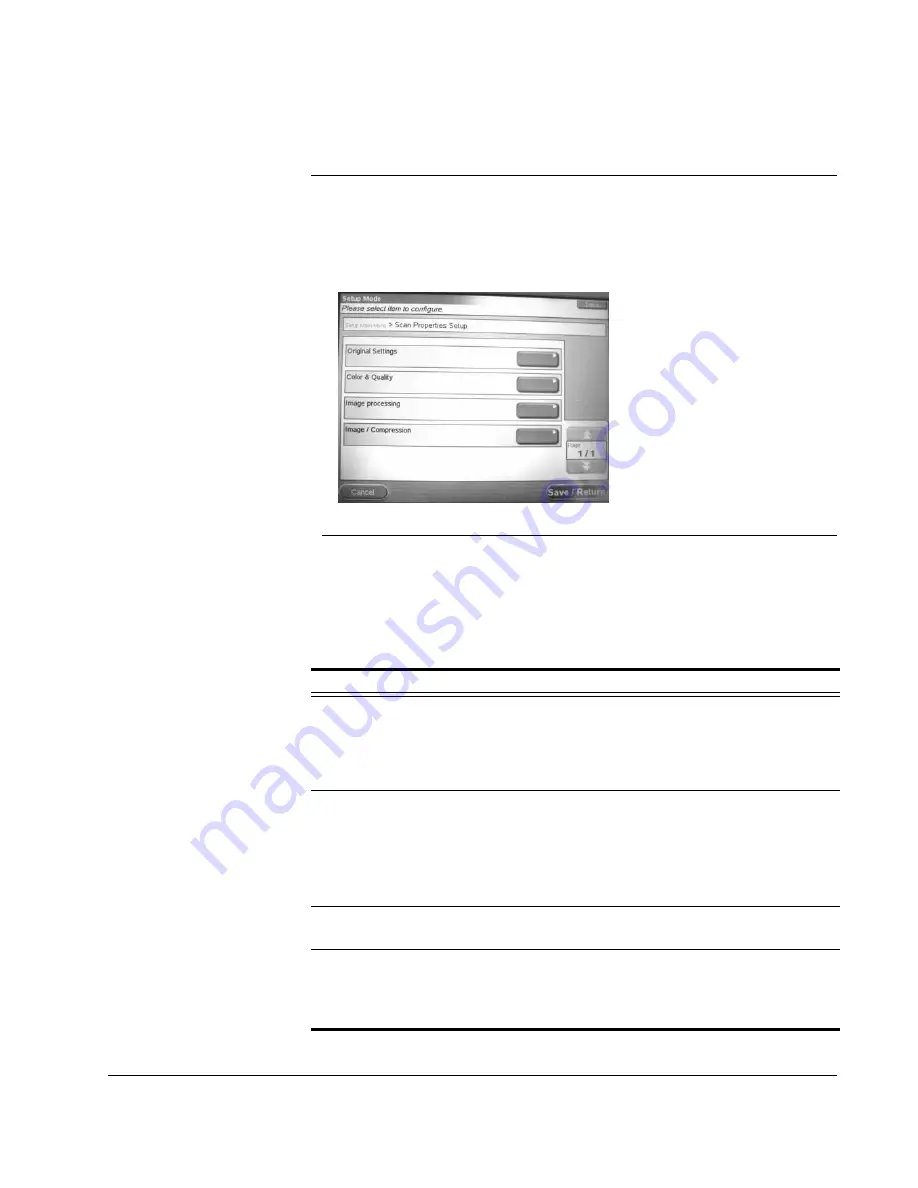
Scan to E-mail: Scan Properties Setup
CX3641 Advanced Technical User Guide
137
Scan Properties Setup
The Scan parameters set general settings and defaults that define
how the CX3641 handles scans. For a complete list, see Table 8-9,
1.
From the Setup Main Menu, touch the
Scan Properties Setup
button to display the options.
FIGURE 8-15.
S
ETUP
: S
CAN
P
ROPERTIES
2.
Set the scan parameters as described in Table 8-9.
3.
Touch an option to change its setting as described in Table 8-8.
Touch
OK
to save the setting. You are prompted to confirm the
change.
TABLE 8-9.
Scan Parameters
Parameter Explanation
Original
Settings
•
Set the default
Original Size
(i.e., the most common
size that will be used to make copies). See “Original Size”
on page 114.
•
Set the default page
Orientation
(see“Original
Color &
Quality
•
Set the default value for
Resolution
•
Set the default
Color Mode
•
Set the default page
Exposure Settings
(Lighter/Darker
and Contrast). See “Image Quality” on page 111.
Image
Processing
•
Set the default value for
Edge/Center Erase
(see
“Edge/Center Erase” on page 117)
Image
Compression
•
Set the default
File Format
: PDF, TIFF, or JPEG. See “File
•
Set the default value for
Compression Level
(see
Содержание CX3641 MFP
Страница 1: ......
Страница 8: ...8 CX3641 Advanced Technical User Guide...
Страница 12: ...List of Figures 12 CX3641 Advanced Technical User Guide...
Страница 106: ...Scan to E mail Confirmation of Sent or Received Faxes 106 CX3641 Advanced Technical User Guide...
























