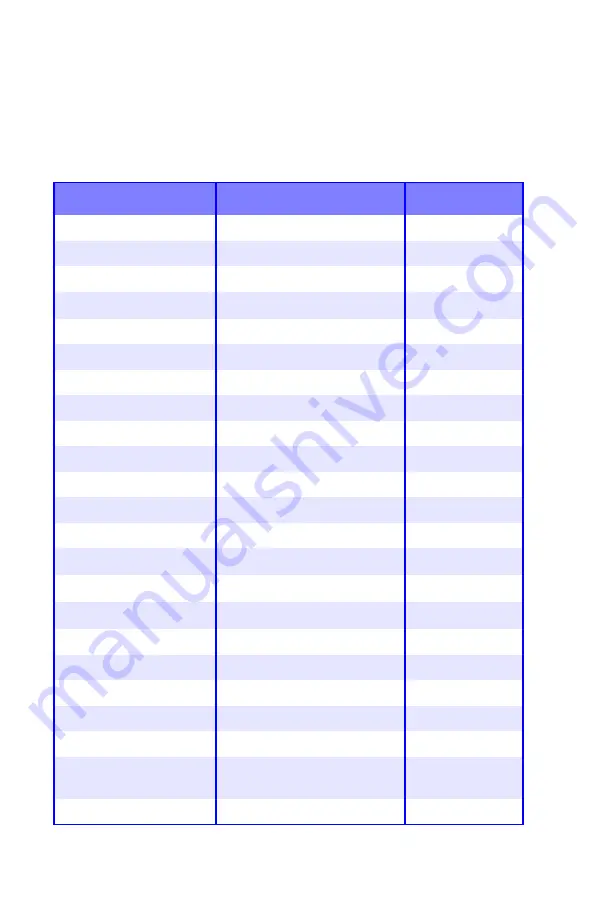
Printer Menu
•
28
Summary of Menu Defaults
Menu Defaults
Note:
Menus/Items with a dagger (
†
) only appear when the
appropriate option (e.g., Duplex Unit, Second Paper Tray, etc.) is
installed.
Menu
Item
Default Setting
INFORMATION MENU
PRINT MENU MAP
[EXECUTE]
DEMO1
[EXECUTE]
PRINT MENU
COPIES
1
DUPLEX
†
OFF
PAPER FEED
TRAY1
AUTO TRAY SWITCH
ON
TRAY SEQUENCE
DOWN
MP TRAY USAGE
DO NOT USE
MEDIA CHECK
ENABLE
MONO-PRINT SPEED
AUTO SPEED
MEDIA MENU
TRAY1 PAPERSIZE
LETTER
TRAY1 MEDIATYPE
PLAIN
TRAY1 MEDIAWEIGHT
MEDIUM
TRAY2 PAPERSIZE
†
LETTER
TRAY2 MEDIATYPE
†
PLAIN
TRAY2 MEDIAWEIGHT
†
MEDIUM
MPT PAPERSIZE
LETTER
MPT MEDIATYPE
PLAIN
MPT MEDIAWEIGHT
MEDIUM
UNIT OF MEASURE
INCH
X DIMENSION
8.5 INCH
Y DIMENSION
11.0 INCH
COLOR MENU
DENSITY CONTROL
AUTO
Содержание C5150n
Страница 1: ......
Страница 51: ...Replacing Consumables 51 6 Remove the adhesive tape from the underside of the cartridge ...
Страница 61: ...Replacing Consumables 61 11 If present remove the silica gel pack 12 Place the image drum in the printer ...
Страница 62: ...Replacing Consumables 62 13 Remove the orange drum seal 14 Install the toner cartridge in the image drum ...
Страница 69: ...Replacing Consumables 69 11 Close and latch the top cover ...
Страница 74: ...Replacing Consumables 74 8 Close and latch the top cover ...
Страница 78: ...Clearing Paper Jams 78 5 Close the rear exit 6 Close the top cover ...
Страница 86: ...Clearing Paper Jams 86 3 Close the front cover ...
Страница 88: ...Clearing Paper Jams 88 2 Remove any jammed sheets ...
Страница 90: ...Clearing Paper Jams 90 3 Pull the duplexer lid to unlock it 4 Open the lid and remove the jammed sheet ...
Страница 93: ...Clearing Paper Jams 93 2 Open the front cover 3 Remove any jammed sheets 4 Close the front cover ...
Страница 95: ...Clearing Paper Jams 95 2 Remove any jammed sheets 3 Close the front cover ...
Страница 163: ...Windows Utility Programs 163 Additional Information For help using the LPR Utility click on HELP in the program ...
















































