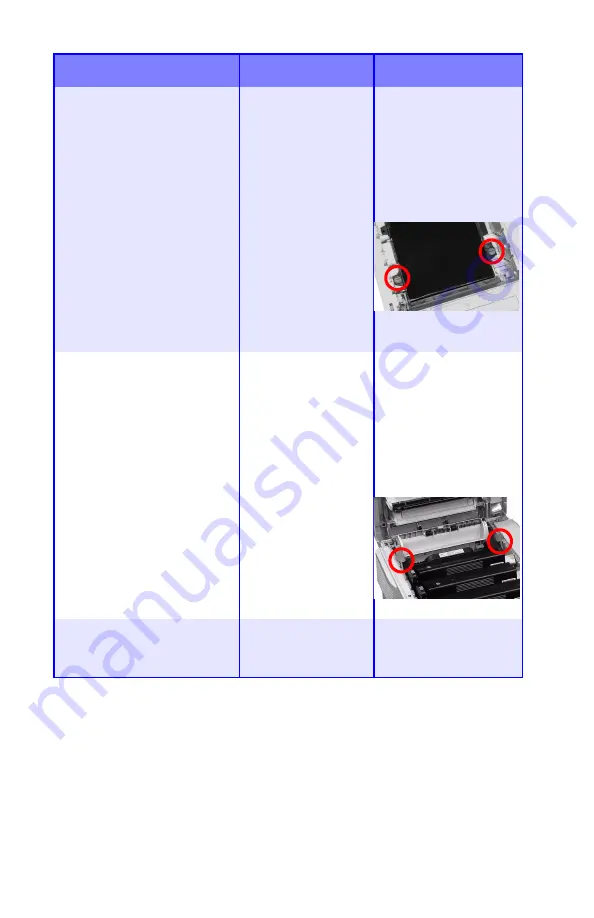
Troubleshooting
•
97
CHECK BELT
330: BELT MISSING
The belt unit is not
properly installed.
Open the top cover and
lift out the black (K) and
Yellow (Y) image
drums, placing them on
a
flat
surface. Check to
be sure that the belt
unit latches are fully in
the latched position:
then reinstall the image
drums.
CHECK FUSER
320: FUSER MISSING
The fuser unit is not
properly installed.
Open the top cover and
check to be sure that
the fuser unit is
properly seated in the
printer and that the lock
levers are pushed all
the way toward the
back of the printer:
CHECK MP TRAY
390: PAPER :JAM
Paper has jammed
while exiting the MP
Tray.
Clear the jam: see
“Jam 390” on page 94.
Message
Meaning
What to Do
Содержание C5150n
Страница 1: ......
Страница 51: ...Replacing Consumables 51 6 Remove the adhesive tape from the underside of the cartridge ...
Страница 61: ...Replacing Consumables 61 11 If present remove the silica gel pack 12 Place the image drum in the printer ...
Страница 62: ...Replacing Consumables 62 13 Remove the orange drum seal 14 Install the toner cartridge in the image drum ...
Страница 69: ...Replacing Consumables 69 11 Close and latch the top cover ...
Страница 74: ...Replacing Consumables 74 8 Close and latch the top cover ...
Страница 78: ...Clearing Paper Jams 78 5 Close the rear exit 6 Close the top cover ...
Страница 86: ...Clearing Paper Jams 86 3 Close the front cover ...
Страница 88: ...Clearing Paper Jams 88 2 Remove any jammed sheets ...
Страница 90: ...Clearing Paper Jams 90 3 Pull the duplexer lid to unlock it 4 Open the lid and remove the jammed sheet ...
Страница 93: ...Clearing Paper Jams 93 2 Open the front cover 3 Remove any jammed sheets 4 Close the front cover ...
Страница 95: ...Clearing Paper Jams 95 2 Remove any jammed sheets 3 Close the front cover ...
Страница 163: ...Windows Utility Programs 163 Additional Information For help using the LPR Utility click on HELP in the program ...
















































