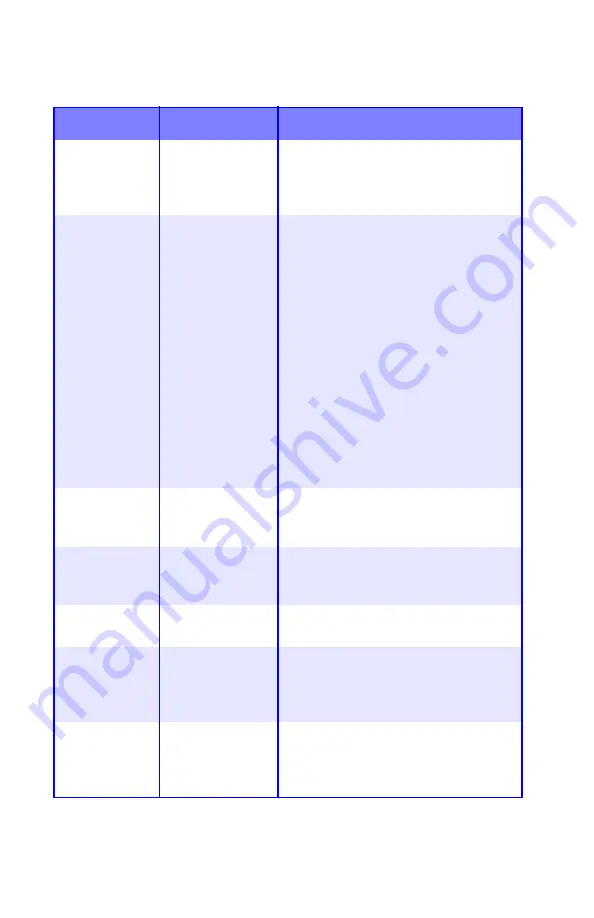
Printer Menu
•
40
IP ADDRESS
SET
AUTO
MANUAL
Change this to Manual to specify the IP
address through the front panel (see
next entry). Required for non-DHCP
networks.
IP ADDRESS
xxx.xxx.xxx.xxx
Default =
198.168.100.100
Current assigned IP address. To
change:
• Press
ENTER
.
• Use
+
/
–
keys to increment first octet.
• Press
ENTER
to move on to the next
octet.
• Use
+
/
–
keys to increment second
octet.
• Press
ENTER
to move on to the next
octet.
• Use
+
/
–
keys to increment third octet.
• Press
ENTER
to move on to the last
octet.
• Use
+
/
–
keys to increment 1st octet.
• Press
ENTER
to register the new
address.
SUBNET MASK xxx.xxx.xxx.xxx
Default =
255.255.255.000
Current assigned subnet mask. To
change, proceed as above.
GATEWAY
ADDRESS
xxx.xxx.xxx.xxx
Default =
192.168.100.254
Current assigned gateway address. To
change, proceed as above.
INITIALIZE
NIC?
[EXECUTE]
Initializes the network card.
WEB/IPP
ENABLE
DISABLE
Enables or disables Web config. facility
and Internet Printing Protocol.
This item will not appear in the menu if
TCP/IP is set to DISABLE.
TELNET
ENABLE
DISABLE
Enables or disables Telnet config.
facility.
This item will not appear in the menu if
TCP/IP is set to DISABLE.
Network Menu (continued)
Note:
Factory default settings are shown in
bold
.
Item
Settings
Explanation
Содержание C5150n
Страница 1: ......
Страница 51: ...Replacing Consumables 51 6 Remove the adhesive tape from the underside of the cartridge ...
Страница 61: ...Replacing Consumables 61 11 If present remove the silica gel pack 12 Place the image drum in the printer ...
Страница 62: ...Replacing Consumables 62 13 Remove the orange drum seal 14 Install the toner cartridge in the image drum ...
Страница 69: ...Replacing Consumables 69 11 Close and latch the top cover ...
Страница 74: ...Replacing Consumables 74 8 Close and latch the top cover ...
Страница 78: ...Clearing Paper Jams 78 5 Close the rear exit 6 Close the top cover ...
Страница 86: ...Clearing Paper Jams 86 3 Close the front cover ...
Страница 88: ...Clearing Paper Jams 88 2 Remove any jammed sheets ...
Страница 90: ...Clearing Paper Jams 90 3 Pull the duplexer lid to unlock it 4 Open the lid and remove the jammed sheet ...
Страница 93: ...Clearing Paper Jams 93 2 Open the front cover 3 Remove any jammed sheets 4 Close the front cover ...
Страница 95: ...Clearing Paper Jams 95 2 Remove any jammed sheets 3 Close the front cover ...
Страница 163: ...Windows Utility Programs 163 Additional Information For help using the LPR Utility click on HELP in the program ...






























