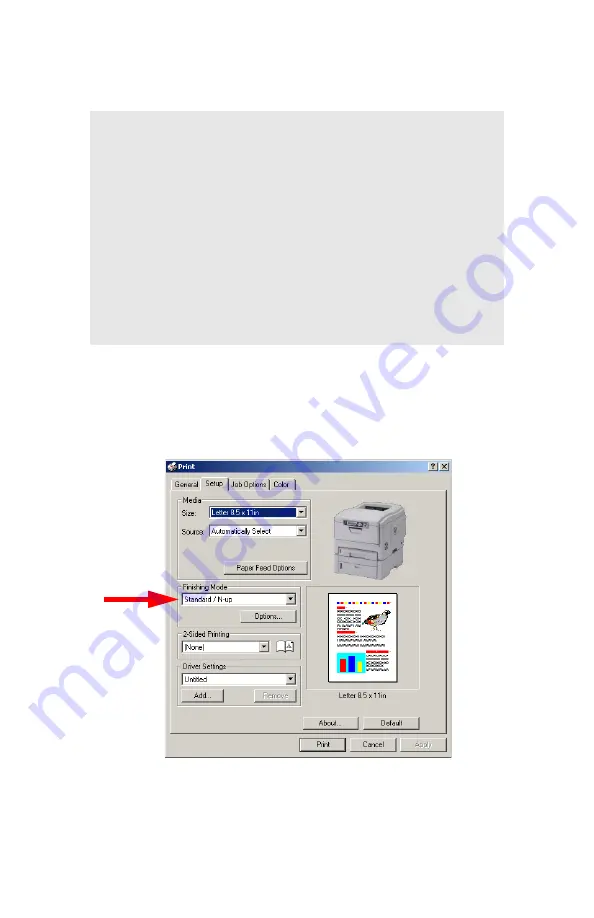
Windows: Using the Printer Driver
•
149
Printing Booklets
2000
1.
Open the file in your application and select
File
→
.
2.
In the
dialog box, select your printer.
3.
On the
Setup
tab, under
Finishing Mode
, select
Booklet
in the
drop-down list.
4.
Click
Options
, enter your settings, and click
OK
.
5.
Click
.
NOTES
• You must have the duplex unit installed and
enabled in order to print booklets.
• Not available on some network connections: see
the Help file.
• Some software applications may not support
booklet printing.
• The right-to-left setting allows a booklet to be
printed for right to left reading, which is used in
some languages.
Содержание C5150n
Страница 1: ......
Страница 51: ...Replacing Consumables 51 6 Remove the adhesive tape from the underside of the cartridge ...
Страница 61: ...Replacing Consumables 61 11 If present remove the silica gel pack 12 Place the image drum in the printer ...
Страница 62: ...Replacing Consumables 62 13 Remove the orange drum seal 14 Install the toner cartridge in the image drum ...
Страница 69: ...Replacing Consumables 69 11 Close and latch the top cover ...
Страница 74: ...Replacing Consumables 74 8 Close and latch the top cover ...
Страница 78: ...Clearing Paper Jams 78 5 Close the rear exit 6 Close the top cover ...
Страница 86: ...Clearing Paper Jams 86 3 Close the front cover ...
Страница 88: ...Clearing Paper Jams 88 2 Remove any jammed sheets ...
Страница 90: ...Clearing Paper Jams 90 3 Pull the duplexer lid to unlock it 4 Open the lid and remove the jammed sheet ...
Страница 93: ...Clearing Paper Jams 93 2 Open the front cover 3 Remove any jammed sheets 4 Close the front cover ...
Страница 95: ...Clearing Paper Jams 95 2 Remove any jammed sheets 3 Close the front cover ...
Страница 163: ...Windows Utility Programs 163 Additional Information For help using the LPR Utility click on HELP in the program ...















































