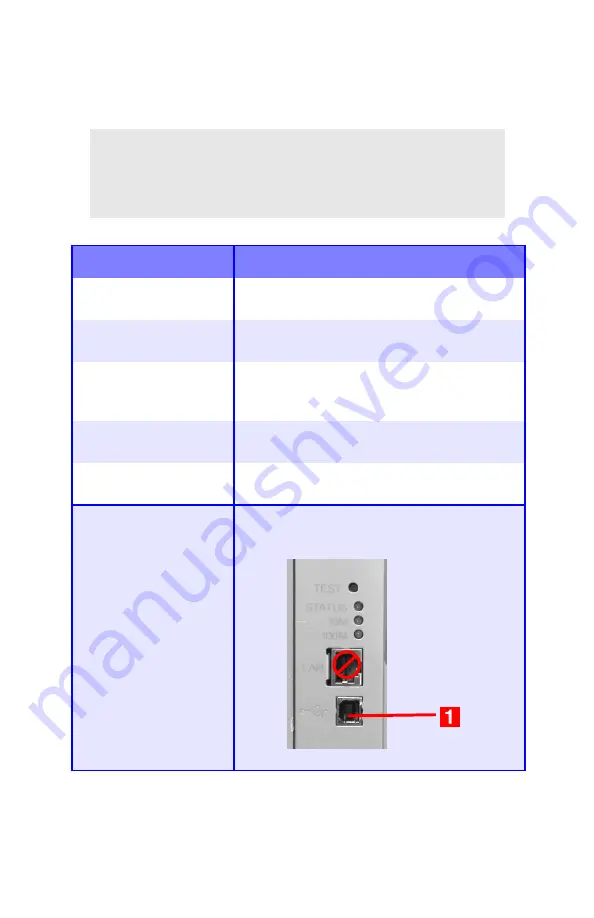
Troubleshooting
•
102
Problems Printing
Cannot configure for USB connection.
NOTE
Windows NT 4.0 does not support USB. Windows 98
upgraded from Windows 95 may not support USB.
Possible cause
Remedy
USB cable does not meet
specifications.
Use USB cable to specification Ver.1.1.
Interface is disabled.
Check that USB interface is set to Enable in the
menu (
USB MENU
→
USB
→
ENABLE
).
Configuration procedure
was not correctly
followed or cancelled.
Configure again from the beginning.
USB cable is
disconnected or faulty.
Reconnect or try another cable.
A USB hub is being used. The printer cannot be used with a USB hub.
Connect the printer and computer directly.
The USB cable is
installed in the Ethernet
port.
Make sure the USB cable is plugged into the
black USB port (
1
) on the printer:
Содержание C5150n
Страница 1: ......
Страница 51: ...Replacing Consumables 51 6 Remove the adhesive tape from the underside of the cartridge ...
Страница 61: ...Replacing Consumables 61 11 If present remove the silica gel pack 12 Place the image drum in the printer ...
Страница 62: ...Replacing Consumables 62 13 Remove the orange drum seal 14 Install the toner cartridge in the image drum ...
Страница 69: ...Replacing Consumables 69 11 Close and latch the top cover ...
Страница 74: ...Replacing Consumables 74 8 Close and latch the top cover ...
Страница 78: ...Clearing Paper Jams 78 5 Close the rear exit 6 Close the top cover ...
Страница 86: ...Clearing Paper Jams 86 3 Close the front cover ...
Страница 88: ...Clearing Paper Jams 88 2 Remove any jammed sheets ...
Страница 90: ...Clearing Paper Jams 90 3 Pull the duplexer lid to unlock it 4 Open the lid and remove the jammed sheet ...
Страница 93: ...Clearing Paper Jams 93 2 Open the front cover 3 Remove any jammed sheets 4 Close the front cover ...
Страница 95: ...Clearing Paper Jams 95 2 Remove any jammed sheets 3 Close the front cover ...
Страница 163: ...Windows Utility Programs 163 Additional Information For help using the LPR Utility click on HELP in the program ...
















































