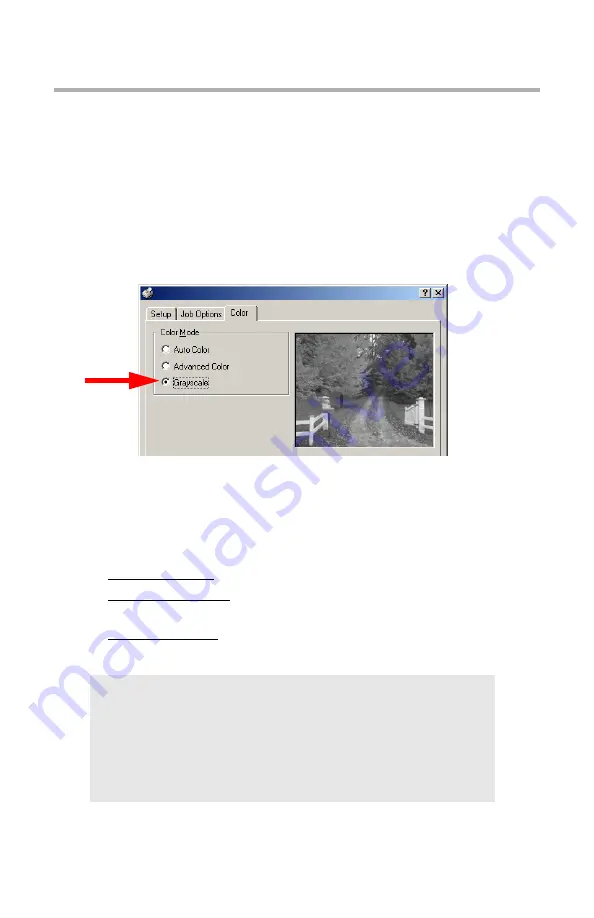
Windows: Black Printing
•
115
Windows
Black Printing _________________
Normally, the printer will print black using all four toner colors. If you
are doing a lot of black-only printing, you can set the printer to use
only black toner.
To Select Black Printing for a Particular Job:
Click
Grayscale
on the driver’s Color tab as you print the job:
To Select Black Printing as The Default:
1.
Click
Start
→
Settings
→
Printers
[
Printers and Faxes
in
Windows XP].
2.
Right-click the printer name and:
a.
Windows 98/Me: select
Properties
, then click
Printer Properties
.
b.
Windows 2000/XP: select
Properties
, then click
Printing
Preferences
.
c.
Windows NT 4.0: select
Document Defaults
.
3.
On the
Color
tab, click
Grayscale
, then click
OK
twice.
NOTE
Once Grayscale is set as the default, you must select
either
Auto Color
or
Manual Color
on the Color tab
(see “Color Matching Options” on page 121) when
you print color documents.
Содержание C5150n
Страница 1: ......
Страница 51: ...Replacing Consumables 51 6 Remove the adhesive tape from the underside of the cartridge ...
Страница 61: ...Replacing Consumables 61 11 If present remove the silica gel pack 12 Place the image drum in the printer ...
Страница 62: ...Replacing Consumables 62 13 Remove the orange drum seal 14 Install the toner cartridge in the image drum ...
Страница 69: ...Replacing Consumables 69 11 Close and latch the top cover ...
Страница 74: ...Replacing Consumables 74 8 Close and latch the top cover ...
Страница 78: ...Clearing Paper Jams 78 5 Close the rear exit 6 Close the top cover ...
Страница 86: ...Clearing Paper Jams 86 3 Close the front cover ...
Страница 88: ...Clearing Paper Jams 88 2 Remove any jammed sheets ...
Страница 90: ...Clearing Paper Jams 90 3 Pull the duplexer lid to unlock it 4 Open the lid and remove the jammed sheet ...
Страница 93: ...Clearing Paper Jams 93 2 Open the front cover 3 Remove any jammed sheets 4 Close the front cover ...
Страница 95: ...Clearing Paper Jams 95 2 Remove any jammed sheets 3 Close the front cover ...
Страница 163: ...Windows Utility Programs 163 Additional Information For help using the LPR Utility click on HELP in the program ...






























