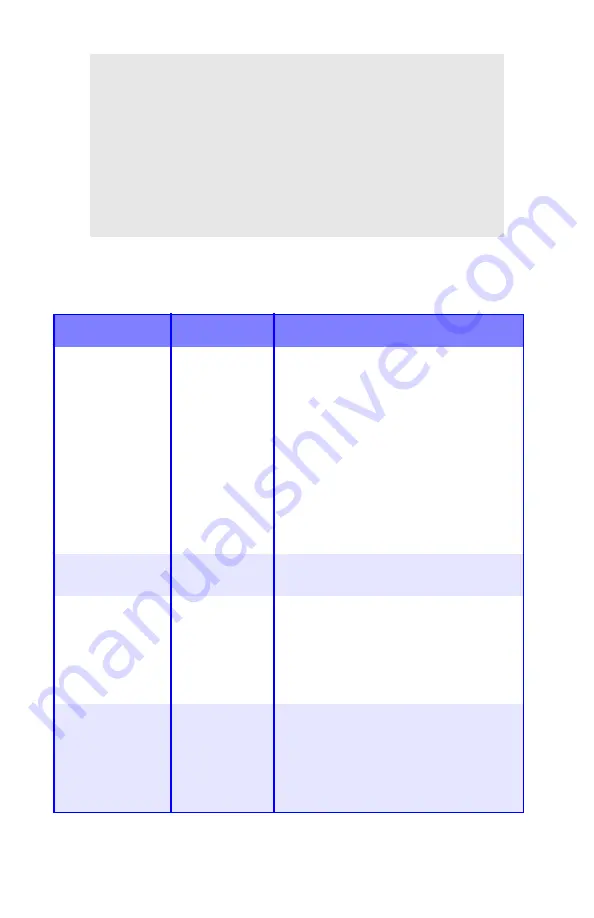
Printer Menu
•
37
NOTE
The printer automatically adjusts color balance and
density at appropriate intervals, optimizing the printed
output for bright white paper viewed in natural daylight
conditions. The items on this menu provide a means of
changing the default settings for special or particularly
difficult print jobs. Settings revert to their default values
when the next print job is complete.
Color Menu
Note:
Factory default settings are shown in
bold
.
Item
Settings
Explanation
DENSITY
CONTROL
AUTO
MANUAL
AUTO = image density is automatically
adjusted:
• at power on
• when a new image drum or toner
cartridge is installed
• at intervals of 100, 300 and 500 drum
counts
Auto adjustment takes up to 55
seconds.
Switch to manual only if you wish to
initiate Density Control manually using
the printer menu.
ADJUST
DENSITY
[EXECUTE]
Selecting this will perform the auto
density set up.
AJST
REGISTRATION
[EXECUTE]
Performs automatic color registration
adjustment. Normally this is done at
power on and when the top cover is
opened and then closed. This process
accurately aligns the cyan, magenta and
yellow images to the black image.
C REG FINE
ADJUST
M REG FINE
ADJUST
Y REG FINE
ADJUST
-3 to + 3 in
increments of 1
Default =
0
Performs fine adjustment of image
timing in relation to the black image
component.
A positive setting will darken the color; a
negative setting will lighten the color.
Содержание C5150n
Страница 1: ......
Страница 51: ...Replacing Consumables 51 6 Remove the adhesive tape from the underside of the cartridge ...
Страница 61: ...Replacing Consumables 61 11 If present remove the silica gel pack 12 Place the image drum in the printer ...
Страница 62: ...Replacing Consumables 62 13 Remove the orange drum seal 14 Install the toner cartridge in the image drum ...
Страница 69: ...Replacing Consumables 69 11 Close and latch the top cover ...
Страница 74: ...Replacing Consumables 74 8 Close and latch the top cover ...
Страница 78: ...Clearing Paper Jams 78 5 Close the rear exit 6 Close the top cover ...
Страница 86: ...Clearing Paper Jams 86 3 Close the front cover ...
Страница 88: ...Clearing Paper Jams 88 2 Remove any jammed sheets ...
Страница 90: ...Clearing Paper Jams 90 3 Pull the duplexer lid to unlock it 4 Open the lid and remove the jammed sheet ...
Страница 93: ...Clearing Paper Jams 93 2 Open the front cover 3 Remove any jammed sheets 4 Close the front cover ...
Страница 95: ...Clearing Paper Jams 95 2 Remove any jammed sheets 3 Close the front cover ...
Страница 163: ...Windows Utility Programs 163 Additional Information For help using the LPR Utility click on HELP in the program ...






























