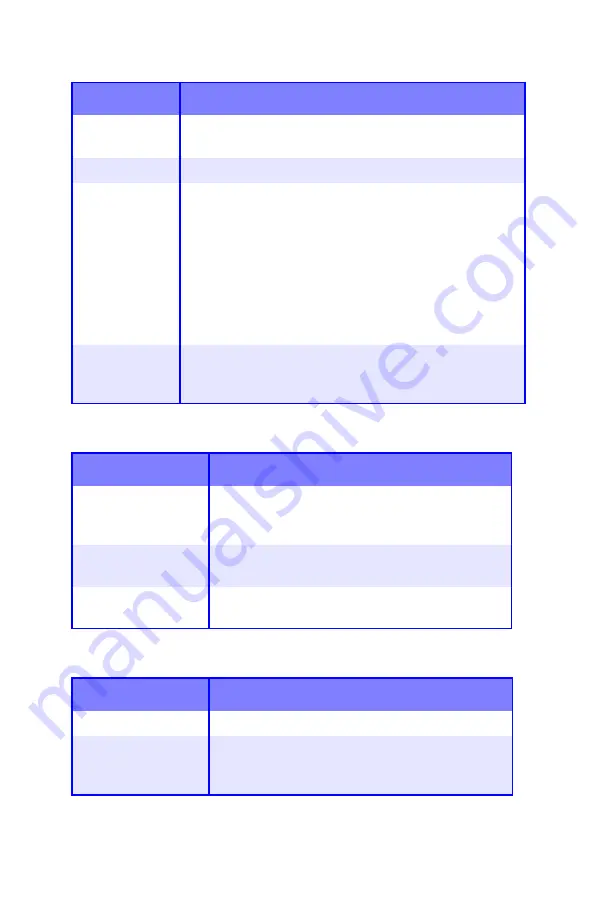
Troubleshooting
•
106
Longitudinal black stripes
Faint shading on unprinted sections
Blurred letter edges
Possible cause Remedy
Image drum is
damaged.
Replace image drum (see page 55).
Toner is low.
Change toner cartridge (see page 47).
Periodic black
lateral lines or
spots.
• If the lines or spots occur at intervals of approximately
44 to 94 mm, the green surface of the image drum is
damaged or dirty. If damaged, replace the image drum
cartridge (see page 55). If dirty, wipe the image drum
gently with soft tissue. If this does not work, replace
the image drum (see page 55).
• If the lines or spots occur at intervals of approximately
113 mm, the fuser roller is damaged. Change the fuser
(see page 70).
The image drum
has been
exposed to light.
Remove the image drum from the printer and store it in a
dark place for several hours. If this does not work,
replace the image drum (see page 55).
Possible cause
Remedy
Paper has been
affected by static
electricity.
Store paper within specified temperature and
humidity levels (see “Specifications” on
page 113).
Paper is too thick.
Use recommended paper (see “Media Weight
Designations” on page 10).
Toner is low.
Replace toner cartridge (see “Toner Cartridge
Replacement” on page 47).
Possible cause
Remedy
LED is dirty.
Clean LED with lens cleaner or soft tissue.
Cannot print desired
color because toner
is low.
Replace toner cartridge (see “Toner Cartridge
Replacement” on page 47).
Содержание C5150n
Страница 1: ......
Страница 51: ...Replacing Consumables 51 6 Remove the adhesive tape from the underside of the cartridge ...
Страница 61: ...Replacing Consumables 61 11 If present remove the silica gel pack 12 Place the image drum in the printer ...
Страница 62: ...Replacing Consumables 62 13 Remove the orange drum seal 14 Install the toner cartridge in the image drum ...
Страница 69: ...Replacing Consumables 69 11 Close and latch the top cover ...
Страница 74: ...Replacing Consumables 74 8 Close and latch the top cover ...
Страница 78: ...Clearing Paper Jams 78 5 Close the rear exit 6 Close the top cover ...
Страница 86: ...Clearing Paper Jams 86 3 Close the front cover ...
Страница 88: ...Clearing Paper Jams 88 2 Remove any jammed sheets ...
Страница 90: ...Clearing Paper Jams 90 3 Pull the duplexer lid to unlock it 4 Open the lid and remove the jammed sheet ...
Страница 93: ...Clearing Paper Jams 93 2 Open the front cover 3 Remove any jammed sheets 4 Close the front cover ...
Страница 95: ...Clearing Paper Jams 95 2 Remove any jammed sheets 3 Close the front cover ...
Страница 163: ...Windows Utility Programs 163 Additional Information For help using the LPR Utility click on HELP in the program ...
















































