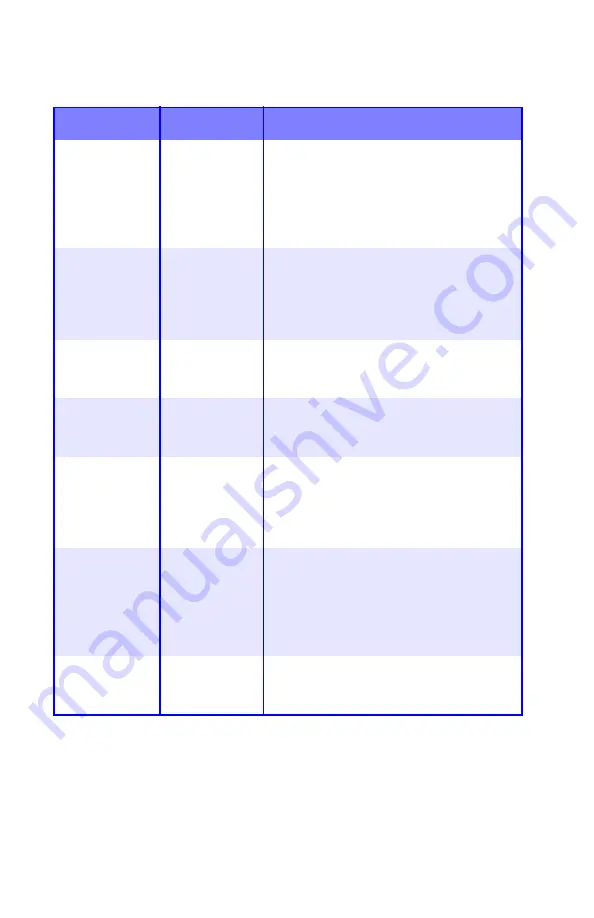
Printer Menu
•
38
System Configuration Menu
Note:
Factory default settings are shown in
bold
.
Items
Settings
Explanation
POW SAVE
TIME
5
15
30
60
240
Adjusts the time before the printer
automatically switches into power saving
mode. In this mode power consumption is
reduced, but when a job is sent the printer
will require a warm-up time of up to 1
minute before printing can begin.
CLEARABLE
WARNING
ON
JOB
When ON, non-critical warnings, such as
requests for a different paper size, can be
cleared by pressing the
ON LINE
button.
When set to JOB, they are only cleared
when the print job resumes.
MANUAL
TIMEOUT
OFF
30
60
Specifies how many seconds the printer
will wait for paper to be fed before
cancelling the job.
WAIT
TIMEOUT
5 to 300 SEC
Default =
90
seconds
Specifies how many seconds the printer
will wait when received data pauses
before forcing a page eject.
LOW TONER
CONTINUE
STOP
Specifies whether the printer should
continue printing after a low toner
condition is detected. If you change this to
STOP, when low toner is detected, the
printer goes off line.
JAM
RECOVERY
ON
OFF
Specifies whether the printer should
perform jam recovery after a paper jam
has occurred. If ON, the printer will
attempt to print again any pages lost due
to a paper jam once the jam has been
cleared.
ERROR
REPORT
ON
OFF
Change this to ON if you wish the printer
to print the error details when an error
occurs.
Содержание C5150n
Страница 1: ......
Страница 51: ...Replacing Consumables 51 6 Remove the adhesive tape from the underside of the cartridge ...
Страница 61: ...Replacing Consumables 61 11 If present remove the silica gel pack 12 Place the image drum in the printer ...
Страница 62: ...Replacing Consumables 62 13 Remove the orange drum seal 14 Install the toner cartridge in the image drum ...
Страница 69: ...Replacing Consumables 69 11 Close and latch the top cover ...
Страница 74: ...Replacing Consumables 74 8 Close and latch the top cover ...
Страница 78: ...Clearing Paper Jams 78 5 Close the rear exit 6 Close the top cover ...
Страница 86: ...Clearing Paper Jams 86 3 Close the front cover ...
Страница 88: ...Clearing Paper Jams 88 2 Remove any jammed sheets ...
Страница 90: ...Clearing Paper Jams 90 3 Pull the duplexer lid to unlock it 4 Open the lid and remove the jammed sheet ...
Страница 93: ...Clearing Paper Jams 93 2 Open the front cover 3 Remove any jammed sheets 4 Close the front cover ...
Страница 95: ...Clearing Paper Jams 95 2 Remove any jammed sheets 3 Close the front cover ...
Страница 163: ...Windows Utility Programs 163 Additional Information For help using the LPR Utility click on HELP in the program ...
















































