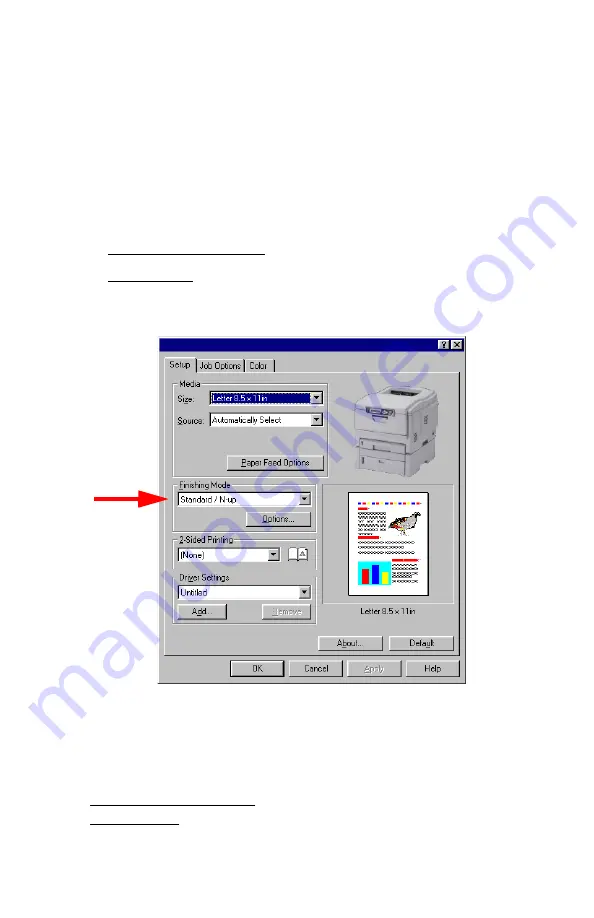
Windows: Using the Printer Driver
•
139
Printing Posters
98 / Me / XP / NT 4.0
This option allows you to configure and print posters by breaking up
the document page into multiple pieces which print enlarged on
separate sheets. Then the separate sheets are combined to
produce a poster.
1.
Open the file in your application and select
File
→
.
2.
In the
dialog box, select your printer, then:
a.
Windows 98/Me/NT4.0: click
Properties
.
b.
Windows XP: click
Preferences
.
3.
On the
Setup
tab, under
Finishing Mode
, select
PosterPrint
.
4.
Click
Options...
and enter the configuration details (Note: an
overlap of at least 0.2 mm must be specified.), then click
OK
.
5.
Click
OK
.
6.
Windows 98/Me/NT4.0: click
OK
.
Windows XP: click
.
Содержание C5150n
Страница 1: ......
Страница 51: ...Replacing Consumables 51 6 Remove the adhesive tape from the underside of the cartridge ...
Страница 61: ...Replacing Consumables 61 11 If present remove the silica gel pack 12 Place the image drum in the printer ...
Страница 62: ...Replacing Consumables 62 13 Remove the orange drum seal 14 Install the toner cartridge in the image drum ...
Страница 69: ...Replacing Consumables 69 11 Close and latch the top cover ...
Страница 74: ...Replacing Consumables 74 8 Close and latch the top cover ...
Страница 78: ...Clearing Paper Jams 78 5 Close the rear exit 6 Close the top cover ...
Страница 86: ...Clearing Paper Jams 86 3 Close the front cover ...
Страница 88: ...Clearing Paper Jams 88 2 Remove any jammed sheets ...
Страница 90: ...Clearing Paper Jams 90 3 Pull the duplexer lid to unlock it 4 Open the lid and remove the jammed sheet ...
Страница 93: ...Clearing Paper Jams 93 2 Open the front cover 3 Remove any jammed sheets 4 Close the front cover ...
Страница 95: ...Clearing Paper Jams 95 2 Remove any jammed sheets 3 Close the front cover ...
Страница 163: ...Windows Utility Programs 163 Additional Information For help using the LPR Utility click on HELP in the program ...
















































