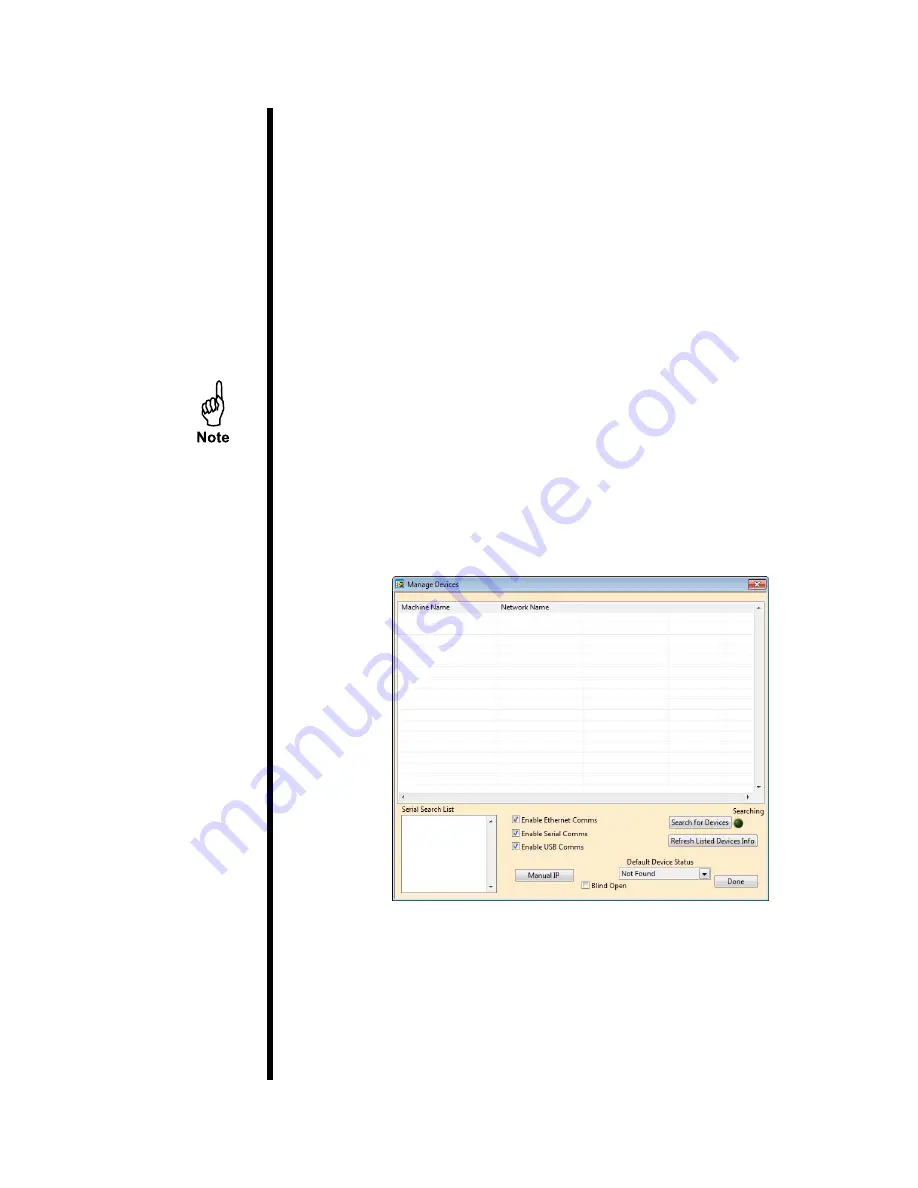
OFITE, 11302 Steeplecrest Dr., Houston, TX 77065 USA / Tel: 832-320-7300 / Fax: 713-880-9886 / www.ofite.com
11
1. Open the software.
The software must be run with Administrator privileges. There are two
ways to do this:
a. Right-click the icon and select “Run as Administrator”.
b. Right-click the icon and select “Properties”. On the Compatibility tab,
check the box next to “Run this program as an administrator” and click
OK.
2. When the Manage Devices screen appears, right-click the device from the
list and select “Set as Default”. Then click “Done”.
Make sure to enable the appropriate communication method for your
device. If you have connected the UCA to the PC via USB, select “Enable
USB Comms”, etc.
Depending on the connection types you enable, your device might show
up multiple times or other OFITE equipment might appear on the list.
Make sure you select the correct device and connection type you wish to
use.
3. Choose “Options” from the “Edit” menu on the main software screen.
4. Select a folder to save all test data and click “OK”.
Software
General Setup













































