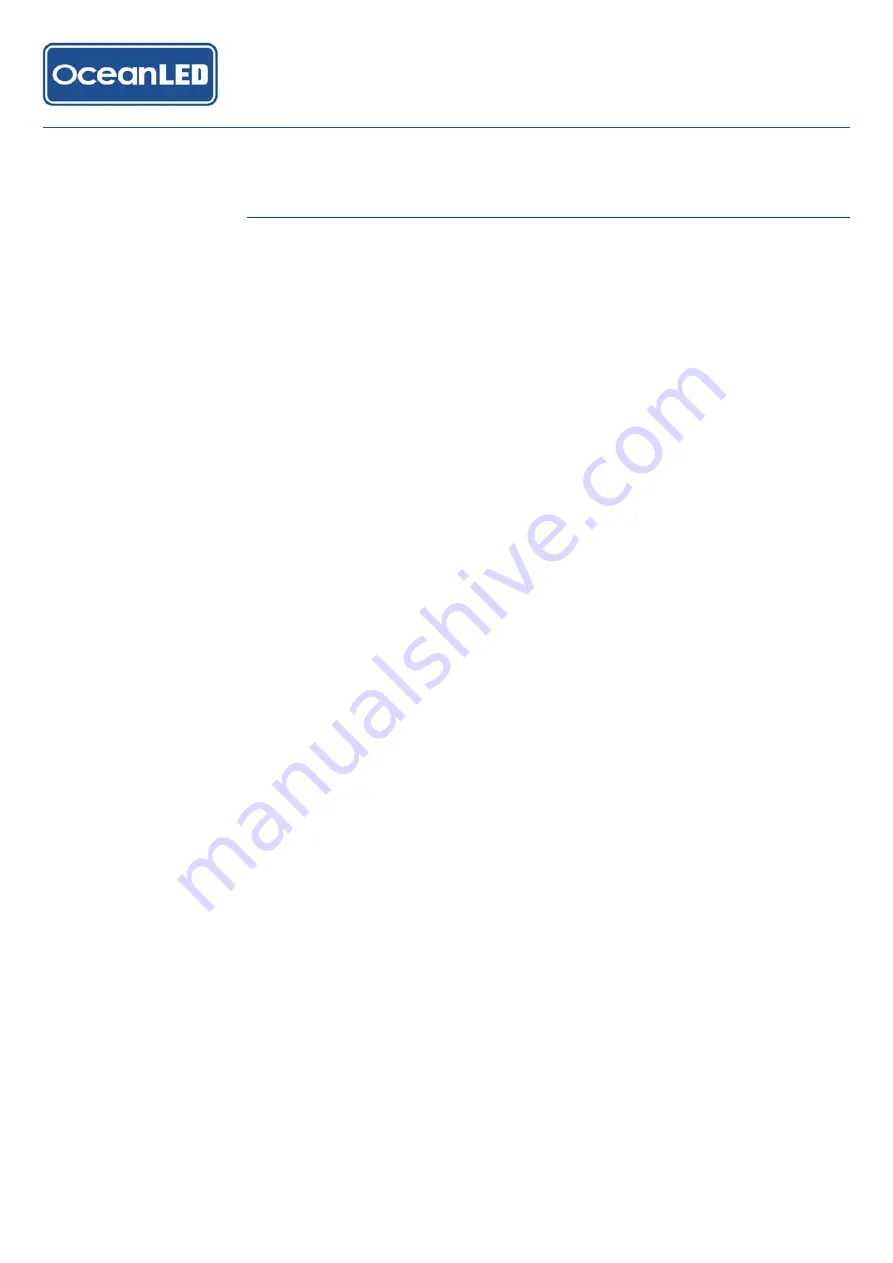
7.1
FIRMWARE UPDATES
Periodically OceanLED will issue firmware updates for the App controller to add
improvements and extra features. To ensure the controller had the latest firmware,
make sure that the app on your device(s) is the latest version from the app store.
When a new firmware update is available an option of applying the update will be
given once the app is started up.
7.2
UPDATE PROCESS
The update process is automatic, and once started should take a few minutes to
complete. During the first part of the update the orange indicator LED on the
controller PCB will remain illuminated - this shows the firmware download is in
progress. Once this is complete the red indicator LED will then illuminate, and the
orange led start to flash – this shows that the update is being stored to internal
memory. Finally, the green & red indicator LEDs will stay illuminated for a few seconds
while the internal memory is verified. The controller will then re-boot with the new
firmware. If an error occurs at any time during the download, the red led will illuminate,
and stay illuminated until the controller power is removed and re-applied. (see below
for info on update failure)
7.3
NOTE: IOS (APPLE) APP
After the update has completed it will be necessary to fully close the OceanLED app.
Do this by pressing the home button quickly two times, swiping left/right to find the
OceanLED app, and then swipe up on the app preview to close.
Then re-connect to the WiFi network (NOTE: that this may need to be done by first
disabling WiFi on your device, re-enabling and then re-selecting the required network).
Finally re-start the OceanLED app.
7.4
FIRMWARE UPDATE / FAILURE
In the event of a firmware update failure the red led on the OceanDMX Controller PCB
will stay illuminated. To recover from this, remove power from the controller, then
re-power the controller. The controller will automatically revert back to the previous
firmware version. Reconnect your device to the WiFi network (by disabling WiFi, re-
enabling and then re-connecting to the network), and re-try the update. (NOTE: that
on an iOS device it may be necessary to fully close the OceanLED app. Do this by
pressing the home button quickly two times, swiping left/right to find the OceanLED
app, and then swipe up on the app preview to close.)
Firmware
7
2 0 1 9 I N S TA L L & O P E R AT I O N M A N U A L
CONTROLLER
KITS
30























