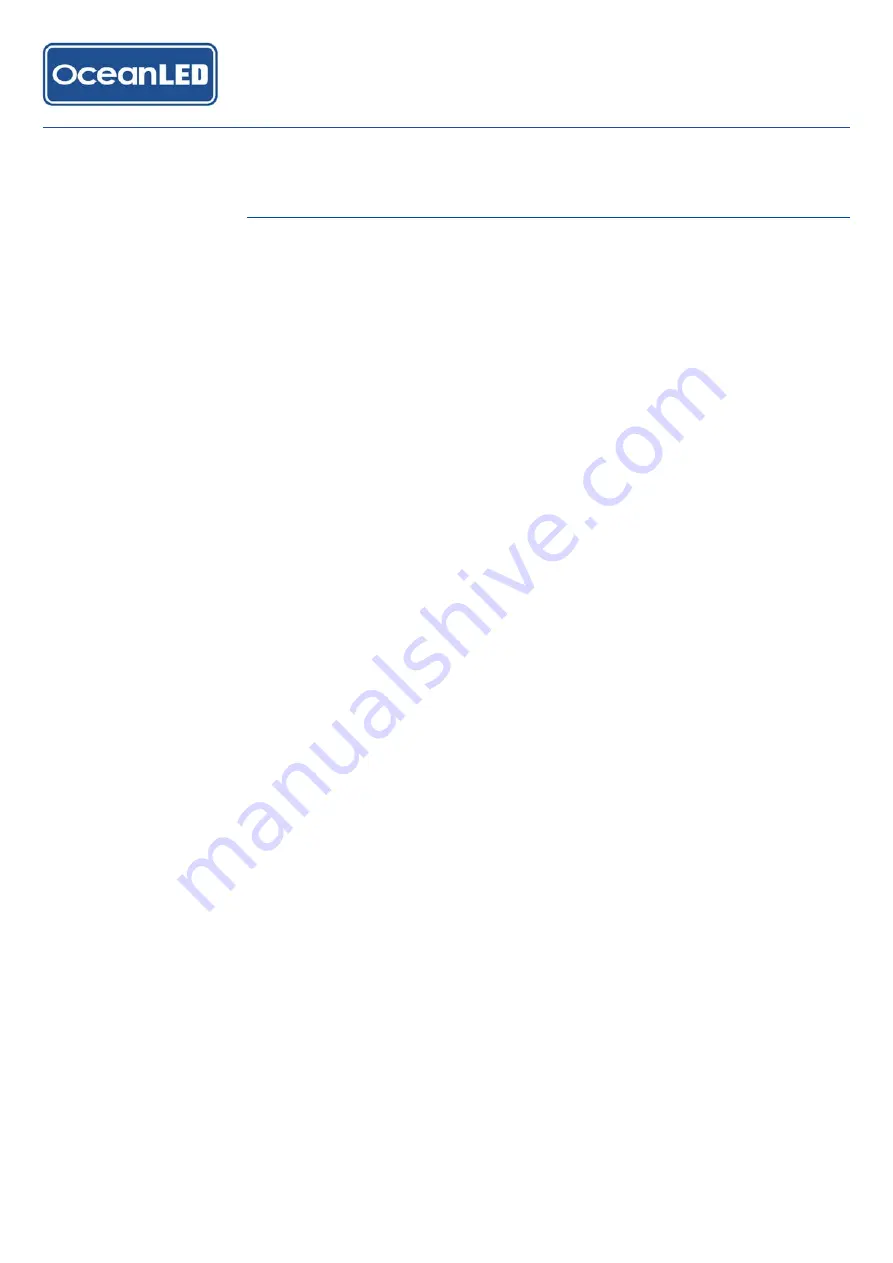
DHCP Enabled – Dynamic Host Configuration Protocol – Select if your WiFi router
supports DHCP to automatically assign IP address etc. Most routers nowadays use this
method.
If DHCP is not selected (recommended for advanced use only) then the following will
need to be entered:
• IP address – the static IP address of the controller
• IP Netmask – the Netmask
• Gateway address – the Gateway address (usually the address of the router)
• DNS address – the Dynamic Name Server address
5. Once all the required information is entered click on the GO button, you will be asked
to confirm this – click on OK. Once configured, turn off the power to the junction box
for 30 seconds, and then re-power the unit.
6. On power up, the orange LED should light and then go out once the unit has
successfully connected to the WiFi network.
• The unit should now be setup to auto connect to your local network.
• With the phone / tablet connected to the same local network, the APP should then
locate the controller on start-up (the first time this is done there may be a delay in
locating the device).
7. If the orange light stays illuminated then check the following:
• The WiFi network is available in the location of the controller unit – use a phone or
tablet near to the unit to confirm
• Were the details you entered correct? Try entering the details again. The unit will
need to be reset to re-enable the WiFi – remove the lid of the unit and press the
‘reset’ button through the hole in the top plate using a suitable thin non-conducting
implement (e.g. plastic inner tube of a ball-point pen). Once reset, follow from step 1
above.
The controller requires that port 80 be open on the network and not blocked by the
router. Please ensure that this port is open.
Operation
29
2 0 1 9 I N S TA L L & O P E R AT I O N M A N U A L
CONTROLLER
KITS
























