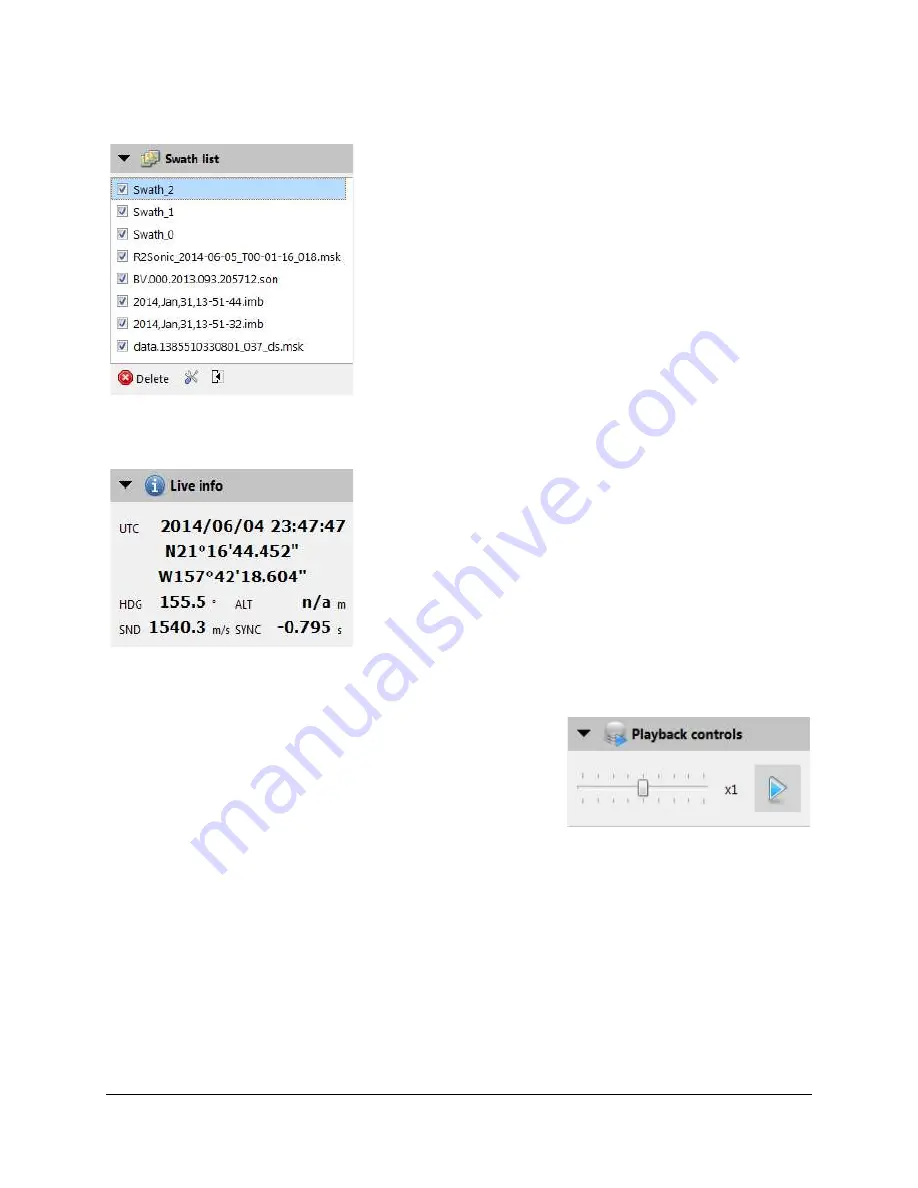
SAMM
User Manual
17
3.3.1 Swath List
Figure 4. Swath List
The
Swath list
lists the swaths in the project (Figure 4). As
the survey or playback progresses, SAMM lists swaths by
name in this list and paints them in the mosaic window. The
user can enable or disables swaths to show or hide, and re-
order them. Section 7.2 describes how to use this list to
manage swaths.
To hide the Swath list, click the
Swath list
title bar.
3.3.2 Live Info
Figure 5. Live Info
The
Live info
panel, visible during acquisition and
playback,displays continuously updated values for date,
time, position, heading, and if available, altitude, sound
velocity, and time synchronization (a real-time estimation of
navigation latency). These metadata appear on the sidebar
in playback and acquisition mode (Figure 5). SAMM
retrieves these metadata feeds from the sonar software or
navigation/heading sources (depending on your survey
setup). Time synchronization is computed by SAMM.
To hide the metadata, click the
Live info
title bar.
3.3.3 Playback Controls
Playback controls
appear on the sidebar in playback
mode. The playback controls include a start/pause button
and a slider bar to speed up or slow down playback (Figure
6). Playback of *.son (BlueView data) files includes a Sound
Velocity input box to allow user to change the sound velocity
value with which the data are presented.
To hide the controls, click the
Playback controls
icon.
Figure 6. Playback Controls
Содержание SAMM
Страница 9: ...SAMM User Manual 7...
Страница 64: ...SAMM User Manual 62 This page is intentionally left blank...
Страница 73: ...SAMM User Manual 71 This page is intentionally left blank...
Страница 89: ...SAMM User Manual 87 This page is intentionally left blank...
















































