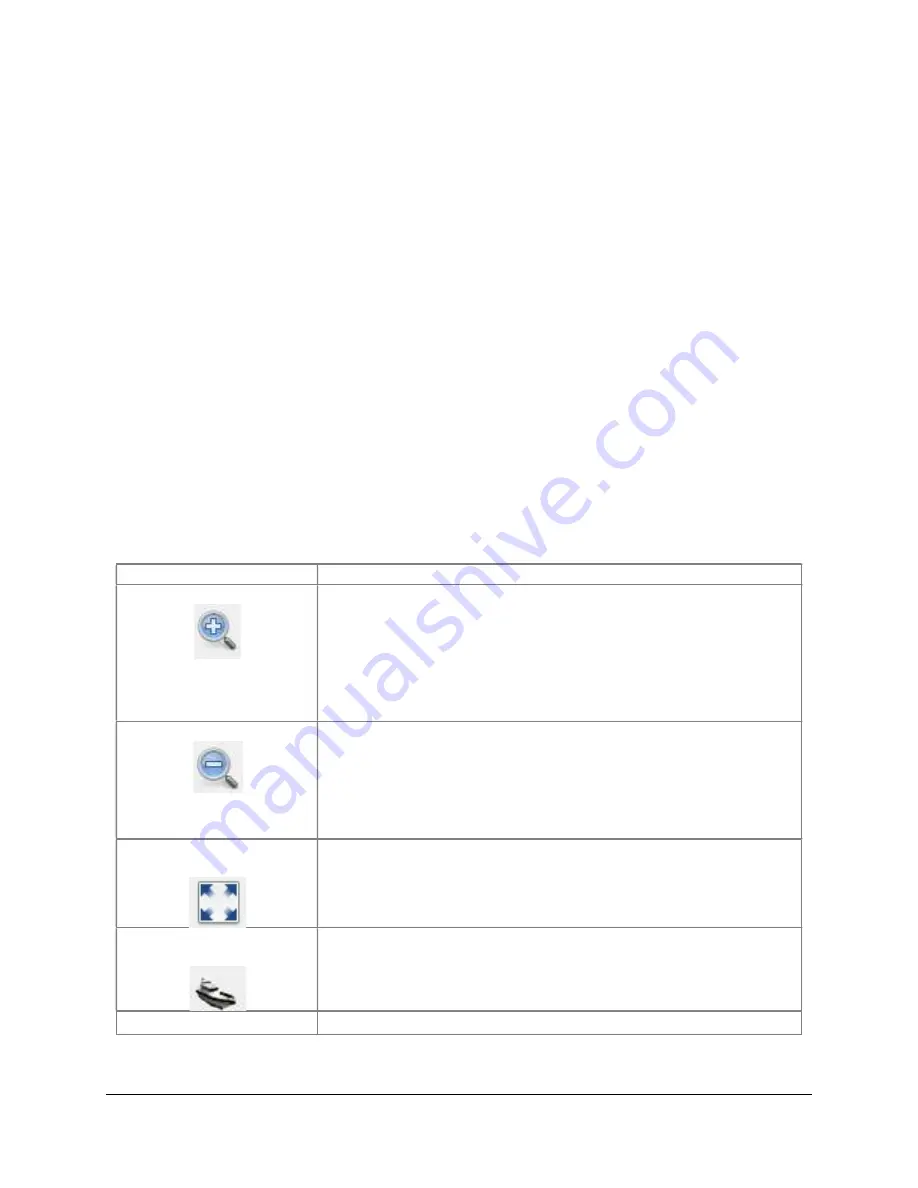
SAMM
User Manual
63
7
Display and Processing Settings
SAMM has display options which enable you to control how your sonar display and mosaic
appear. These settings control some elements of the GUI, like the mosaic window and the live
info feeds, or the data display. In the section, we describe how to:
adjust the mosaic window display;
manage swaths using the Swath list;
control playback;
toggle the display units;
adjust the post-processing rendering options.
7.1
Adjust the Mosaic Window Display
By default, the bounds and content of the mosaic window are set by the user providing data,
either in real-time or playback/load. Optionally, the user can use the :GoTo: dialog (accessed
from the “GoTo” button on the toolbar) to set the mosaic viewport center coordinate and width.
For details on this please see Appendix A, Mission Planning and Analysis. The GUI allows
control the content and geographic boundaries of the mosaic window. This manual described
how to load background content (charts and imagery) into the mosaic window in Section 5.
Table lists available commands to adjust the extent and behavior of this window and how to
execute the commands.
Table 4. Mosaic Window Extent Commands
Command
Action
Zoom in
Zooms in to the cursor position.
- Roll the mouse wheel away from you.
Zooms in to center.
- Press the + key.
- Use a two finger scroll toward you on a laptop track
pad.
- In the toolbar, click the
Zoom in
icon.
Zoom out
Zooms out from the cursor position.
- Roll the mouse wheel toward you.
Zooms out from center.
- Press the - keys.
- Use a two finger scroll away from you.
- In the toolbar, click the
Zoom out
icon.
Zoom to the extent of the
survey
In the toolbar, click the
Reset View to the Entire Survey
icon.
Press the spacebar.
Center view on sensor
and track it
In the toolbar, click the
Auto adjust the display to follow
the sensor
icon.
Pan
Click anywhere in the mosaic window and drag your mouse.
Содержание SAMM
Страница 9: ...SAMM User Manual 7...
Страница 64: ...SAMM User Manual 62 This page is intentionally left blank...
Страница 73: ...SAMM User Manual 71 This page is intentionally left blank...
Страница 89: ...SAMM User Manual 87 This page is intentionally left blank...
















































