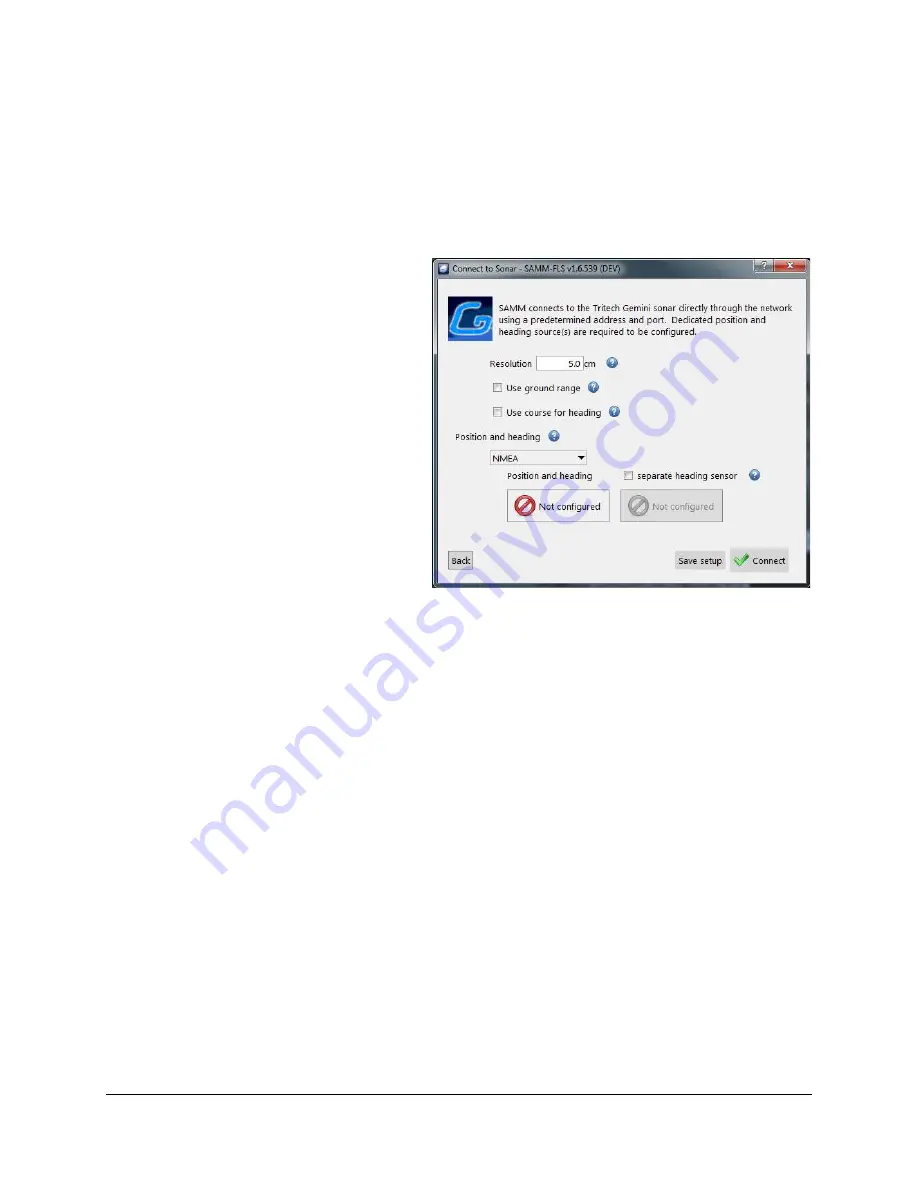
SAMM
User Manual
54
6.4.4 Tritech Gemini 720i/is, Marine Electronics Dolphin, Blueprint Oculus, or R2Sonic
For the Kongsberg and BlueView sonars, SAMM receives the sonar data and metadata through
the respective software packages. For the Tritech Gemini, Marine Electronics Dolphin, Blueprint
Subsea Oculus and R2Sonic in forward-looking mode, SAMM interfaces directly with the sonar,
so no native sonar software need be run. Please exit and native sonar program before
launching SAMM, and note that you must complete interfacing with the navigation sensors in
SAMM before beginning acquisition of data.
To interface with the Gemini, R2Sonic
Oculus or Dolphin sonars:
1. Connect the sonar as usual.
2. Launch SAMM.
3. Click the
Add data
icon.
4. Click
Connect to...
5. Select
Tritech Gemini, R2Sonic,
Oculus or Dolphin
from the
supported sensors list and click
Load
.
6. In the Connect to Sonar window
(Figure 45), set processing
parameters as necessary.
7. Configure the metadata input for
position and heading (see section
6.3).
8. Click the Connect button.
9. Monitor the connection status in
the Device status popup and in
the status bar on the bottom left.
Acquisition begins automatically.
SAMM flashes a warning if it is
not recording. Click the
Record
toggle
icon to switch recording on
and off.
Figure 45. Gemini Interfacing
Troubleshooting
If you experience connection problems with your sonar, try to solve or isolate the connection
problem using the following steps:
1. Close SAMM and launch the native sonar software. If the sonar software does not work,
consult the sonar’s owner’s manual to solve the connection issue.
Please note that the
native sonar software and SAMM cannot run at the same time.
2. If you are still not receiving sonar data in SAMM (but the native sonar software works),
you may try to:
Disable all network adaptors other than the Ethernet port that the sonar is
connected to in the Windows Explorer Network and Sharing Center. In Windows
7, access this center through the Network and Internet page on your computer's
Control Panel. Then, click
Change adapter settings
in the left panel. Right-click
on the connections that are not connected to the sonar and click
Disable
.
Содержание SAMM
Страница 9: ...SAMM User Manual 7...
Страница 64: ...SAMM User Manual 62 This page is intentionally left blank...
Страница 73: ...SAMM User Manual 71 This page is intentionally left blank...
Страница 89: ...SAMM User Manual 87 This page is intentionally left blank...






























