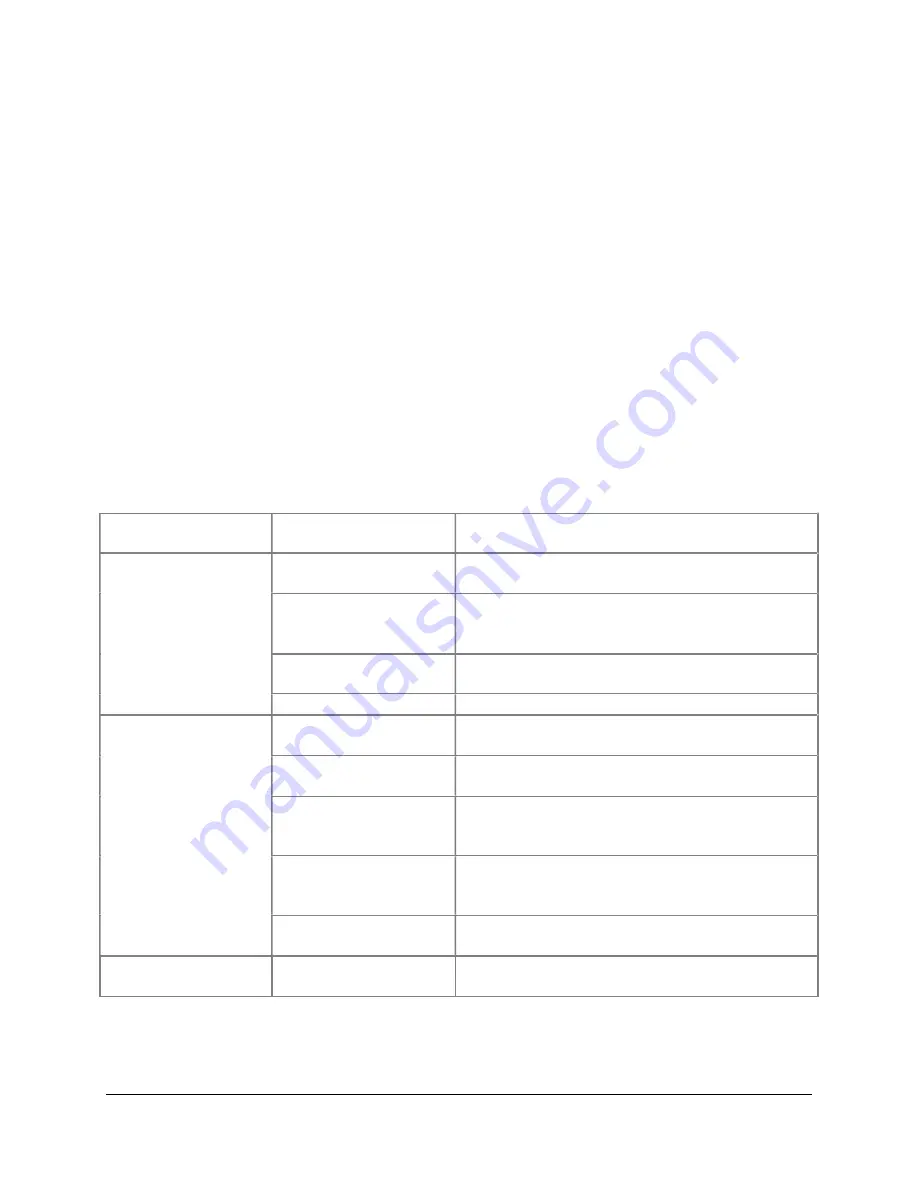
SAMM
User Manual
76
remove contact(s) from the staging table;
show only contacts selected in the staging table in the thumbnail list and contact display;
and
export contacts in a report.
Format the staging table by adjusting column width, hiding/unhiding columns, sorting, and
rearranging column order.
To resize columns, hover over the column break line, click, and drag.
To hide/unhide columns, right-click on the column name row and click the checkbox next
to the field name.
To sort a column, click on the column name.
To rearrange the column order, click on a column name and drag it to the desired
location.
8.2.6 Contact Display Commands
For quick reference, the display options available in the Contacts utility are listed in Table 7. The
methods available to execute the commands are bulleted to clarify when multiple execution
methods exist.
Table 7. Contact Display Commands
Contacts Window
Element
Command
Action
All
Resize elements
Hover over the element edges and click and
drag.
Show/hide the
properties table
In the toolbar, click the
Properties/Tiles
icon
In the contact display, right-click on the
contact and click
Properties
/
Tiles
.
Show/hide the staging
table
In the toolbar, click the
Staging table
icon
Show/hide toolbars
Click the arrow icon at the left of the toolbar.
Contact Display
Add contacts to
contact display
In the thumbnail list, click on the thumbnail to
select it.
Add all contacts to the
contact display
In the thumbnail list, click on any thumbnail
and press Ctrl+A.
Add multiple
nonadjacent contacts
to the contact display
In the thumbnail list, click on the first
thumbnail, hold Ctrl and click on each
thumbnail.
Add multiple adjacent
contacts to the contact
display
In the thumbnail list, click on the first
thumbnail, hold Shift and click on the last
thumbnail.
Remove all contacts
from contact display
Click in the empty space of the thumbnail
list.
Thumbnail List
Resize thumbnails
In the thumbnail list, click on the slider bar
and drag.
Содержание SAMM
Страница 9: ...SAMM User Manual 7...
Страница 64: ...SAMM User Manual 62 This page is intentionally left blank...
Страница 73: ...SAMM User Manual 71 This page is intentionally left blank...
Страница 89: ...SAMM User Manual 87 This page is intentionally left blank...
















































