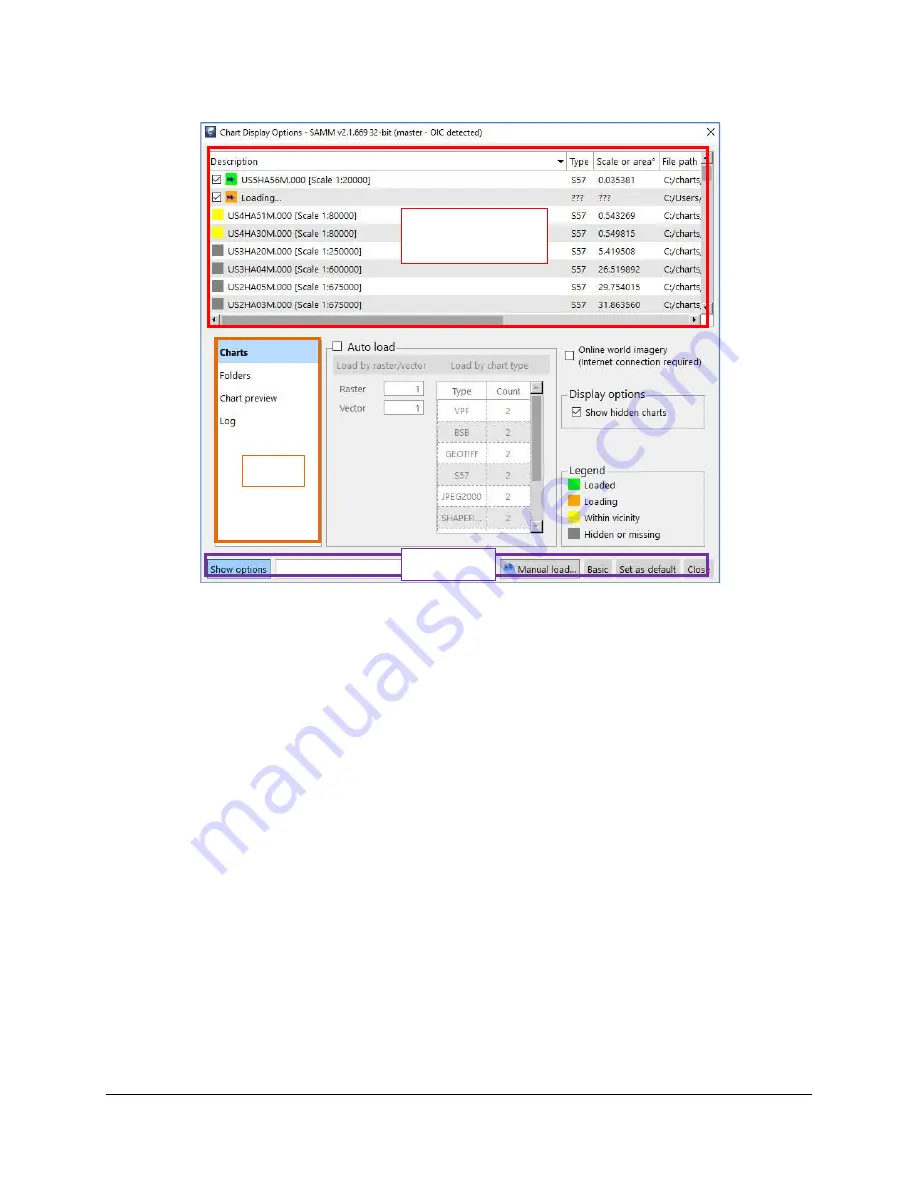
SAMM
User Manual
36
Figure 30. Chart Display Options Window upon Launch
The advanced window includes four tabs: Charts, Folders, Chart Preview, and Log. The chart
database table, tab toggles, and buttons appear on every tab (Figure 30). The database table,
appearing as the top panel, lists the geospatial data files that are present in the chart database
as well as manually loaded charts. They are highlighted in every tab according to the legend
appearing on the Charts tab. Unlike the basic window, the advanced table includes columns for
the description, type, scale or area, and file path of each file. Files added by folder in the
advanced window do not appear in the basic interface.
From the table, you can sort the table by column and select, unpin, disable, unload, and hide
charts. The context menu features are the same as those available in the basic interface, except
that when charts are unloaded, they do not disappear from the list.
To sort by column, click on the column name.
To resize the columns, click and drag on the border.
To access the context menu, right-click on a chart.
5.5.1 Buttons
The
Show options
button shows or hides the advanced interface tab content.
The
Manual load...
button opens the manual load window.
The
Basic
button toggles back to the basic chart display options interface.
The
Set as default
button saves the current chart auto loading options and world
imagery status as the default settings in the application.
The
Close
button closes the Chart Display Options window. The next time the window is
called, it will open to the last interface viewed.
Tabs
Chart Database
Table
Buttons
Содержание SAMM
Страница 9: ...SAMM User Manual 7...
Страница 64: ...SAMM User Manual 62 This page is intentionally left blank...
Страница 73: ...SAMM User Manual 71 This page is intentionally left blank...
Страница 89: ...SAMM User Manual 87 This page is intentionally left blank...
















































