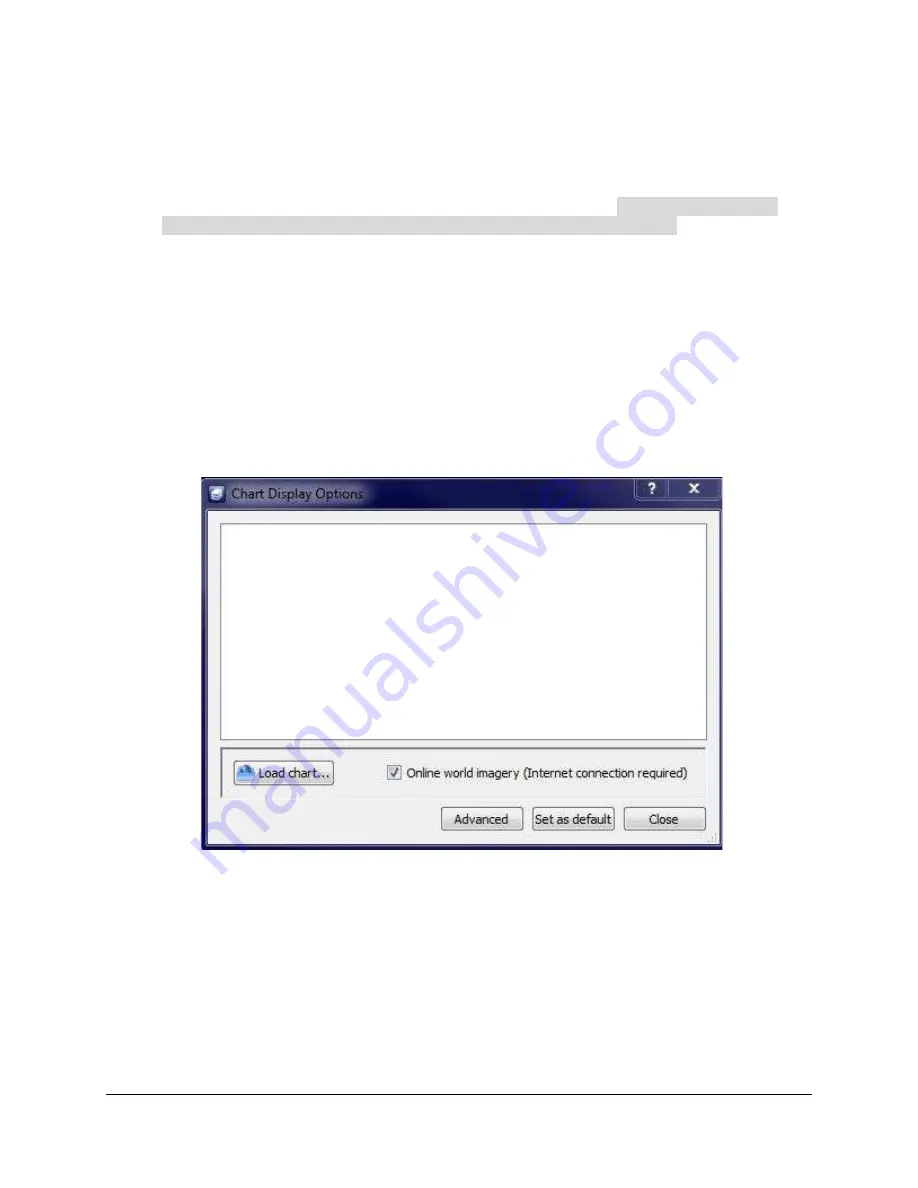
SAMM
User Manual
32
5. Open the folder containing the charts.
6. Right-click on the charts folder ([State initials]_ENCs.zip) and select
Extract All
.
7. Click
Browse
.
8. Navigate to a local disk or network drive to save the folder. Be sure to note the location
where you save the file so that you can find it in the next step. (This is the location of
your chart database that you will point to in SAMM in the next section.)
9. Click
OK
.
10. Click
Extract
.
NOAA updates charts nationwide weekly via a notice to mariners. If you are using your charts
for navigational purposes, make sure to get new charts or check for updates.
5.4
Elements of the Basic Chart Display Options Window
The basic chart display options window, launched by clicking the
Chart background options
icon in the toolbar, hosts the chart database list and several buttons. Figure 26 shows an empty
chart database list in the basic window. The basic chart loader saves information on a per-
project basis.
Figure 26. Empty Basic Chart Display Options Window
The basic chart display options window has a
Load chart...
button to load charts to the mosaic
window, and provides the option to add the ArcGIS World Imagery basemap with an on/off
checkbox. The
Advanced
button changes the chart display to the advanced interface, the
Set
as default
button saves the current settings as the automatic chart display options to the
application, and the
Close
button closes the Chart Display Options window. The next time the
window is called, it will open to the last interface viewed.
To load charts or other geospatial data files to the chart database list:
1. Click the
Load chart...
button.
Содержание SAMM
Страница 9: ...SAMM User Manual 7...
Страница 64: ...SAMM User Manual 62 This page is intentionally left blank...
Страница 73: ...SAMM User Manual 71 This page is intentionally left blank...
Страница 89: ...SAMM User Manual 87 This page is intentionally left blank...
















































