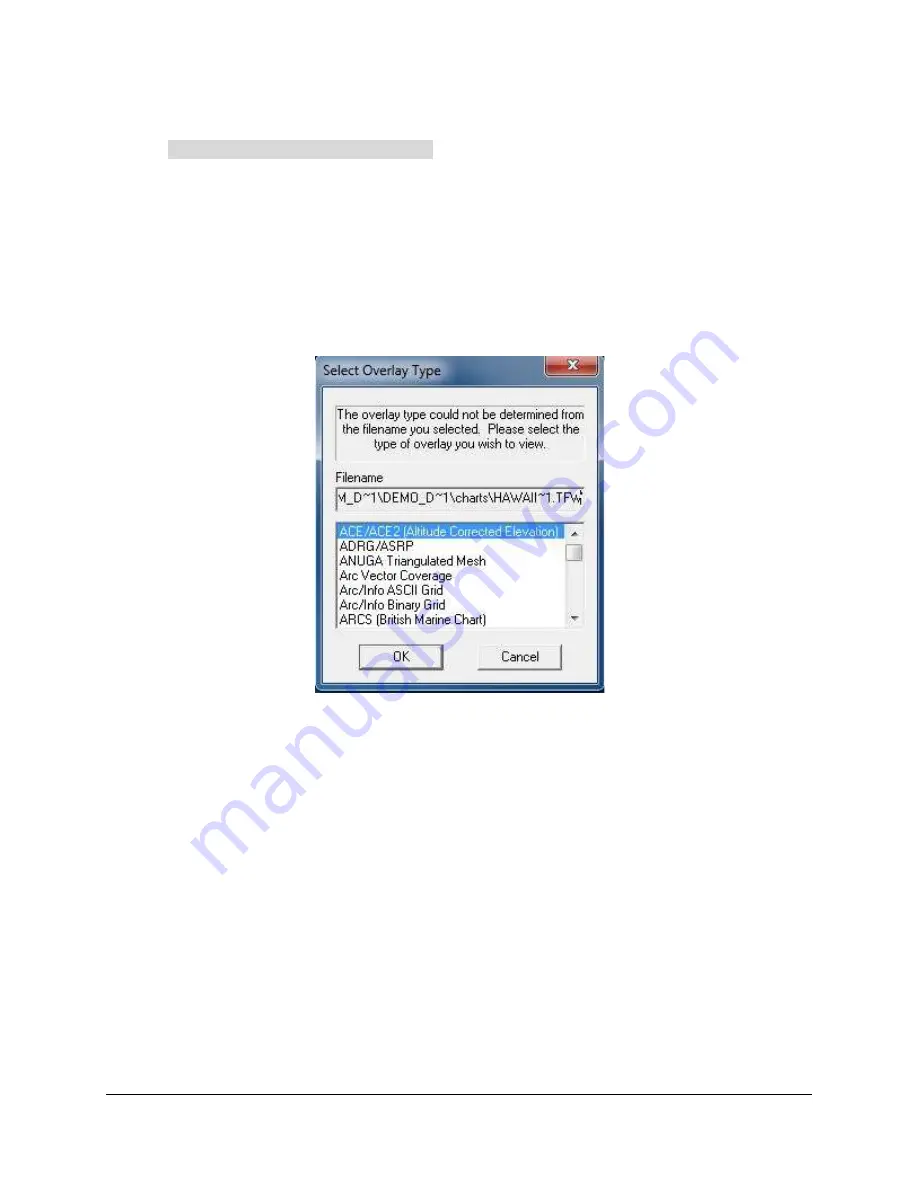
SAMM
User Manual
33
2. In the Manual Load Chart window, navigate to the file location of your saved charts
(C:\SAMM_DEMO\demo_data\charts).
3. Click on a file to select it (you may select multiple files).
4. Click
Open
.
5.4.1 Basic Chart Display Popup Windows
The Manual Load Chart window enables you to select any file type present in the folder you are
viewing. This is because Global Mapper supports many different file formats. Geospatial data
are often stored in more than one file. If you select a support file, not the file that SAMM
renders, you will be prompted to select the file format, as shown in Figure 27. This window
appears whenever Global Mapper cannot tell what file type you have attempted to load.
Figure 27. Select Overlay Type Error Message
If this window appears, you likely picked the wrong file type from a family of files sharing the
same name, but with different file extensions. If you know you picked the correct file, then you
can pick the file type from the list and click OK. If you are not sure,
1. Click
Cancel
.
2. In the chart database list, right-click on the orange Loading... file and click
Unload
.
3. Click the
Load chart...
button again.
4. Select all files of the same name in the family and click
Open
. SAMM will load the
correct one, and try to load the incorrect ones.
5. You may get the Select Overlay Type window again for the support files. Click
Cancel.
6. Give SAMM a moment to load the correct file (watch for one to turn green. The
description will match the correct file).
7. Select all of the orange Loading...files (these will be the incorrect files from the family),
right-click and click
Unload
.
Содержание SAMM
Страница 9: ...SAMM User Manual 7...
Страница 64: ...SAMM User Manual 62 This page is intentionally left blank...
Страница 73: ...SAMM User Manual 71 This page is intentionally left blank...
Страница 89: ...SAMM User Manual 87 This page is intentionally left blank...






























