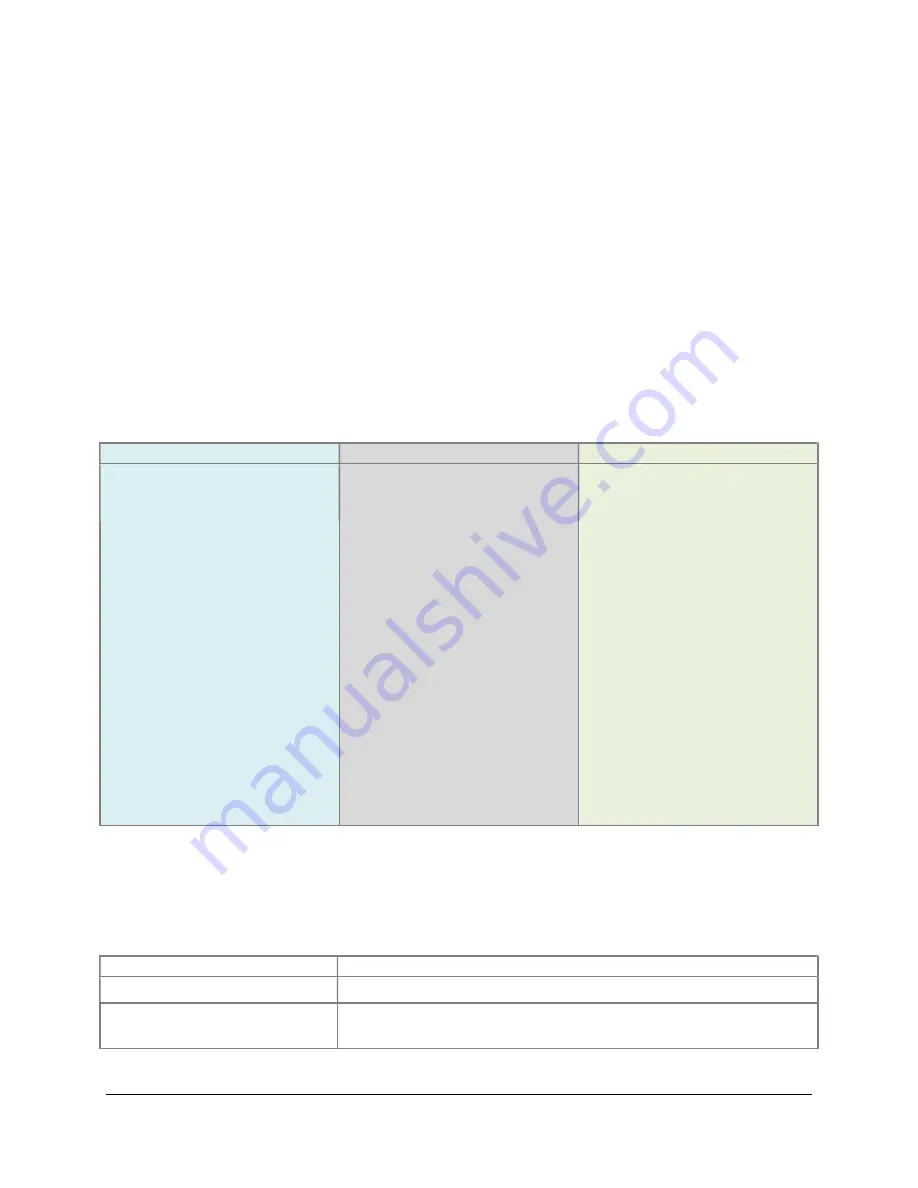
SAMM
User Manual
41
Charts added through a folder (and therefore added to the charts database) will not be available
in the basic interface, unless you manually pin them or the autoloader has loaded them. The
autoloader looks at these charts in order to find charts suitable for rendering.
Every loaded chart has the option to be disabled, or to prevent it from rendering without hiding
it. This keeps the chart in the loaded station, which means the autoloader counts it as a loaded
chart, but the chart does not render.
5.5.5 The Log Tab
The log tab reports errors in the chart module, including the database, scanner, and renderer.
5.6
Advanced Chart Loader Tutorial
There are three ways to display background content in the mosaic window using the advanced
interface. To load background layers in SAMM, follow the steps in Table .
Table 9. Load and Display Charts
To auto load files from folders: To load Web-hosted content:
To load individual files:
1. Click the
Chart
background options
icon
in SAMM’s toolbar.
1. Click the
Chart
background options
icon
in SAMM’s toolbar.
1. Click the
Chart
background options
icon
in SAMM’s toolbar.
2. Click the
Advanced
button.
3. Click the
Folders
tab.
4. Click
Add Folder
.
5. Navigate to and click the
folder containing charts
and/or
geocoded files.
6. Click
Select Folder
.
7. Click
Scan for new
charts
.
8. Click the
Charts
tab.
9. Ensure the
Auto load
box
is checked.
10. Click
Close
to exit the
window.
2. Click the
Advanced
button.
3. Stay on the
Charts
tab.
4. Ensure the
Online chart
box is checked.
5. Click on the type of map or
imagery you want to select
it.
6. Uncheck the
Auto
load
box (for the playback
tutorial).
7. Click
Close
to exit the
window.
2. Click the
Advanced
button.
3. Stay on the
Charts
tab.
4. Click the
Manual load...
button on the bottom of
the window, next to the
Close
button.
5. Navigate to and click the
chart (or other geocoded
files).
6. Click
Open
.
7. Click
Close
to exit the
window.
5.7
Chart Customization Commands
The features for customizing the chart display are collected in Table with the methods available
to execute the commands.
Table 10. Chart Customization Commands
Command
Action
Select chart
In the chart database table, click or right-click on the chart.
Select multiple adjacent
charts
In the chart database table, click on the first chart, hold Shift,
and click on the last chart.
Содержание SAMM
Страница 9: ...SAMM User Manual 7...
Страница 64: ...SAMM User Manual 62 This page is intentionally left blank...
Страница 73: ...SAMM User Manual 71 This page is intentionally left blank...
Страница 89: ...SAMM User Manual 87 This page is intentionally left blank...






























