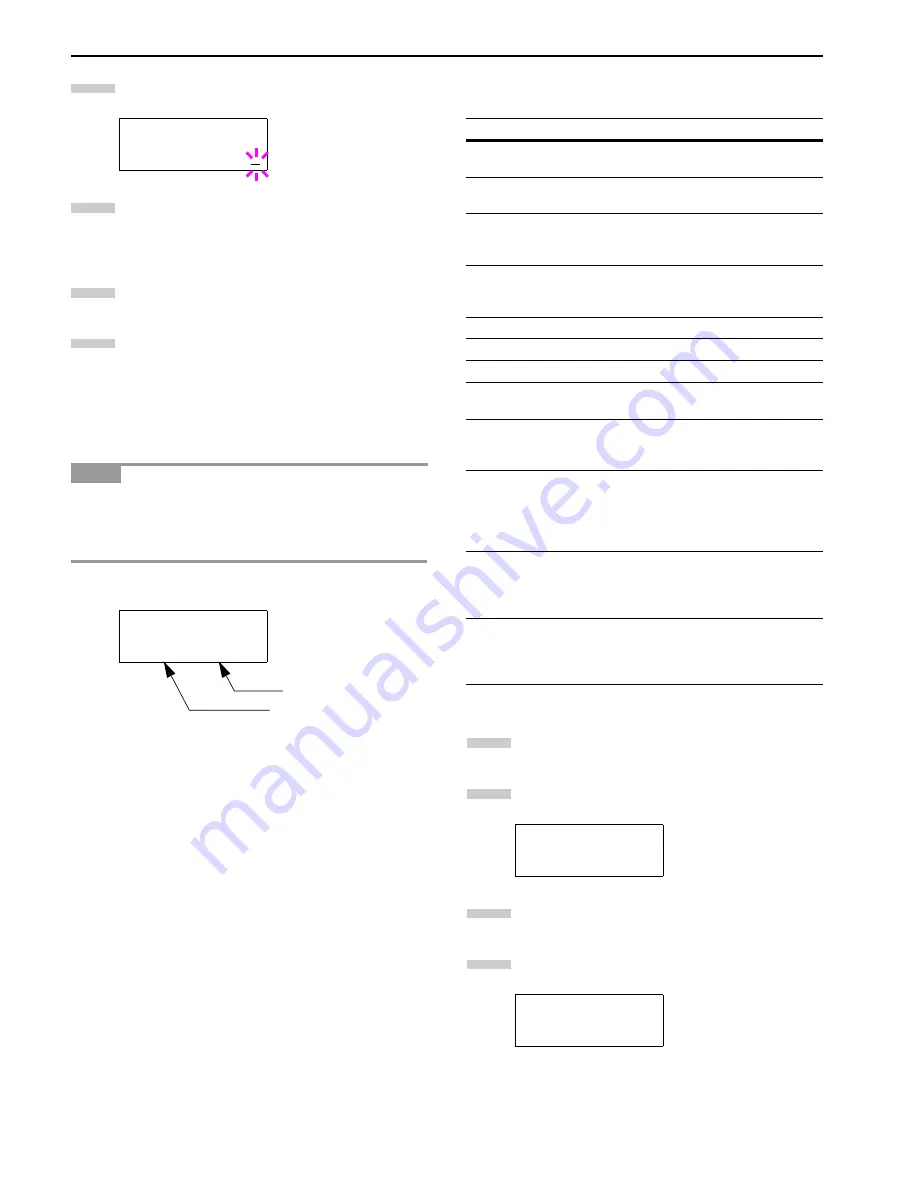
Chapter 3 Using the Operator Panel
3-28
Press the
ENTER
key. A blinking cursor (
_
) ap-
pears.
Press the or key to increase or decrease the val-
ue of the figure where the cursor is blinking. It can
be set between 1 and 999. You can use the and
keys to move the cursor right and left.
When the desired size is displayed, press the
ENTER
key.
Press the MENU key. The message display returns
to
Ready
.
Selecting the Reduced Print
You can print with the reduced size. This menu is used to set
the source paper size and the paper size to use after reduc-
tion.
Printed results when making reductions differ from equiva-
lent size printing. Sometimes the line width of characters
may not be consistent or lines may appear in figures or im-
age patterns.
Bring up the
Zoom
menu. The following display will appear.
Source size indicator
...
This is the paper size before reduction.
This must be the same as the paper size set for print data
from the computer.
Target size indicator
...
This is the paper size after reduction.
This must be the same as the paper size set for the paper cas-
sette.
The message display will show the messages given in the fol-
lowing table.
Press the
MENU
key.
Press the or key repeatedly until
Page Set >
appears.
Press the key.
Press the or key repeatedly until
>Zoom
ap-
pears.
>Copies
001
NOTE
>Zoom
[CS]
→
[CS]
5
6
7
8
Target size indicator
Source size indicator
Source size indicator
Target size indicator
[CS]
Current cassette size
[CS]
[CS]98%
[LG]
Legal size (8-1/2
×
14 inches)
[LG]
[LG]98%
[LT]
Letter size (8-1/2
×
11 inches)
[LT]
[A4]
[LT]98%
[LD]
Ledger size
(12
×
15-1/2 inches)
[LD]
[LD]98%
[ST]
[ST]
[O2]
[O2]
[FO]
[FO]
[A5]
(14.8
×
21 cm)
[A5]
[A5]98%
[B5]
(18.2
×
25.7 cm)
[B5]
[A5]
[B5]98%
[A4]
(21
×
29.7 cm)
[A4]
[LT]
[B5]
[A5]
[A4]98%
[B4]
(25.7
×
36.4 cm)
[B4]
[B5]
[A4]
[B4]98%
[A3]
(29.7
×
42cm)
[A3]
[A4]
[B4]
[A3]98%
Table 3-9
Page Set >
>Zoom
[CS]
→
[CS]
1
2
3
4
Содержание WP36/50
Страница 1: ...1 1 1 Oc WP36 50 Operation Guide Education Services Oc Operation Guide English Version...
Страница 12: ...1 1 Chapter 1 Names of Parts A B C D E F 2 3 4 1 0 9 8 7 6 5 H I J L K G Figure 1 1 Figure 1 2...
Страница 94: ...Chapter 6 Fonts 6 2 PCL Scalable and Bitmap Fonts...
Страница 95: ...Chapter 6 Fonts 6 3 KPDL Fonts 1...
Страница 96: ...Chapter 6 Fonts 6 4 KPDL Fonts 2...
Страница 115: ......
















































