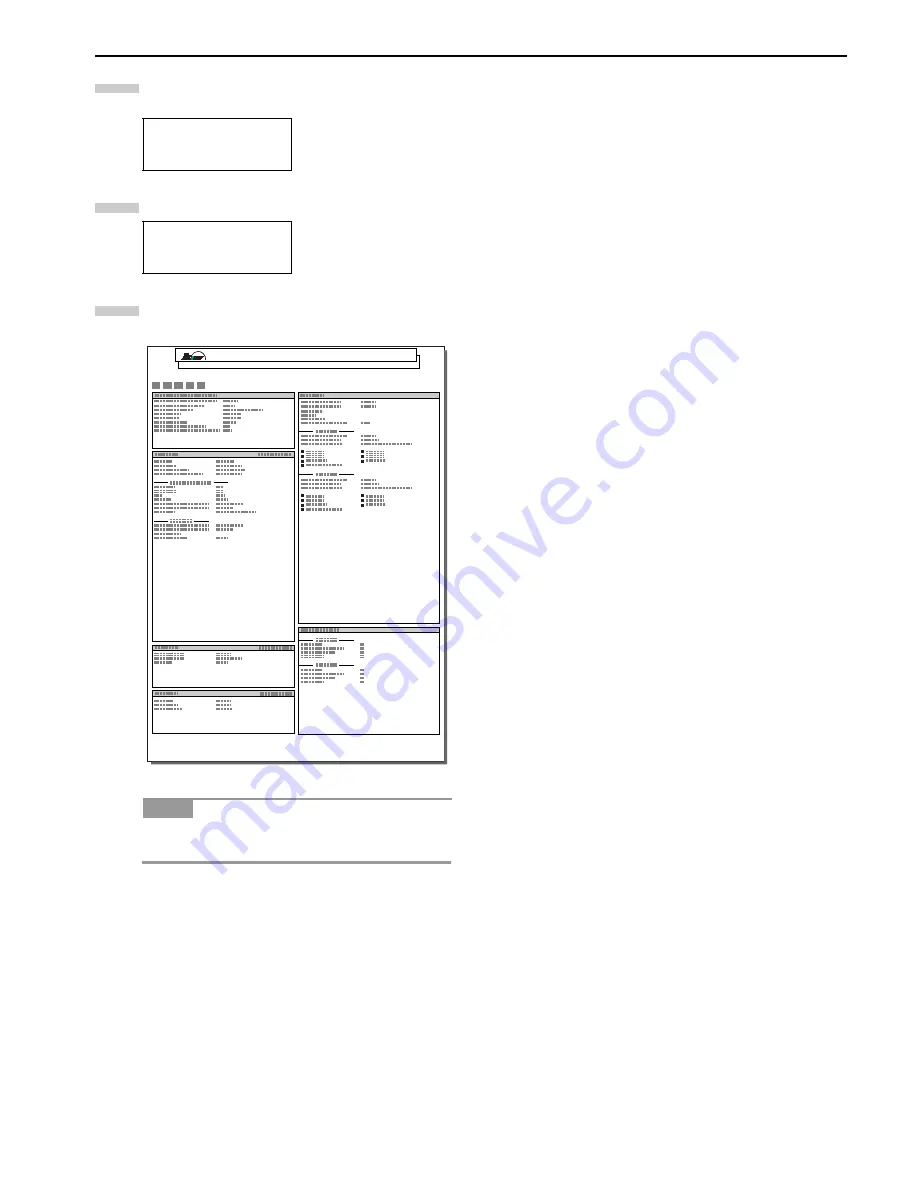
Chapter 3 Using the Operator Panel
3-55
Press the or key repeatedly until
Status Page
appears.
Press the
ENTER
key. A question mark (
?
) appears.
Press the
ENTER
key. The message display indicates
Processing
and printing starts.
Figure 3-22
The network interface status page will be printed
after the printer service status page.
Status Page
Status Page ?
NOTE
6
7
8
NETWORK STATUS PAGE
Page 1 of 4
FS-9520DN
Содержание WP36/50
Страница 1: ...1 1 1 Oc WP36 50 Operation Guide Education Services Oc Operation Guide English Version...
Страница 12: ...1 1 Chapter 1 Names of Parts A B C D E F 2 3 4 1 0 9 8 7 6 5 H I J L K G Figure 1 1 Figure 1 2...
Страница 94: ...Chapter 6 Fonts 6 2 PCL Scalable and Bitmap Fonts...
Страница 95: ...Chapter 6 Fonts 6 3 KPDL Fonts 1...
Страница 96: ...Chapter 6 Fonts 6 4 KPDL Fonts 2...
Страница 115: ......






























