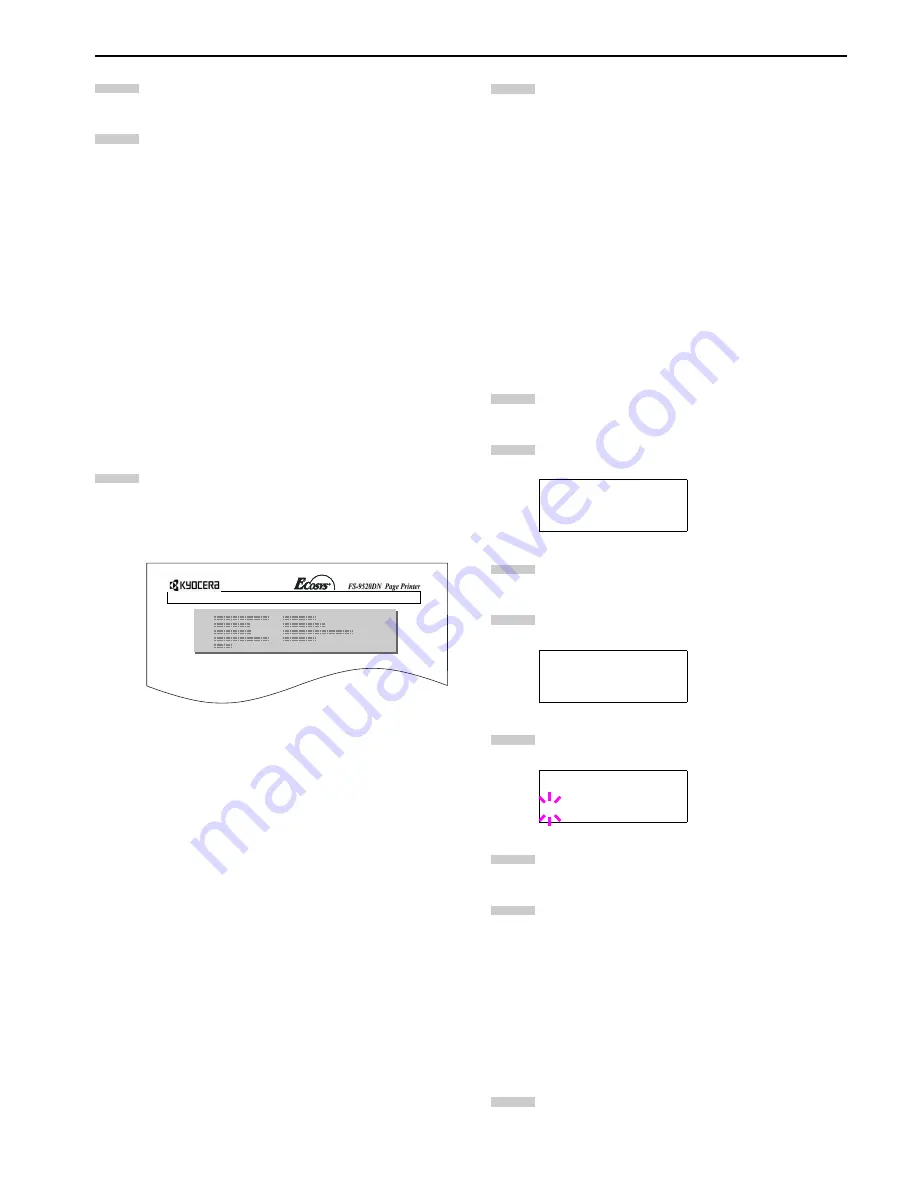
Chapter 3 Using the Operator Panel
3-39
Press the
ENTER
key.
Processing
appears, then
Waiting
.
In this state, send the file from the computer to the
printer.
The file is written onto the memory card given a
destination name (also referred to as a partition
name) which the printer automatically assigns one
after another as follows:
DataS001 (first data),
DataS002 (second data),
DataS003 (third data)...
In the example above, if the file TEST.TXT is the
first data to be written onto the memory card, the
destination name will be DataS001.
As the printer receives data, the message display
changes to
Processing
, then when the end of the data
is received, the message display changes to
Waiting
.
Check that the message display has changed to
Waiting
, then press the
GO
key. This writes the file
to the memory card and instructs the printer to au-
tomatically print out a memory card write informa-
tion page as shown below.
Figure 3-17
Partition Type:
Type of data written (currently
only type 2 is supported).
Partition Name:
The destination name of data
written to the card.
Write Partition Length:The size of the written data
on the memory card.
Others:
Error information.
When the memory card write information page is
printed, the message display returns to
Ready
.
If the writing is not completed successfully, an error
code appears on the message display. For details, see
Error Messages on page 4-6
. If this happens, press
the
GO
key. The message display returns to
Ready
.
Repeat above steps until you have transferred all data
(files) that you want to write to the memory card.
Each time you finish writing data, a memory card
write information page is printed from the printer
showing the information explained in step 8 above,
but pertaining only to the data just written. To see all
data contained in the memory card at once, print a list
of data names as explained. See
Printing a List of
Data Names on page 3-40
.
Deleting Data
It is possible to use the printer to delete data from a memory
card one by one.
To delete data from a memory card, proceed as follows. Check
that the memory card contains data. Otherwise, the
>Delete
Data
menu will not appear on the message display.
Press the
MENU
key.
Press the or key repeatedly until
Memory Card
>
appears.
Press the key.
Press the or key repeatedly until
>Delete
Data
appears. The data name also appears.
Press the
ENTER
key. A blinking question mark (
?
)
appears before the data name.
Press the or key to display the desired data name.
Press the
ENTER
key.
Processing
appears and the
data is deleted from the memory card. The display
returns to
Ready
.
Formatting
Formatting allows data to be written to the card. A new mem-
ory card must be formatted before it can be used in the printer.
Formatting deletes any existing data on the memory card.
To format a memory card, proceed as follows.
Press the
MENU
key.
6
7
8
WRITE INFORMATION
Memory Card >
>Delete Data
DataS001
>Delete Data
?DataS001
9
1
2
3
4
5
6
7
1
Содержание WP36/50
Страница 1: ...1 1 1 Oc WP36 50 Operation Guide Education Services Oc Operation Guide English Version...
Страница 12: ...1 1 Chapter 1 Names of Parts A B C D E F 2 3 4 1 0 9 8 7 6 5 H I J L K G Figure 1 1 Figure 1 2...
Страница 94: ...Chapter 6 Fonts 6 2 PCL Scalable and Bitmap Fonts...
Страница 95: ...Chapter 6 Fonts 6 3 KPDL Fonts 1...
Страница 96: ...Chapter 6 Fonts 6 4 KPDL Fonts 2...
Страница 115: ......






























