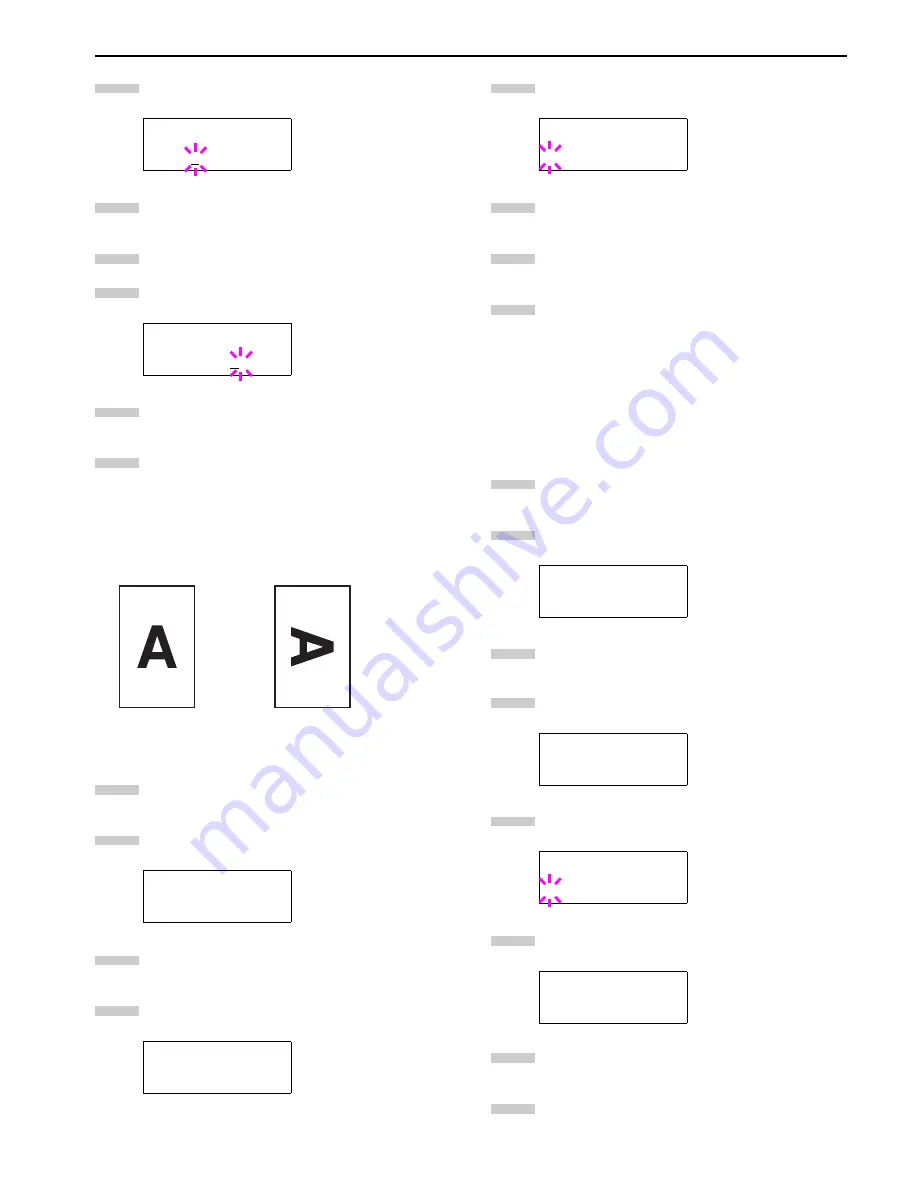
Chapter 3 Using the Operator Panel
3-29
Press the
ENTER
key. A blinking cursor (
_
) appears
under the paper size.
Press the or key to select source size. Both sizes
change will simultaneously.
Press the key to move the cursor to the target size.
To make a reduced print, press the or key to se-
lect the target size.
Press the
ENTER
key.
Press the
MENU
key. The message display returns to
Ready
.
Selecting the Printing Orientation
You can select the portrait or landscape page orientation. The
page orientation can be set whenever the message display in-
dicates
Ready
.
Figure 3-10
Press the
MENU
key.
Press the or key repeatedly until
Page Set >
appears.
Press the key.
Press the or key repeatedly until
>Orientation
appears.
Press the
ENTER
key. A blinking question mark (
?
)
appears.
Select
Portrait
or
Landscape
using the or
key.
Press the
ENTER
key.
Press the
MENU
key. The message display returns to
Ready
.
Page Protect Mode
Although Auto is the default setting and this menu does not usu-
ally appear, Page Protect will be forcibly set to
On
if a
overrun Press GO
error occurs due to insufficient printer
memory. Be sure to return this setting to Auto in order to main-
tain high printer memory efficiency. This can be done as follows.
Press the
MENU
key.
Press the or key repeatedly until
Page Set >
appears.
Press the key.
Press the or key repeatedly until
>Page
Protect
appears.
Press the
ENTER
key. A blinking question mark (
?
)
appears.
Press the or key repeatedly until
Auto
ap-
pears.
Press the
ENTER
key.
Press the
MENU
key. The message display returns to
Ready
.
>Zoom
[CS]
→
[CS]
>Zoom
[CS]
→
[CS]98%
Page Set >
>Orientation
Portrait
5
6
7
8
9
10
Portrait
Landscape
1
2
3
4
>Orientation
? Portrait
Page Set >
>Page Protect
On
>Page Protect
? On
>Page Protect
? Auto
5
6
7
8
1
2
3
4
5
6
7
8
Содержание WP36/50
Страница 1: ...1 1 1 Oc WP36 50 Operation Guide Education Services Oc Operation Guide English Version...
Страница 12: ...1 1 Chapter 1 Names of Parts A B C D E F 2 3 4 1 0 9 8 7 6 5 H I J L K G Figure 1 1 Figure 1 2...
Страница 94: ...Chapter 6 Fonts 6 2 PCL Scalable and Bitmap Fonts...
Страница 95: ...Chapter 6 Fonts 6 3 KPDL Fonts 1...
Страница 96: ...Chapter 6 Fonts 6 4 KPDL Fonts 2...
Страница 115: ......
















































