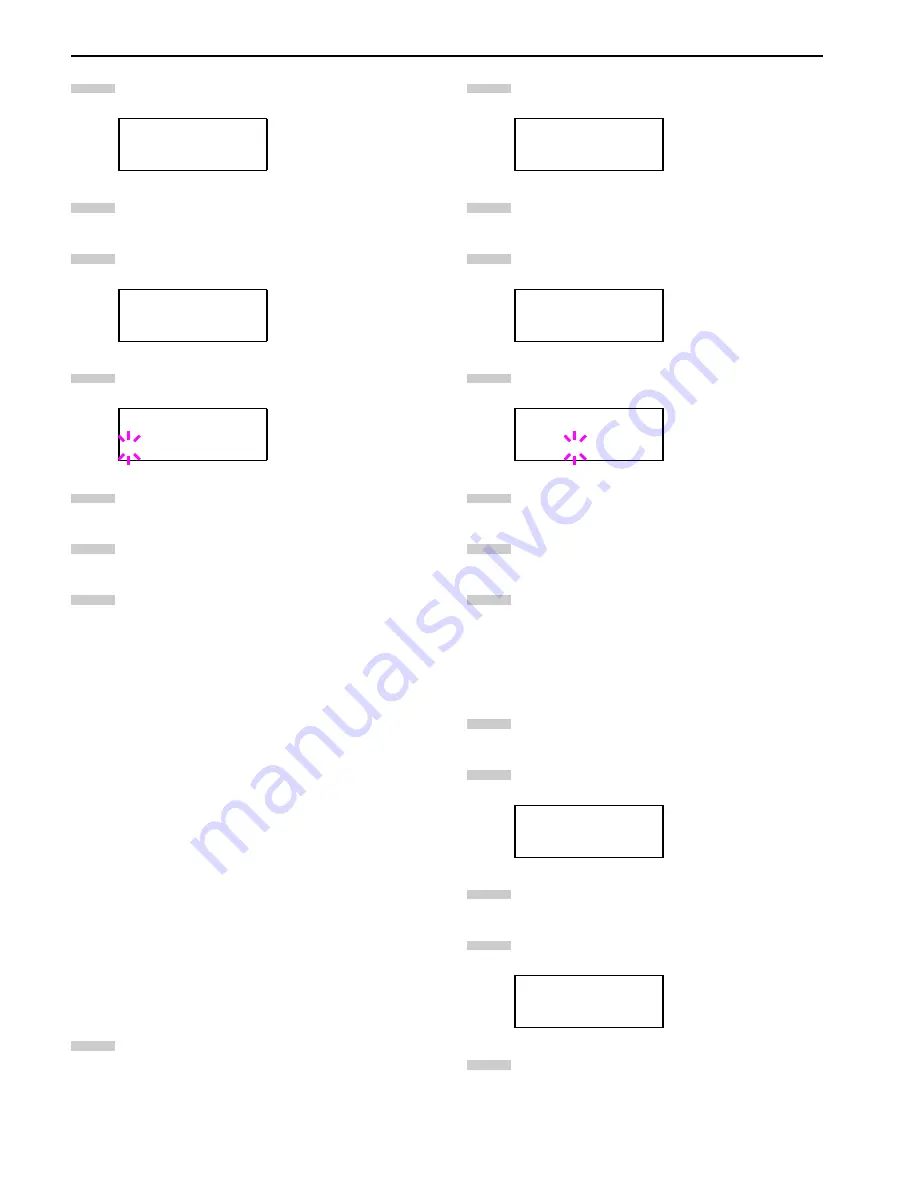
Chapter 3 Using the Operator Panel
3-52
Press the or key repeatedly until
Others >
ap-
pears.
Press the key.
Press the or key repeatedly until
> Buzzer
ap-
pears.
Press the
ENTER
key. A blinking question mark (
?
)
appears.
Select
On
or
Off
using the or key.
Press the
ENTER
key.
Press the
MENU
key. The message display returns to
Ready
.
Auto Continue Setting
When Auto Continue is enabled, the printer will automatical-
ly print the next received data following a preset amount of
time passes after any one of the following errors occurs:
Memory overflow Press GO
Print overrun Press GO
KPDL error Press GO
File not found Press GO
RAM disk error Press GO
MemoryCard err Press GO
Hard disk err Press GO
Duplex disabled Press GO
Add Staple Press GO
Chad box full Press GO
If one of the above errors is caused by someone on a network
where the printer is being shared, for example, data sent from
another person will be printed after a preset amount of time.
For setting the auto continue recovery time, see the next sec-
tion.
Press the
MENU
key.
Press the or key repeatedly until
Others >
ap-
pears.
Press the key.
Press the or key repeatedly until
Auto
Continue >
appears.
Press the
ENTER
key. A blinking question mark (
?
)
appears.
Select
On
or
Off
using the or key.
Press the
ENTER
key.
Press the
MENU
key. The message display returns to
Ready
.
Setting the Auto Continue Recovery Time
Follow the procedure given below to change the recovery
time for
Auto Continue
.
Press the
MENU
key.
Press the or key repeatedly until
Others >
ap-
pears.
Press the key.
Press the or key repeatedly until
Auto
Continue Mode >
appears.
Press the key and display
>>Auto Continue
Timer
.
Others >
>Buzzer
On
>Buzzer
? On
2
3
4
5
6
7
8
1
Others >
>Auto Continue >
Mode Off
>Auto Continue
Mode ? Off
Others >
>Auto Continue >
Mode On
2
3
4
5
6
7
8
1
2
3
4
5
Содержание WP36/50
Страница 1: ...1 1 1 Oc WP36 50 Operation Guide Education Services Oc Operation Guide English Version...
Страница 12: ...1 1 Chapter 1 Names of Parts A B C D E F 2 3 4 1 0 9 8 7 6 5 H I J L K G Figure 1 1 Figure 1 2...
Страница 94: ...Chapter 6 Fonts 6 2 PCL Scalable and Bitmap Fonts...
Страница 95: ...Chapter 6 Fonts 6 3 KPDL Fonts 1...
Страница 96: ...Chapter 6 Fonts 6 4 KPDL Fonts 2...
Страница 115: ......
















































