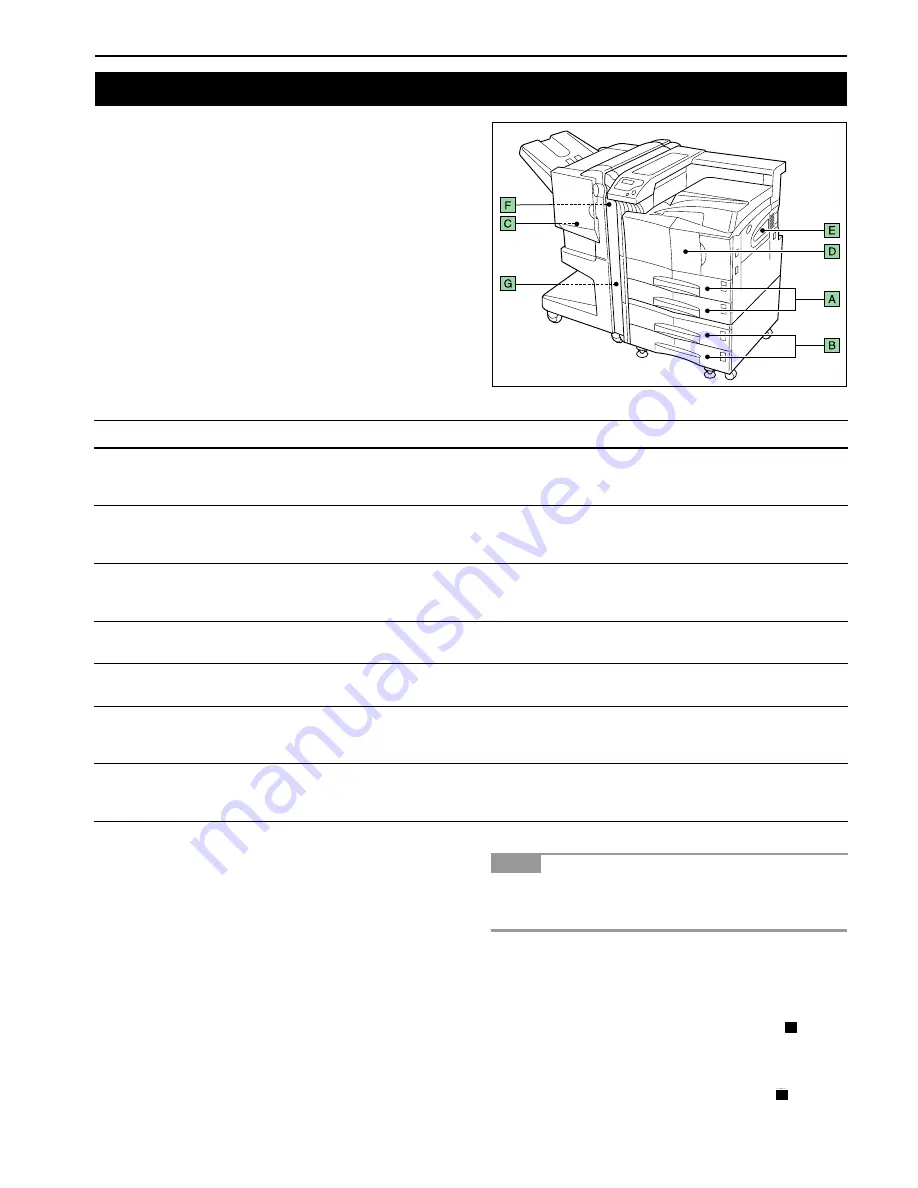
CHAPTER 4 TROUBLESHOOTING
4-8
The
Paper jam
message is displayed on the message display
when paper becomes stuck in the paper transport system, the
paper feed timing is incorrect, or paper fails to feed at all. The
jam can be corrected by removing the paper.
The printer goes off-line when the
Paper jam
message is dis-
played.
When a paper jam occurs, a paper jam message and the paper
jam location are indicated on the message display. Details of
the messages and paper jam locations are as follows:
When the jammed paper has been removed, open and close
the printer’s front cover. Then the printer automatically
warms up, goes on-line, and continues printing. Depending
on the point at which the jam occurred, the printer may or
may not print the jammed page.
If paper jams occur frequently, try using a different type of
paper, replace with paper from another ream, turn the stack
of paper over, or turn the paper the other way around. Also,
look for tiny pieces of paper that may have been torn off and
overlooked when the jammed paper was removed.
If you cannot solve the problem by changing the paper, there
may be a problem with the printer. Contact your service rep-
resentative.
When removing jammed paper, pull it out carefully so as not
to tear it. Torn pieces of paper are difficult to remove and may
be hand to find. Be sure to remove them all.
Online help messages
With the online help message function, this printer can display
the procedure to correct a paper jam on the message display.
When a paper jam message is displayed, press the
key.
Pressing the key at the online help message display shows
the next step; pressing the key shows the previous step. To
exit the online help message display, press the
key. The
previously shown paper jam message appears.
4. Correcting a Paper Jam
Paper jam message
Pager jam location
Description
Reference Page
Paper jam
Cassette 1(2)
A
Paper is jammed at the paper cassette or inside the
printer. “
1
” appears with upper cassette, while "
2
"
with lower cassette.
4-9
Paper jam
Cassette 3(4)
B
Paper is jammed at the option paper feeder cassette.
When installing the paper feeder PF-70, “
3
” appears
with upper cassette, while “
4
” with lower cassette.
4-9
Paper jam
Finisher
C
Remove the paper jammed in the paper stacker. (For
details, see the operation guide for document finisher)
See document
finisher DF-75
Operation Guide
Paper jam
MP Transport
D
Paper is jammed inside the MP transport.
4-9
Paper jam
MP Tray
E
Paper is jammed at the MP tray.
4-9
Paper jam
Reverse adapter
F
Paper is jammed at the reverse adapter of document
finisher DF-75.
See document
finisher DF-75
Operation Guide
Paper jam
Left cover 1 (to 3)
G
Paper is jammed in the left cover section. “
3
” appears
when jam occurs in the left cover section of the paper
feeder.
4-11
NOTE
?
?
Содержание WP36/50
Страница 1: ...1 1 1 Oc WP36 50 Operation Guide Education Services Oc Operation Guide English Version...
Страница 12: ...1 1 Chapter 1 Names of Parts A B C D E F 2 3 4 1 0 9 8 7 6 5 H I J L K G Figure 1 1 Figure 1 2...
Страница 94: ...Chapter 6 Fonts 6 2 PCL Scalable and Bitmap Fonts...
Страница 95: ...Chapter 6 Fonts 6 3 KPDL Fonts 1...
Страница 96: ...Chapter 6 Fonts 6 4 KPDL Fonts 2...
Страница 115: ......
















































