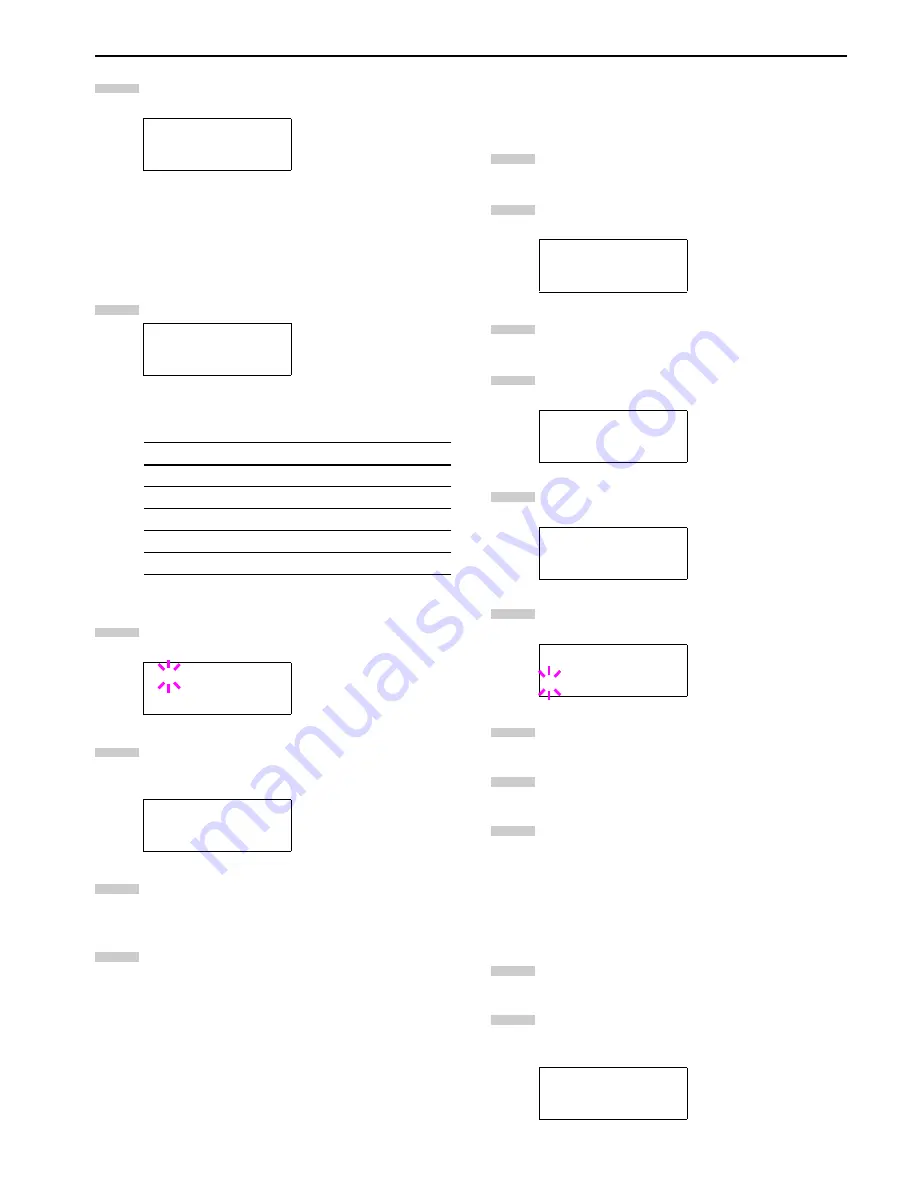
Chapter 3 Using the Operator Panel
3-25
Press the key to select an internal font, press the
or key repeatedly until
Internal
appears.
To select an option font, press the
ENTER
key while
>
Font Select >
is displayed. Press the or
key repeatedly until the message display indicates
Option
.This operation is possible only when option
fonts are installed in the printer.
Press the key.
The letter before the number indicates the type of
font as follows:
Press the
ENTER
key. A blinking question mark (
?
)
appears.
Press the or key repeatedly until the desired
font number appears. For font numbers of the inter-
nal fonts, see
List of Fonts on page 6-1
.
When the desired font is displayed, press the
ENTER
key.
Press the
MENU
key. The message display returns to
Ready
.
Changing Type for Courier/Letter Gothic
Courier or Letter Gothic font type can be selected as Regular or
Dark. For example, to change the type of Courier, proceed as follows:
Press the
MENU
key.
Press the or key repeatedly until
Font >
ap-
pears.
Press the key.
Check that
Internal
is displayed and press the
key.
Press the or key repeatedly until
>Courier
ap-
pears.
Press the
ENTER
key. A blinking question mark (
?
)
appears.
Select
Regular
or
Dark
using the or key.
Press the
ENTER
key.
Press the
MENU
key and the message display re-
turns to
Ready
.
Changing the Font Size
You can change the size of the default font. If the default font
is a fixed-pitch font such as Courier or Letter Gothic, the
character pitch can be changed instead of the font size.
Press the
MENU
key.
Press the or key repeatedly until
Font >
ap-
pears.
>Font Select >
Internal
>> I000
Letter
Description
I
Internal fonts
S
Soft (down load) fonts
M
Fonts in an option memory card
H
Fonts in a RAM disk or hard disk
O
Fonts in an option ROM
Table 3-8
>>?I000
>Font Select >
Internal
3
4
5
6
7
8
Font >
>Font Select >
Internal
>>Courier
Regular
>>Courier
? Regular
Font >
1
2
3
4
5
6
7
8
9
1
2
Содержание WP36/50
Страница 1: ...1 1 1 Oc WP36 50 Operation Guide Education Services Oc Operation Guide English Version...
Страница 12: ...1 1 Chapter 1 Names of Parts A B C D E F 2 3 4 1 0 9 8 7 6 5 H I J L K G Figure 1 1 Figure 1 2...
Страница 94: ...Chapter 6 Fonts 6 2 PCL Scalable and Bitmap Fonts...
Страница 95: ...Chapter 6 Fonts 6 3 KPDL Fonts 1...
Страница 96: ...Chapter 6 Fonts 6 4 KPDL Fonts 2...
Страница 115: ......
















































