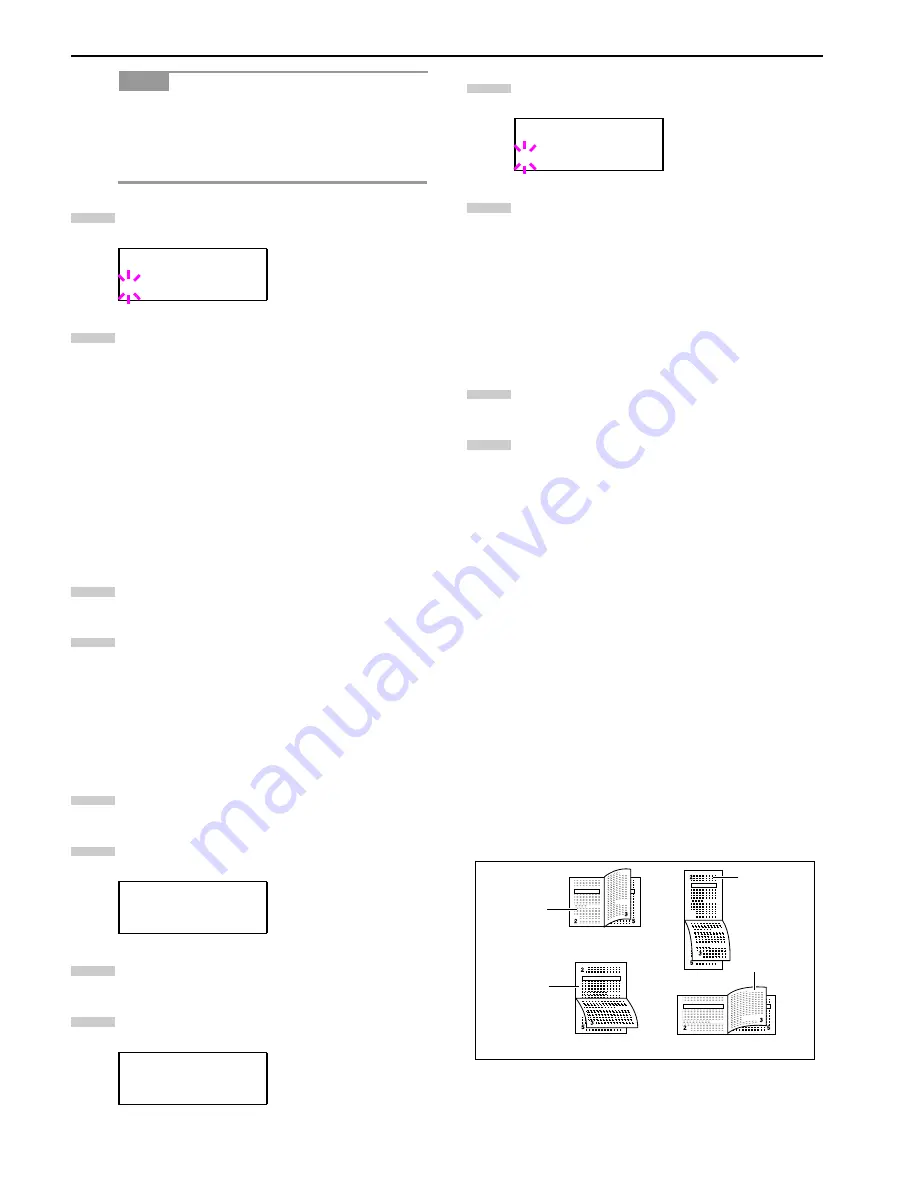
Chapter 3 Using the Operator Panel
3-44
•
>Cassette 3 Type
or
>Cassette 4 Type
ap-
pears when an option paper feeder (PF-70) is in-
stalled.
•
>Cassette 3 Type
appears when an option pa-
per feeder (PF-75) is installed.
Press the
ENTER
key. A blinking question mark (
?
)
appears.
Press the or key to display the desired cassette
type. The display changes as shown below.
Plain
Preprinted
Bond
Recycled
Rough
Letterhead
Color
Prepunched
Thick
High quality
Custom(1 to 8)
When the desired cassette type is displayed, press
the
ENTER
key.
Press the
MENU
key. The message display returns to
Ready
.
Selecting the Paper Source
You can select from which paper source printing will be per-
formed. If no option units are installed, the only selections
are the paper cassette and MP tray of the printer. If option
paper feeders are installed, they can also be selected.
Press the
MENU
key.
Press the or key repeatedly until
Paper
Handling >
appears.
Press the key.
Press the or key repeatedly until
>Feed
Select
appears.
Press the
ENTER
key. A blinking question mark (
?
)
appears.
Press the or key to display the desired paper
source. The display changes as shown below accord-
ing to the installed option units.
Cassette1
(Printer’s standard upper cassette when
option paper feeders are installed)
Cassette2
(Printer’s standard lower paper cassette)
MP tray
(printer’s MP tray)
Cassette3
(Option upper paper feeder)
Cassette4
(Option lower paper feeder)
When the desired paper source displayed, press the
ENTER
key.
Press the
MENU
key. The message display returns to
Ready
.
Setting Duplex Printing
Using the duplex unit, you can automatically print on both
sides of the paper. The duplex unit is installed underneath
the printer.
Binding Setups
The term binding refers to the manner in which printed pag-
es of paper are joined together (by gluing, stitching, etc.) in
book form. The two possible types of binding are long-edge
binding, in which pages are joined together along their long
edge; and short-edge binding, in which they are joined to-
gether along their short edge. In selecting a binding type,
you must also consider the orientation of the printed page.
You can use long-edge or short-edge binding with either
landscape or portrait printing.
Depending on the binding type and print orientation, the du-
plex unit provides four types of binding setups. These are: (1)
portrait, long-edge, (2) portrait, short edge, (3) landscape,
long-edge, and (4) landscape, short-edge. The figure below
shows these binding setups.
Figure 3-20
To select duplex printing and binding setup from the opera-
tor panel, proceed as follows.
NOTE
>Cassette 1 Type
? Plain
Paper Handling >
>Feed Select
Cassette1
5
6
7
8
1
2
3
4
>Feed Select
? Cassette1
5
6
7
8
Binding Setups
(1)
(2)
(4)
(3)
Portrait,
short-edge
Landscape,
short-edge
Portrait,
long-edge
Landscape,
long-edge
Содержание WP36/50
Страница 1: ...1 1 1 Oc WP36 50 Operation Guide Education Services Oc Operation Guide English Version...
Страница 12: ...1 1 Chapter 1 Names of Parts A B C D E F 2 3 4 1 0 9 8 7 6 5 H I J L K G Figure 1 1 Figure 1 2...
Страница 94: ...Chapter 6 Fonts 6 2 PCL Scalable and Bitmap Fonts...
Страница 95: ...Chapter 6 Fonts 6 3 KPDL Fonts 1...
Страница 96: ...Chapter 6 Fonts 6 4 KPDL Fonts 2...
Страница 115: ......
















































