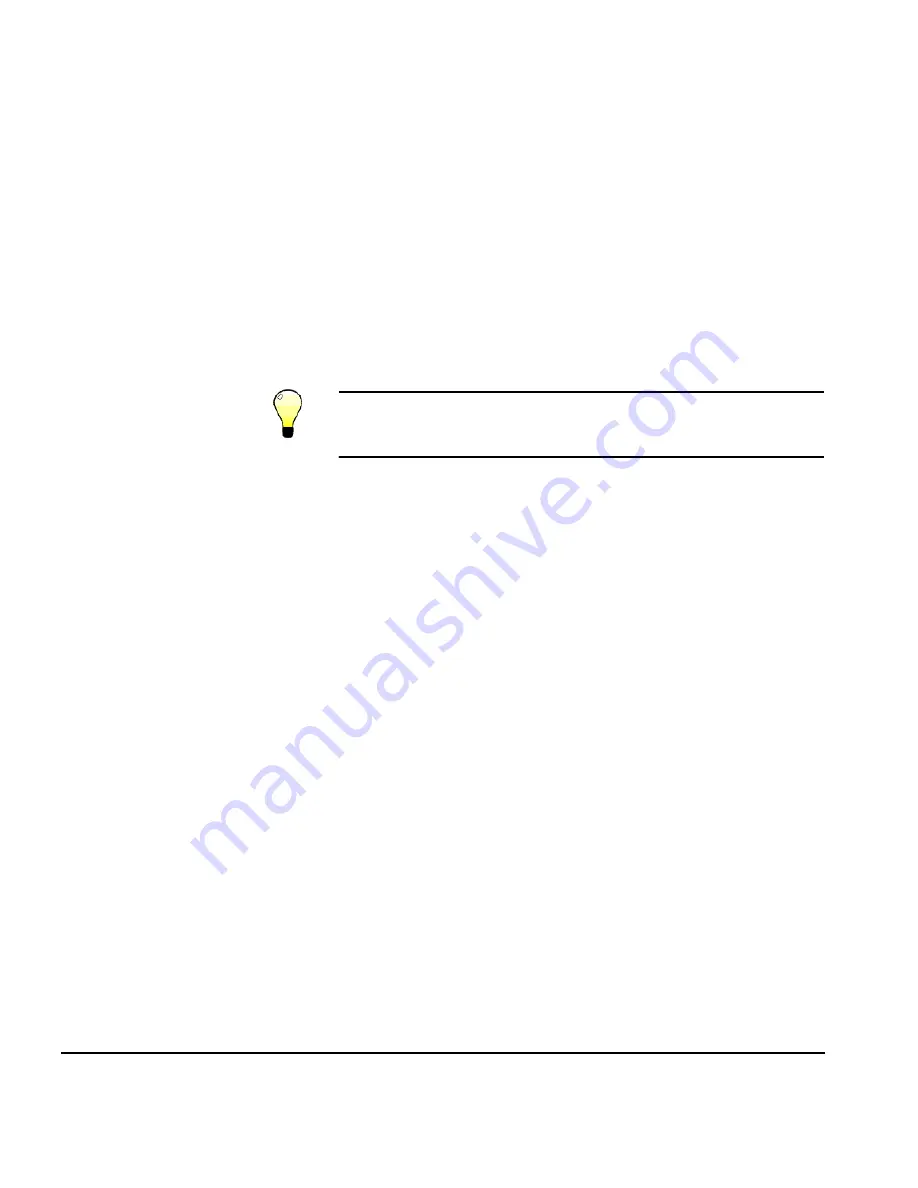
3-32
Loading Rigid Media
Then it moves the media into position to begin printing. For
instructions on changing the way the printer measures the
media, see Measure Media Type on page 2-13.
14. If the media is skewed, the control panel asks whether you
want to adjust it.
◆
If you press
Yes,
you can release the pinch rollers, adjust
the media, lower the pinch rollers, and press the Pro-
ceed key to continue.
◆
If you press
No,
the media load procedure continues.
The control panel briefly displays the measured width of the
media, then displays a numeric keypad so you can enter the
length of the media.
Tip
If you intend to print edge-to-edge, precise align-
ment of the media is necessary. See “Media Wizard”
on page 3-41 for instructions.
15. Press the
key to continue.
The control panel displays a screen that shows the following
information:
◆
Media size
◆
Print area
◆
Right & left margins
◆
Leading margin
◆
Trailing margin
◆
Print position
16. To change the margin settings, press the
Margin Settings
key; otherwise, press the
key to continue.
The printer moves the media to the proper position for
printing and displays this message:
Media loaded successfully.
Current Media Feed Number:
17. Accept the Media Feed Number, enter a new Media Feed
Number, or press the
Calibrate Media Feed
key to perform a
media feed calibration.
Содержание CS7075
Страница 1: ...Oc CS7075 Oc CS7100 User Manual for Oc UV curable inkjet printers 0706341 Rev B...
Страница 8: ...viii...
Страница 25: ...Workflow Overview 1 13...
Страница 28: ...1 16 Workflow Overview...
Страница 38: ...1 26 Special Features...
Страница 100: ...3 44 Media Wizard...
Страница 107: ...Auto Calibrations 4 7 Fig 4 1 Auto calibration patterns and reports...
Страница 128: ...4 28 Linearization...
Страница 138: ...5 10 Recover Missing Ink Jets...
Страница 176: ...B 16 Diagnostics...
Страница 177: ...Index 1 Index...
Страница 182: ...Index 6...






























