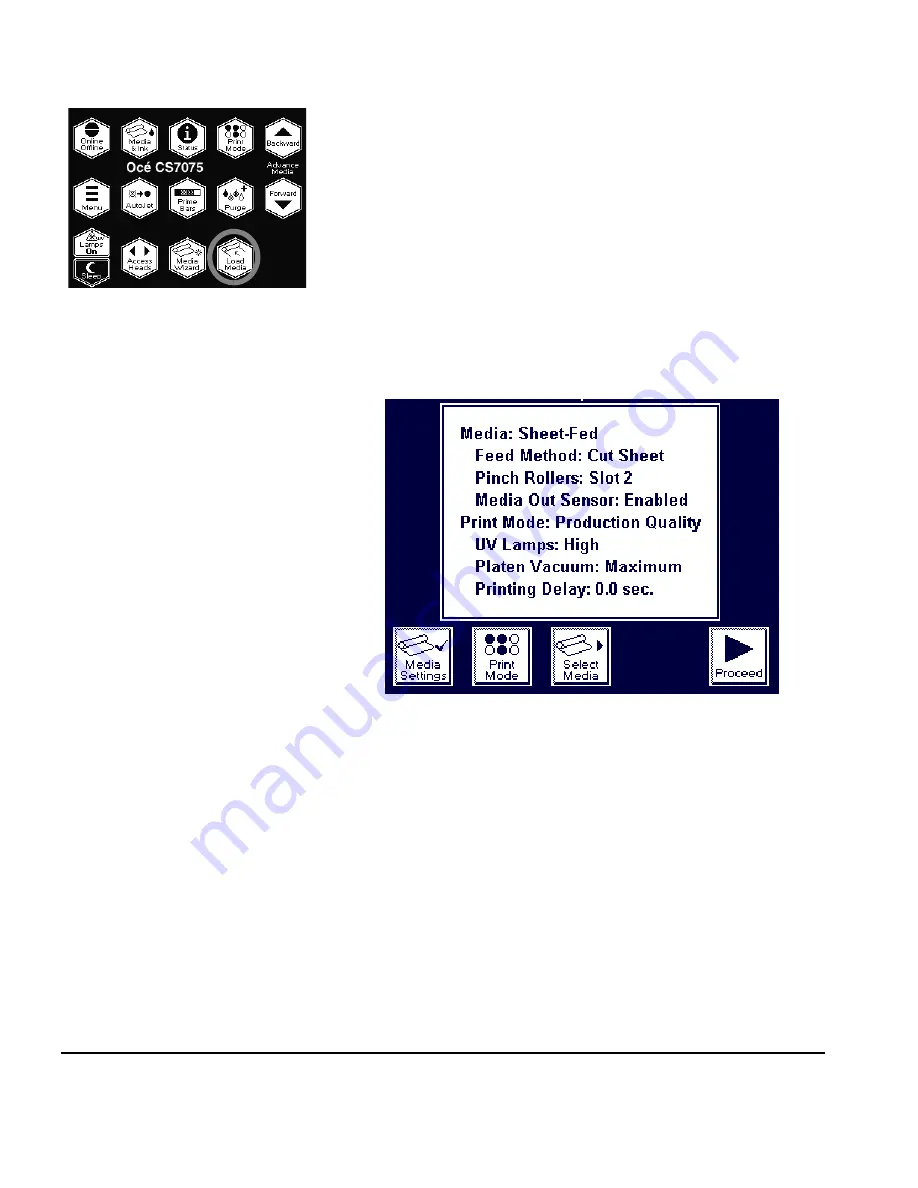
3-28
Loading Rigid Media
1.
On the Front Page screen of the control panel, press the
Load
Media
key.
The control panel presents a list of media types. You can
select a predefined media from the list, or select Custom (at
the end of the list) to specify a new media. The printer’s
Media Wizard feature stores a set of parameters for each
media type, which can be recalled and applied whenever
you change media types. (See “Media Wizard” on page 3-41
for details.)
2.
Select the media type you are loading, or create a new media
type.
The control panel displays the current settings for the media
type you choose.
If you are creating a new media type, you are prompted to
enter a Media Name and Thickness.
3.
Press one of the change keys to change any of the settings,
print mode, or media type, or press the
key to continue.
◆
If you press one of the change keys,
a screen appears to
allow you to change any of the settings. Then press the
key to continue. See “Media Wizard” on page 3-41 for
information about these settings.
Fig. 3-12. Media settings
Содержание CS7075
Страница 1: ...Oc CS7075 Oc CS7100 User Manual for Oc UV curable inkjet printers 0706341 Rev B...
Страница 8: ...viii...
Страница 25: ...Workflow Overview 1 13...
Страница 28: ...1 16 Workflow Overview...
Страница 38: ...1 26 Special Features...
Страница 100: ...3 44 Media Wizard...
Страница 107: ...Auto Calibrations 4 7 Fig 4 1 Auto calibration patterns and reports...
Страница 128: ...4 28 Linearization...
Страница 138: ...5 10 Recover Missing Ink Jets...
Страница 176: ...B 16 Diagnostics...
Страница 177: ...Index 1 Index...
Страница 182: ...Index 6...






























