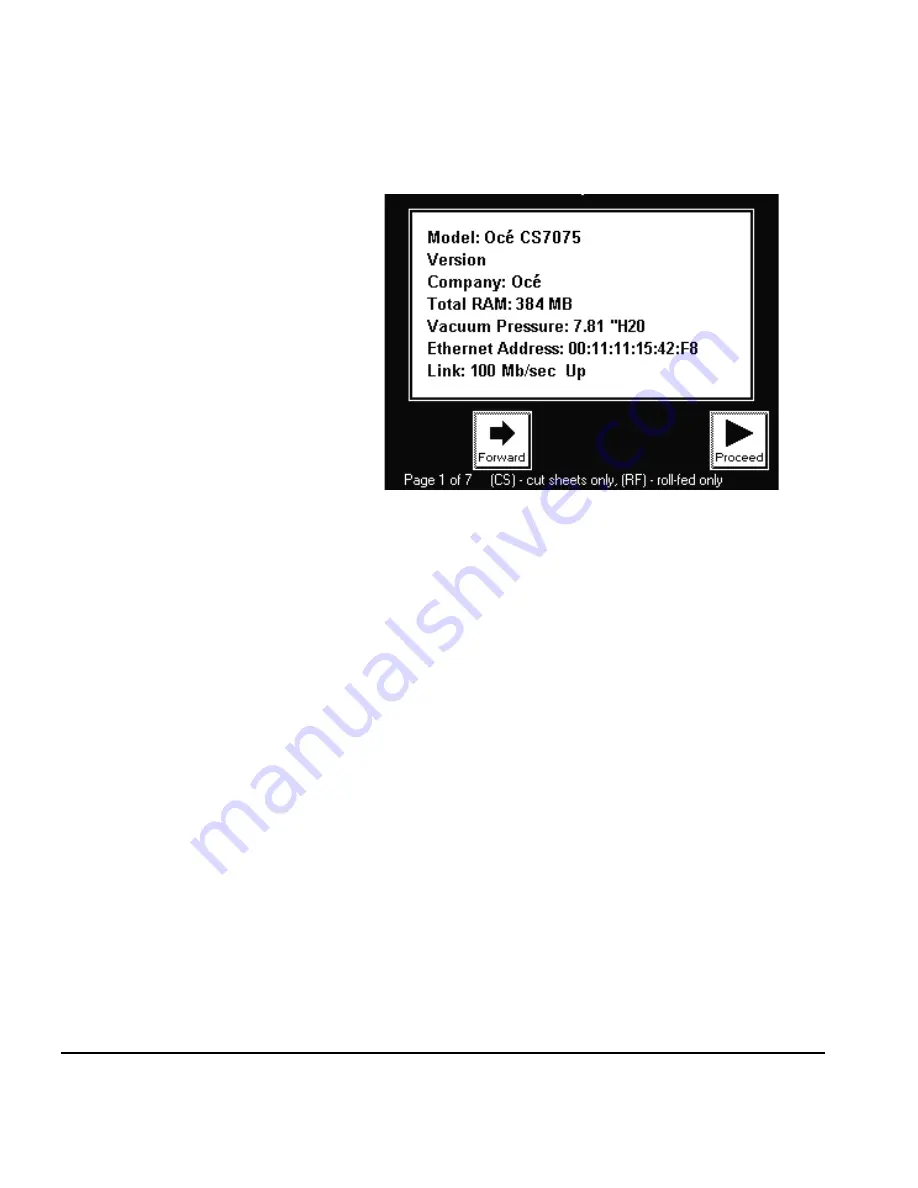
2-6
Front Page
◆
Status —
displays system parameters and the status of all
user-configurable options. Press the
and
keys to scroll
between pages. To change an option, go to the Printer Con-
figuration section of the menu.
◆
Print Mode
— sets print quality mode. See “Selecting a Print
Mode” on page 3-5 for instructions.
◆
Advance Media
— press the
key to advance the media for-
ward. When you press and hold the
key, the media moves
faster. Press the
key to reverse the media back onto the
supply spool. When you press and hold the
key, the media
moves faster. You can also press the Media Advance rocker
switch, located between the inks and the platen, to move
the media in either direction.
◆
Menu
— displays the complete printer menu for access to
advanced configuration options (see “Menu” on page 2-10
for instructions).
◆
AutoJet —
detects deflected and non-firing jets, and substi-
tutes working jets for them (in Production and High Quality
modes, not available in Billboard mode.).
◆
Prime Bars
— fires all jets by drawing a set of lines called
prime bars. This is a good way to inspect and prepare the
jets for printing after they have been idle (see “Print Prime
Bars” on page 3-9). You can also print a similar pattern
called Print Jet-Out Lines, which shows which jets have been
detected and replaced by AutoJet (see page 2-11 for details).
Fig. 2-4. Status page 1
Содержание CS7075
Страница 1: ...Oc CS7075 Oc CS7100 User Manual for Oc UV curable inkjet printers 0706341 Rev B...
Страница 8: ...viii...
Страница 25: ...Workflow Overview 1 13...
Страница 28: ...1 16 Workflow Overview...
Страница 38: ...1 26 Special Features...
Страница 100: ...3 44 Media Wizard...
Страница 107: ...Auto Calibrations 4 7 Fig 4 1 Auto calibration patterns and reports...
Страница 128: ...4 28 Linearization...
Страница 138: ...5 10 Recover Missing Ink Jets...
Страница 176: ...B 16 Diagnostics...
Страница 177: ...Index 1 Index...
Страница 182: ...Index 6...
















































