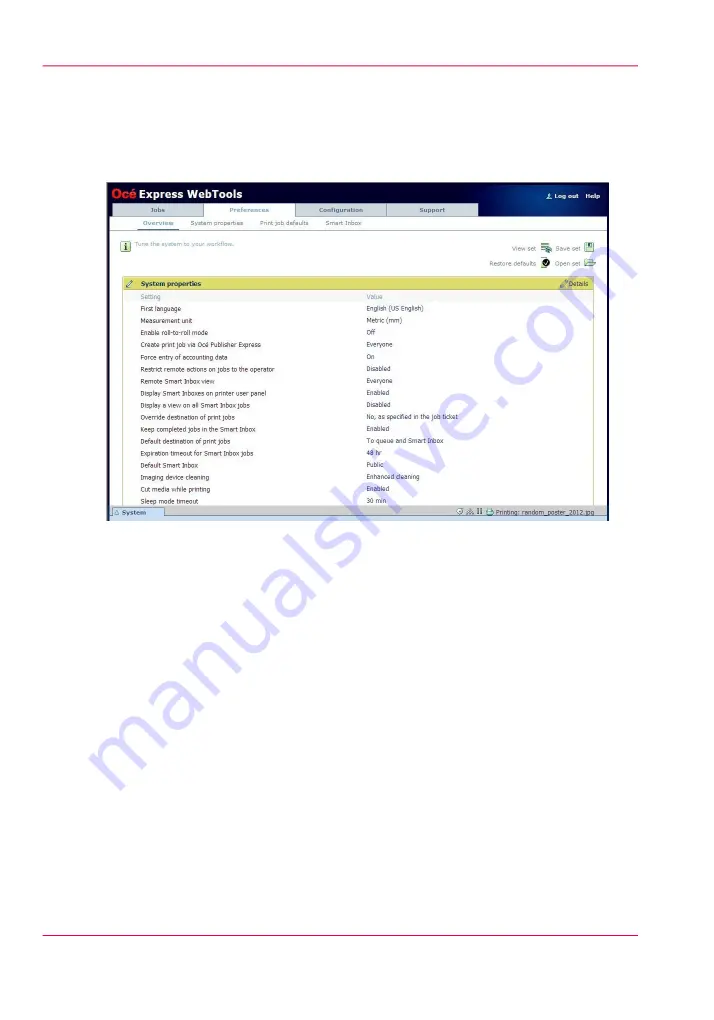
8.
Wait until the system is ready again.
9.
Enter the following address: “http://<Océ ColorWave 650PP Hostname>” (for example
http://OceColorWave650PP) in the workstation web browser:
If the Océ Express WebTools appear, the printer is integrated in the network and ready
for use.
If an error page ('Page cannot be displayed') appears, contact the network administrator.
Check the Host name and the other web browser security and network settings.
Refer to the Océ Large Format Systems Connectivity Manual, “Chapter 2 - Windows
TCP/IP environment” for technical information about the Océ ColorWave 650 Poster
Printer integration in a network environment.
Chapter 3 - Prepare the printing system for use and get started
86
Complete the printer configuration in the Océ Express WebTools
Содержание ColorWave 650
Страница 1: ...o Oc ColorWave 650 Poster Printer Instant Poster Power User manual Operating information...
Страница 9: ...Chapter 1 Preface...
Страница 13: ...Chapter 2 Get to know the printing system...
Страница 54: ...Chapter 2 Get to know the printing system 54 Correct use of the Oc delivery tray...
Страница 55: ...Chapter 3 Prepare the printing sys tem for use and get start ed...
Страница 91: ...Chapter 4 Configure the printing system...
Страница 146: ...Chapter 4 Configure the printing system 146 Set the Color management settings...
Страница 147: ...Chapter 5 Use the printing system...
Страница 239: ...Chapter 6 Account Management...
Страница 247: ...Chapter 7 Manage media on the Oc ColorWave 650 Poster Printer printing system...
Страница 265: ...Chapter 8 Print quality and Print productivity...
Страница 313: ...Chapter 9 License management...
Страница 322: ...Chapter 9 License management 322 Install a new license...
Страница 323: ...Appendix A Contact...
Страница 335: ...1...
















































